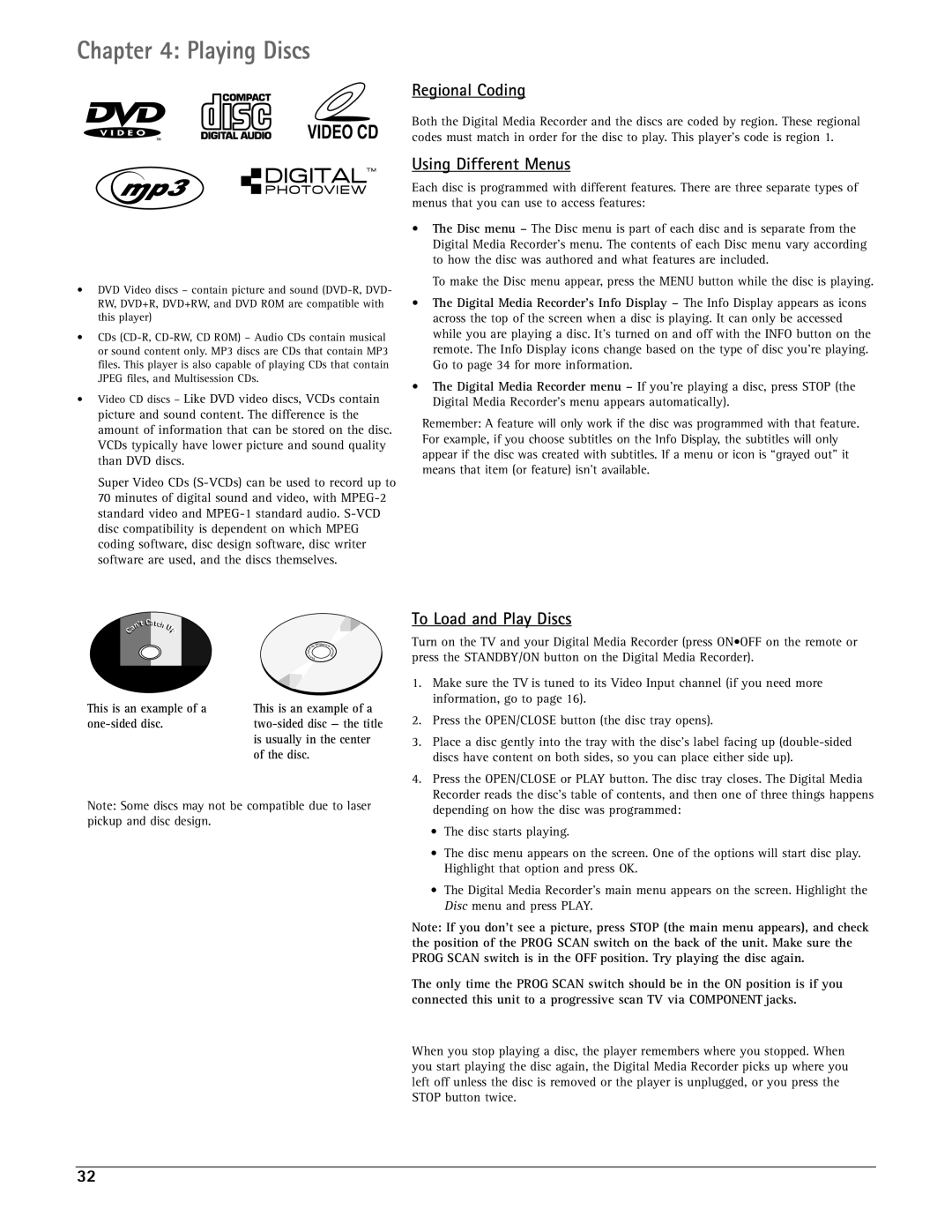Chapter 4: Playing Discs
VIDEO CD
•DVD Video discs – contain picture and sound
•CDs
•Video CD discs – Like DVD video discs, VCDs contain picture and sound content. The difference is the amount of information that can be stored on the disc. VCDs typically have lower picture and sound quality than DVD discs.
Super Video CDs
Regional Coding
Both the Digital Media Recorder and the discs are coded by region. These regional codes must match in order for the disc to play. This player’s code is region 1.
Using Different Menus
Each disc is programmed with different features. There are three separate types of menus that you can use to access features:
•The Disc menu – The Disc menu is part of each disc and is separate from the Digital Media Recorder’s menu. The contents of each Disc menu vary according to how the disc was authored and what features are included.
To make the Disc menu appear, press the MENU button while the disc is playing.
•The Digital Media Recorder’s Info Display – The Info Display appears as icons across the top of the screen when a disc is playing. It can only be accessed while you are playing a disc. It’s turned on and off with the INFO button on the remote. The Info Display icons change based on the type of disc you’re playing. Go to page 34 for more information.
•The Digital Media Recorder menu – If you’re playing a disc, press STOP (the Digital Media Recorder’s menu appears automatically).
Remember: A feature will only work if the disc was programmed with that feature. For example, if you choose subtitles on the Info Display, the subtitles will only appear if the disc was created with subtitles. If a menu or icon is “grayed out” it means that item (or feature) isn’t available.
|
| Ca |
|
|
|
|
| 'tt Cattcc |
|
|
| ||
| n' |
| hhUU |
|
|
|
a |
| pp |
|
|
| |
C |
|
|
|
|
|
|
|
|
|
|
|
| d |
|
|
|
|
| p(Wi escree | |
|
|
| c | h | U | nV |
|
|
|
| e | ||
|
|
|
| r | ||
|
|
| at |
|
| s |
|
|
| C |
| i | |
|
|
| t | no | ||
|
|
|
| 'n | ) | |
|
|
|
|
| aC |
|
This is an example of a | This is an example of a |
| is usually in the center |
| of the disc. |
Note: Some discs may not be compatible due to laser pickup and disc design.
To Load and Play Discs
Turn on the TV and your Digital Media Recorder (press ON•OFF on the remote or press the STANDBY/ON button on the Digital Media Recorder).
1.Make sure the TV is tuned to its Video Input channel (if you need more information, go to page 16).
2.Press the OPEN/CLOSE button (the disc tray opens).
3.Place a disc gently into the tray with the disc’s label facing up
4.Press the OPEN/CLOSE or PLAY button. The disc tray closes. The Digital Media Recorder reads the disc’s table of contents, and then one of three things happens depending on how the disc was programmed:
•The disc starts playing.
•The disc menu appears on the screen. One of the options will start disc play. Highlight that option and press OK.
•The Digital Media Recorder’s main menu appears on the screen. Highlight the Disc menu and press PLAY.
Note: If you don’t see a picture, press STOP (the main menu appears), and check the position of the PROG SCAN switch on the back of the unit. Make sure the PROG SCAN switch is in the OFF position. Try playing the disc again.
The only time the PROG SCAN switch should be in the ON position is if you connected this unit to a progressive scan TV via COMPONENT jacks.
When you stop playing a disc, the player remembers where you stopped. When you start playing the disc again, the Digital Media Recorder picks up where you left off unless the disc is removed or the player is unplugged, or you press the STOP button twice.
32