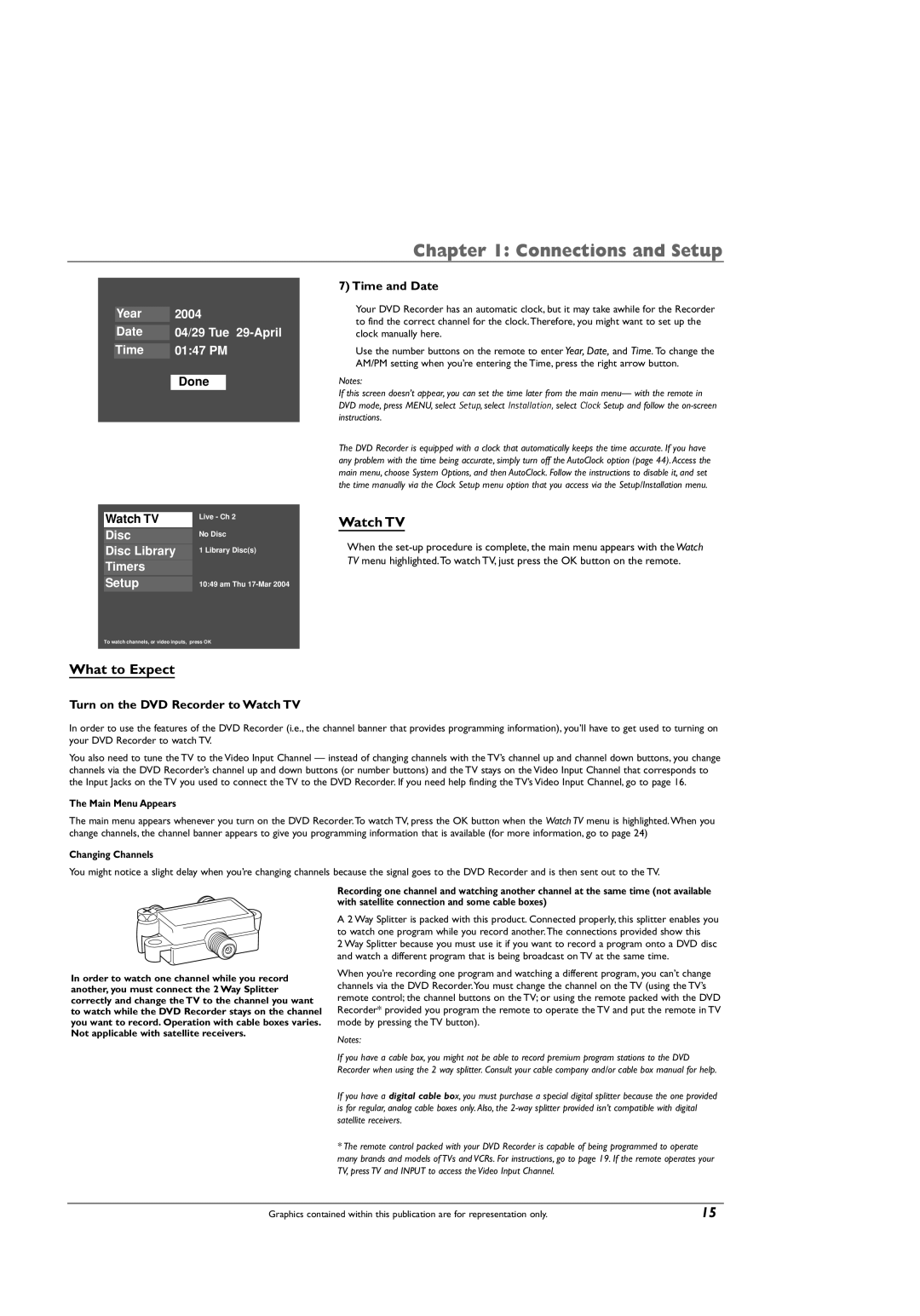Chapter 1: Connections and Setup
Year | 2004 |
Date | 04/29 Tue |
Time | 01:47 PM |
Done
Watch TV | Live - Ch 2 |
| |
|
|
Disc | No Disc |
Disc Library | 1 Library Disc(s) |
Timers |
|
|
|
Setup | 10:49 am Thu |
To watch channels, or video inputs, press OK
What to Expect
Turn on the DVD Recorder to Watch TV
7) Time and Date
Your DVD Recorder has an automatic clock, but it may take awhile for the Recorder to find the correct channel for the clock.Therefore, you might want to set up the clock manually here.
Use the number buttons on the remote to enter Year, Date, and Time. To change the AM/PM setting when you’re entering the Time, press the right arrow button.
Notes:
If this screen doesn’t appear, you can set the time later from the main menu— with the remote in DVD mode, press MENU, select Setup, select Installation, select Clock Setup and follow the
The DVD Recorder is equipped with a clock that automatically keeps the time accurate. If you have any problem with the time being accurate, simply turn off the AutoClock option (page 44). Access the main menu, choose System Options, and then AutoClock. Follow the instructions to disable it, and set the time manually via the Clock Setup menu option that you access via the Setup/Installation menu.
Watch TV
When the
In order to use the features of the DVD Recorder (i.e., the channel banner that provides programming information), you’ll have to get used to turning on your DVD Recorder to watch TV.
You also need to tune the TV to the Video Input Channel — instead of changing channels with the TV’s channel up and channel down buttons, you change channels via the DVD Recorder’s channel up and down buttons (or number buttons) and the TV stays on the Video Input Channel that corresponds to the Input Jacks on the TV you used to connect the TV to the DVD Recorder. If you need help finding the TV’s Video Input Channel, go to page 16.
The Main Menu Appears
The main menu appears whenever you turn on the DVD Recorder.To watch TV, press the OK button when the Watch TV menu is highlighted.When you change channels, the channel banner appears to give you programming information that is available (for more information, go to page 24)
Changing Channels
You might notice a slight delay when you’re changing channels because the signal goes to the DVD Recorder and is then sent out to the TV.
In order to watch one channel while you record another, you must connect the 2 Way Splitter correctly and change the TV to the channel you want to watch while the DVD Recorder stays on the channel you want to record. Operation with cable boxes varies. Not applicable with satellite receivers.
Recording one channel and watching another channel at the same time (not available with satellite connection and some cable boxes)
A 2 Way Splitter is packed with this product. Connected properly, this splitter enables you to watch one program while you record another.The connections provided show this
2 Way Splitter because you must use it if you want to record a program onto a DVD disc and watch a different program that is being broadcast on TV at the same time.
When you’re recording one program and watching a different program, you can’t change channels via the DVD Recorder.You must change the channel on the TV (using the TV’s remote control; the channel buttons on the TV; or using the remote packed with the DVD Recorder* provided you program the remote to operate the TV and put the remote in TV mode by pressing the TV button).
Notes:
If you have a cable box, you might not be able to record premium program stations to the DVD Recorder when using the 2 way splitter. Consult your cable company and/or cable box manual for help.
If you have a digital cable box, you must purchase a special digital splitter because the one provided is for regular, analog cable boxes only. Also, the
*The remote control packed with your DVD Recorder is capable of being programmed to operate many brands and models of TVs and VCRs. For instructions, go to page 19. If the remote operates your TV, press TV and INPUT to access the Video Input Channel.
Graphics contained within this publication are for representation only. | 15 |