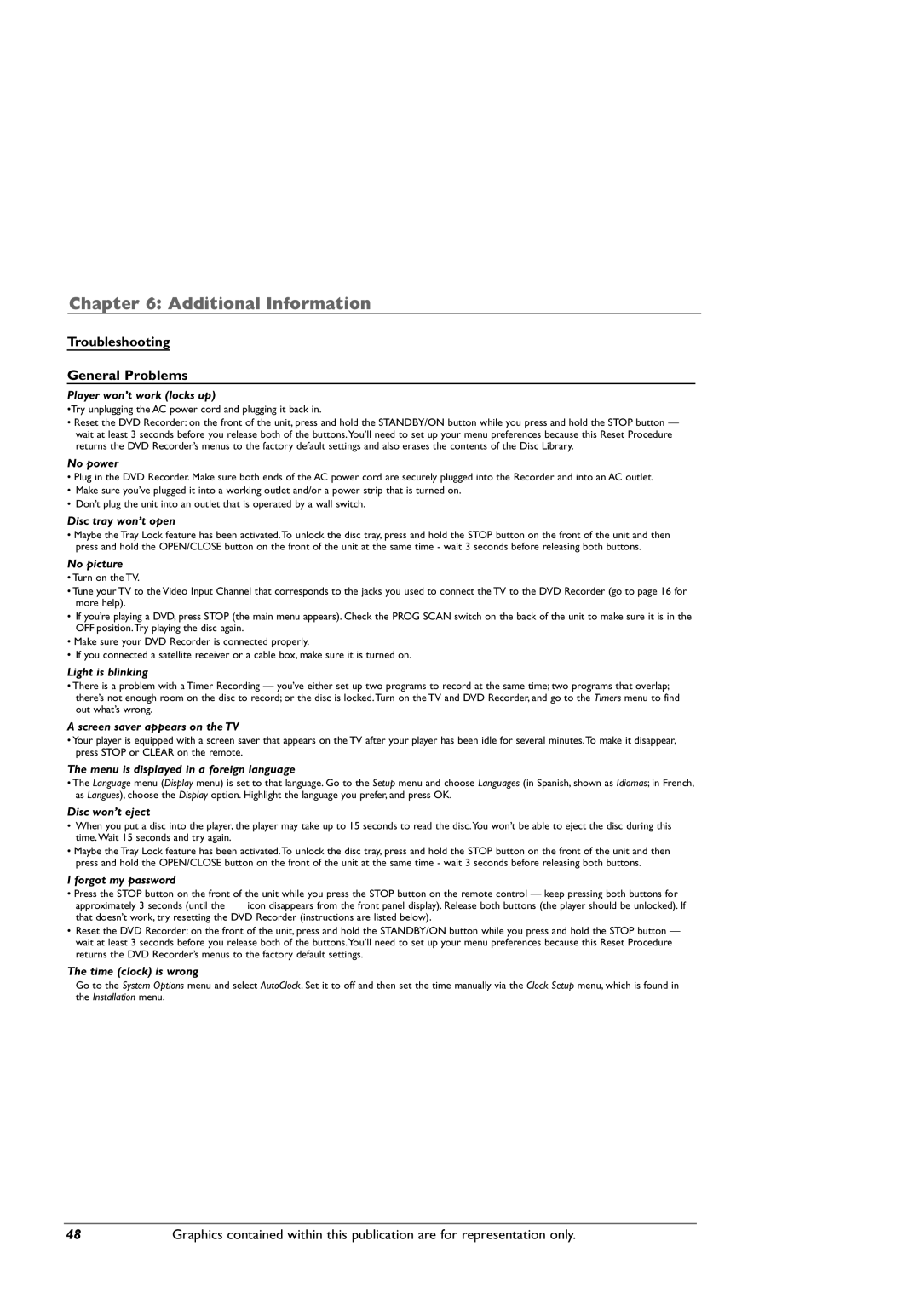Chapter 6: Additional Information
Troubleshooting
General Problems
Player won’t work (locks up)
•Try unplugging the AC power cord and plugging it back in.
•Reset the DVD Recorder: on the front of the unit, press and hold the STANDBY/ON button while you press and hold the STOP button — wait at least 3 seconds before you release both of the buttons.You’ll need to set up your menu preferences because this Reset Procedure returns the DVD Recorder’s menus to the factory default settings and also erases the contents of the Disc Library.
No power
• Plug in the DVD Recorder. Make sure both ends of the AC power cord are securely plugged into the Recorder and into an AC outlet.
•Make sure you’ve plugged it into a working outlet and/or a power strip that is turned on.
•Don’t plug the unit into an outlet that is operated by a wall switch.
Disc tray won’t open
•Maybe the Tray Lock feature has been activated.To unlock the disc tray, press and hold the STOP button on the front of the unit and then press and hold the OPEN/CLOSE button on the front of the unit at the same time - wait 3 seconds before releasing both buttons.
No picture
•Turn on the TV.
•Tune your TV to the Video Input Channel that corresponds to the jacks you used to connect the TV to the DVD Recorder (go to page 16 for more help).
•If you’re playing a DVD, press STOP (the main menu appears). Check the PROG SCAN switch on the back of the unit to make sure it is in the OFF position.Try playing the disc again.
•Make sure your DVD Recorder is connected properly.
•If you connected a satellite receiver or a cable box, make sure it is turned on.
Light is blinking
•There is a problem with a Timer Recording — you’ve either set up two programs to record at the same time; two programs that overlap; there’s not enough room on the disc to record; or the disc is locked.Turn on the TV and DVD Recorder, and go to the Timers menu to find out what’s wrong.
A screen saver appears on the TV
•Your player is equipped with a screen saver that appears on the TV after your player has been idle for several minutes.To make it disappear, press STOP or CLEAR on the remote.
The menu is displayed in a foreign language
•The Language menu (Display menu) is set to that language. Go to the Setup menu and choose Languages (in Spanish, shown as Idiomas; in French, as Langues), choose the Display option. Highlight the language you prefer, and press OK.
Disc won’t eject
•When you put a disc into the player, the player may take up to 15 seconds to read the disc.You won’t be able to eject the disc during this time.Wait 15 seconds and try again.
•Maybe the Tray Lock feature has been activated.To unlock the disc tray, press and hold the STOP button on the front of the unit and then press and hold the OPEN/CLOSE button on the front of the unit at the same time - wait 3 seconds before releasing both buttons.
I forgot my password
•Press the STOP button on the front of the unit while you press the STOP button on the remote control — keep pressing both buttons for
approximately 3 seconds (until the ![]() icon disappears from the front panel display). Release both buttons (the player should be unlocked). If that doesn’t work, try resetting the DVD Recorder (instructions are listed below).
icon disappears from the front panel display). Release both buttons (the player should be unlocked). If that doesn’t work, try resetting the DVD Recorder (instructions are listed below).
•Reset the DVD Recorder: on the front of the unit, press and hold the STANDBY/ON button while you press and hold the STOP button — wait at least 3 seconds before you release both of the buttons.You’ll need to set up your menu preferences because this Reset Procedure returns the DVD Recorder’s menus to the factory default settings.
The time (clock) is wrong
Go to the System Options menu and select AutoClock. Set it to off and then set the time manually via the Clock Setup menu, which is found in the Installation menu.
48 | Graphics contained within this publication are for representation only. |