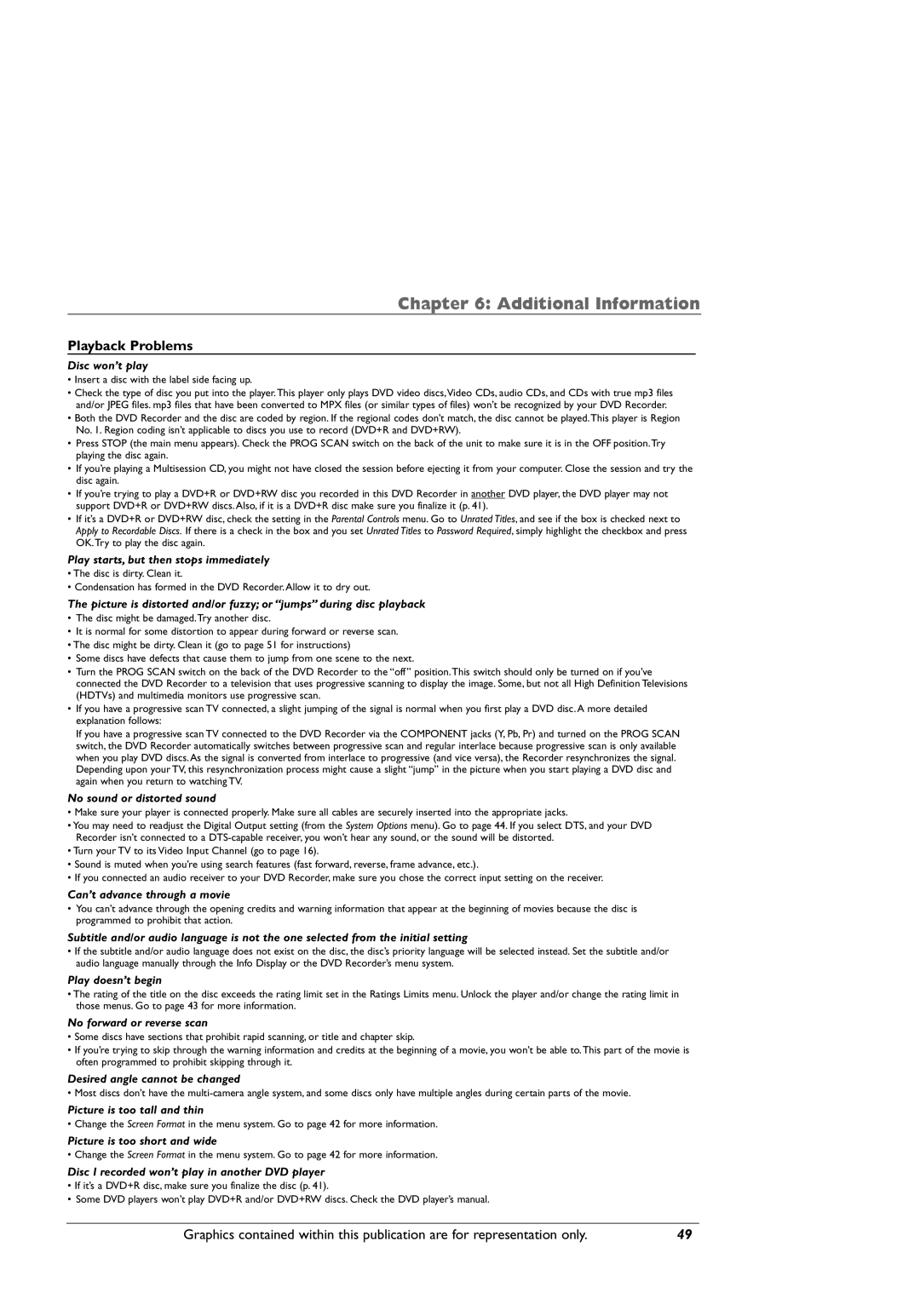Chapter 6: Additional Information
Playback Problems
Disc won’t play
•Insert a disc with the label side facing up.
•Check the type of disc you put into the player.This player only plays DVD video discs,Video CDs, audio CDs, and CDs with true mp3 files
and/or JPEG files. mp3 files that have been converted to MPX files (or similar types of files) won’t be recognized by your DVD Recorder.
•Both the DVD Recorder and the disc are coded by region. If the regional codes don’t match, the disc cannot be played.This player is Region No. 1. Region coding isn’t applicable to discs you use to record (DVD+R and DVD+RW).
•Press STOP (the main menu appears). Check the PROG SCAN switch on the back of the unit to make sure it is in the OFF position.Try playing the disc again.
•If you’re playing a Multisession CD, you might not have closed the session before ejecting it from your computer. Close the session and try the disc again.
•If you’re trying to play a DVD+R or DVD+RW disc you recorded in this DVD Recorder in another DVD player, the DVD player may not support DVD+R or DVD+RW discs. Also, if it is a DVD+R disc make sure you finalize it (p. 41).
•If it’s a DVD+R or DVD+RW disc, check the setting in the Parental Controls menu. Go to Unrated Titles, and see if the box is checked next to Apply to Recordable Discs. If there is a check in the box and you set Unrated Titles to Password Required, simply highlight the checkbox and press OK.Try to play the disc again.
Play starts, but then stops immediately
•The disc is dirty. Clean it.
•Condensation has formed in the DVD Recorder. Allow it to dry out.
The picture is distorted and/or fuzzy; or “jumps” during disc playback
•The disc might be damaged.Try another disc.
•It is normal for some distortion to appear during forward or reverse scan.
•The disc might be dirty. Clean it (go to page 51 for instructions)
•Some discs have defects that cause them to jump from one scene to the next.
•Turn the PROG SCAN switch on the back of the DVD Recorder to the “off” position.This switch should only be turned on if you’ve connected the DVD Recorder to a television that uses progressive scanning to display the image. Some, but not all High Definition Televisions (HDTVs) and multimedia monitors use progressive scan.
•If you have a progressive scan TV connected, a slight jumping of the signal is normal when you first play a DVD disc. A more detailed explanation follows:
If you have a progressive scan TV connected to the DVD Recorder via the COMPONENT jacks (Y, Pb, Pr) and turned on the PROG SCAN switch, the DVD Recorder automatically switches between progressive scan and regular interlace because progressive scan is only available when you play DVD discs. As the signal is converted from interlace to progressive (and vice versa), the Recorder resynchronizes the signal. Depending upon your TV, this resynchronization process might cause a slight “jump” in the picture when you start playing a DVD disc and again when you return to watching TV.
No sound or distorted sound
• Make sure your player is connected properly. Make sure all cables are securely inserted into the appropriate jacks.
•You may need to readjust the Digital Output setting (from the System Options menu). Go to page 44. If you select DTS, and your DVD Recorder isn’t connected to a
•Turn your TV to its Video Input Channel (go to page 16).
•Sound is muted when you’re using search features (fast forward, reverse, frame advance, etc.).
•If you connected an audio receiver to your DVD Recorder, make sure you chose the correct input setting on the receiver.
Can’t advance through a movie
•You can’t advance through the opening credits and warning information that appear at the beginning of movies because the disc is programmed to prohibit that action.
Subtitle and/or audio language is not the one selected from the initial setting
•If the subtitle and/or audio language does not exist on the disc, the disc’s priority language will be selected instead. Set the subtitle and/or audio language manually through the Info Display or the DVD Recorder’s menu system.
Play doesn’t begin
•The rating of the title on the disc exceeds the rating limit set in the Ratings Limits menu. Unlock the player and/or change the rating limit in those menus. Go to page 43 for more information.
No forward or reverse scan
•Some discs have sections that prohibit rapid scanning, or title and chapter skip.
•If you’re trying to skip through the warning information and credits at the beginning of a movie, you won’t be able to.This part of the movie is often programmed to prohibit skipping through it.
Desired angle cannot be changed
• Most discs don’t have the
Picture is too tall and thin
• Change the Screen Format in the menu system. Go to page 42 for more information.
Picture is too short and wide
• Change the Screen Format in the menu system. Go to page 42 for more information.
Disc I recorded won’t play in another DVD player
•If it’s a DVD+R disc, make sure you finalize the disc (p. 41).
•Some DVD players won’t play DVD+R and/or DVD+RW discs. Check the DVD player’s manual.
Graphics contained within this publication are for representation only. | 49 |