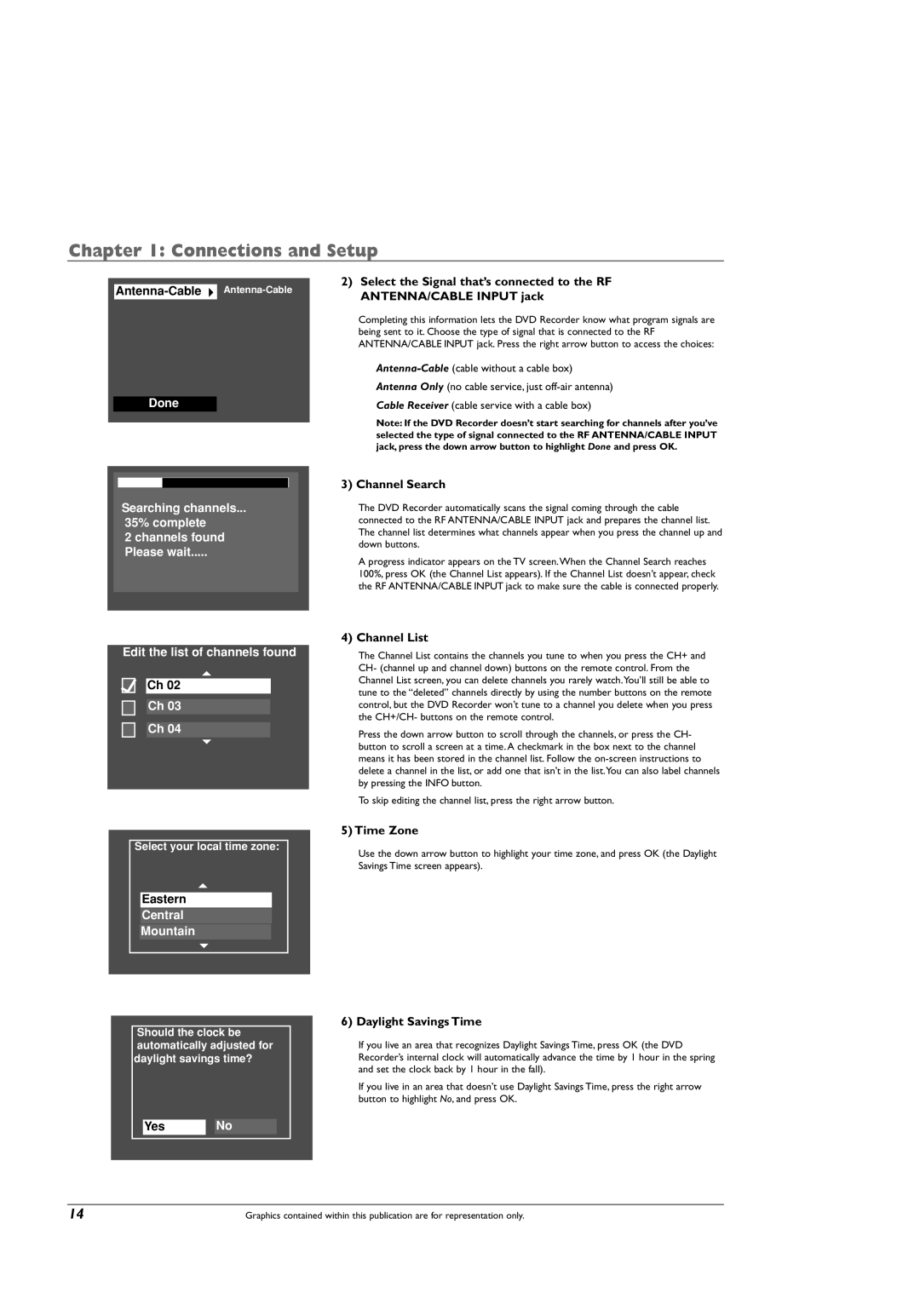Chapter 1: Connections and Setup
Done
Searching channels...
35% complete
2 channels found
Please wait.....
Edit the list of channels found
Ch 02
Ch 03
Ch 04
Select your local time zone:
Eastern
Central
Mountain
Should the clock be automatically adjusted for daylight savings time?
Yes No
2)Select the Signal that’s connected to the RF ANTENNA/CABLE INPUT jack
Completing this information lets the DVD Recorder know what program signals are being sent to it. Choose the type of signal that is connected to the RF ANTENNA/CABLE INPUT jack. Press the right arrow button to access the choices:
Antenna Only (no cable service, just
Cable Receiver (cable service with a cable box)
Note: If the DVD Recorder doesn’t start searching for channels after you’ve selected the type of signal connected to the RF ANTENNA/CABLE INPUT jack, press the down arrow button to highlight Done and press OK.
3) Channel Search
The DVD Recorder automatically scans the signal coming through the cable connected to the RF ANTENNA/CABLE INPUT jack and prepares the channel list. The channel list determines what channels appear when you press the channel up and down buttons.
A progress indicator appears on the TV screen.When the Channel Search reaches 100%, press OK (the Channel List appears). If the Channel List doesn’t appear, check the RF ANTENNA/CABLE INPUT jack to make sure the cable is connected properly.
4) Channel List
The Channel List contains the channels you tune to when you press the CH+ and CH- (channel up and channel down) buttons on the remote control. From the Channel List screen, you can delete channels you rarely watch.You’ll still be able to tune to the “deleted” channels directly by using the number buttons on the remote control, but the DVD Recorder won’t tune to a channel you delete when you press the CH+/CH- buttons on the remote control.
Press the down arrow button to scroll through the channels, or press the CH- button to scroll a screen at a time. A checkmark in the box next to the channel means it has been stored in the channel list. Follow the
To skip editing the channel list, press the right arrow button.
5) Time Zone
Use the down arrow button to highlight your time zone, and press OK (the Daylight Savings Time screen appears).
6) Daylight Savings Time
If you live an area that recognizes Daylight Savings Time, press OK (the DVD Recorder’s internal clock will automatically advance the time by 1 hour in the spring and set the clock back by 1 hour in the fall).
If you live in an area that doesn’t use Daylight Savings Time, press the right arrow button to highlight No, and press OK.
14 | Graphics contained within this publication are for representation only. |