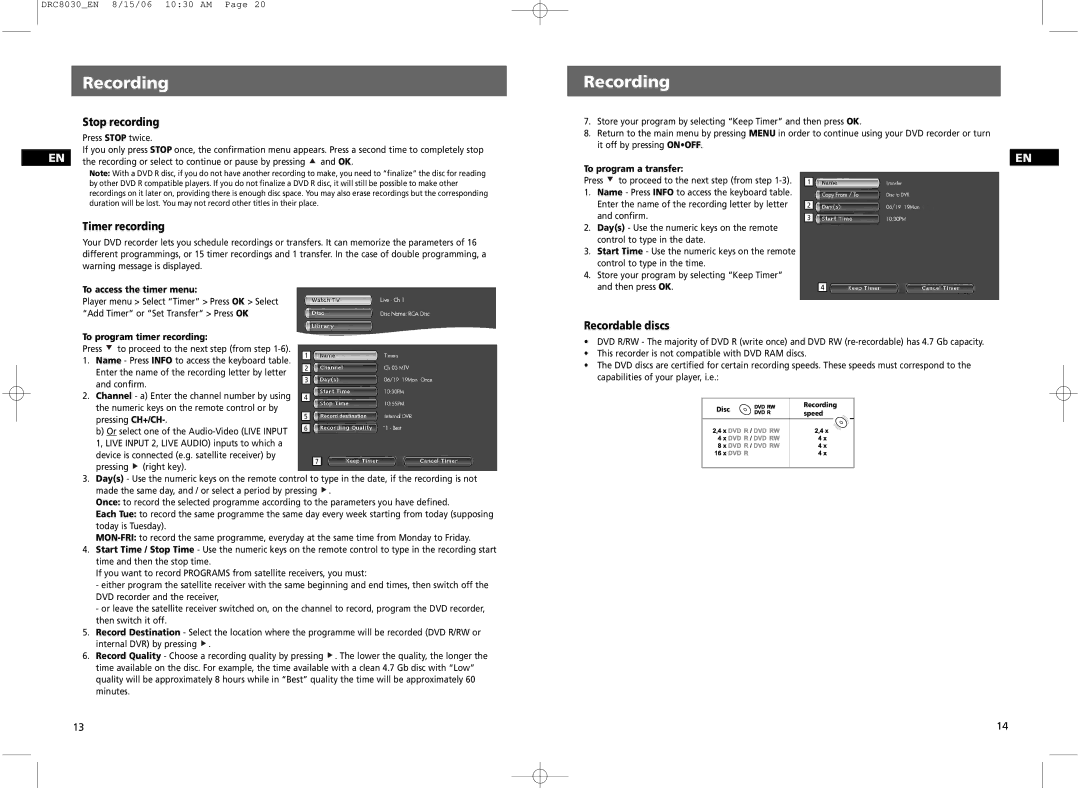DRC8030_EN 8/15/06 10:30 AM Page 20
Recording |
Stop recording |
Press STOP twice. |
If you only press STOP once, the confirmation menu appears. Press a second time to completely stop |
Recording
7.Store your program by selecting “Keep Timer” and then press OK.
8.Return to the main menu by pressing MENU in order to continue using your DVD recorder or turn it off by pressing ON•OFF.
EN | the recording or select to continue or pause by pressing | and OK. |
| Note: With a DVD R disc, if you do not have another recording to make, you need to “finalize” the disc for reading | |
| by other DVD R compatible players. If you do not finalize a DVD R disc, it will still be possible to make other | |
| recordings on it later on, providing there is enough disc space. You may also erase recordings but the corresponding | |
| duration will be lost. You may not record other titles in their place. |
|
| Timer recording |
|
| Your DVD recorder lets you schedule recordings or transfers. It can memorize the parameters of 16 | |
| different programmings, or 15 timer recordings and 1 transfer. In the case of double programming, a | |
| warning message is displayed. |
|
| To access the timer menu: |
|
| Player menu > Select “Timer” > Press OK > Select |
|
| “Add Timer” or “Set Transfer” > Press OK |
|
To program a transfer:
Press ![]() to proceed to the next step (from step
to proceed to the next step (from step
1.Name - Press INFO to access the keyboard table. Enter the name of the recording letter by letter and confirm.
2.Day(s) - Use the numeric keys on the remote control to type in the date.
3.Start Time - Use the numeric keys on the remote control to type in the time.
4.Store your program by selecting “Keep Timer” and then press OK.
EN
1
2
3
4
To program timer recording: |
|
|
|
| |||
Press | to proceed to the next step (from step |
|
|
|
| ||
1 |
|
|
| ||||
1. Name - Press INFO to access the keyboard table. |
|
|
| ||||
|
|
|
| ||||
Enter the name of the recording letter by letter | 2 |
|
|
| |||
|
|
|
| ||||
and confirm. |
| 3 |
|
|
| ||
|
|
|
|
| |||
2. Channel - a) Enter the channel number by using |
|
|
|
| |||
4 |
|
| |||||
the numeric keys on the remote control or by |
|
|
|
| |||
pressing |
|
| 5 |
|
|
| |
|
|
|
|
| |||
b) Or select one of the |
|
| 6 |
|
|
| |
|
|
|
|
| |||
1, LIVE INPUT 2, LIVE AUDIO) inputs to which a |
|
|
|
| |||
device is connected (e.g. satellite receiver) by |
|
|
|
| |||
|
|
| 7 | ||||
pressing (right key). |
|
|
| ||||
|
|
|
| ||||
3.Day(s) - Use the numeric keys on the remote control to type in the date, if the recording is not made the same day, and / or select a period by pressing ![]() .
.
Once: to record the selected programme according to the parameters you have defined.
Each Tue: to record the same programme the same day every week starting from today (supposing today is Tuesday).
4.Start Time / Stop Time - Use the numeric keys on the remote control to type in the recording start time and then the stop time.
If you want to record PROGRAMS from satellite receivers, you must:
-either program the satellite receiver with the same beginning and end times, then switch off the DVD recorder and the receiver,
-or leave the satellite receiver switched on, on the channel to record, program the DVD recorder, then switch it off.
5.Record Destination - Select the location where the programme will be recorded (DVD R/RW or internal DVR) by pressing ![]() .
.
6.Record Quality - Choose a recording quality by pressing ![]() . The lower the quality, the longer the time available on the disc. For example, the time available with a clean 4.7 Gb disc with “Low” quality will be approximately 8 hours while in “Best” quality the time will be approximately 60 minutes.
. The lower the quality, the longer the time available on the disc. For example, the time available with a clean 4.7 Gb disc with “Low” quality will be approximately 8 hours while in “Best” quality the time will be approximately 60 minutes.
Recordable discs
•DVD R/RW - The majority of DVD R (write once) and DVD RW
•This recorder is not compatible with DVD RAM discs.
•The DVD discs are certified for certain recording speeds. These speeds must correspond to the capabilities of your player, i.e.:
Recording
Discspeed
13 | 14 |