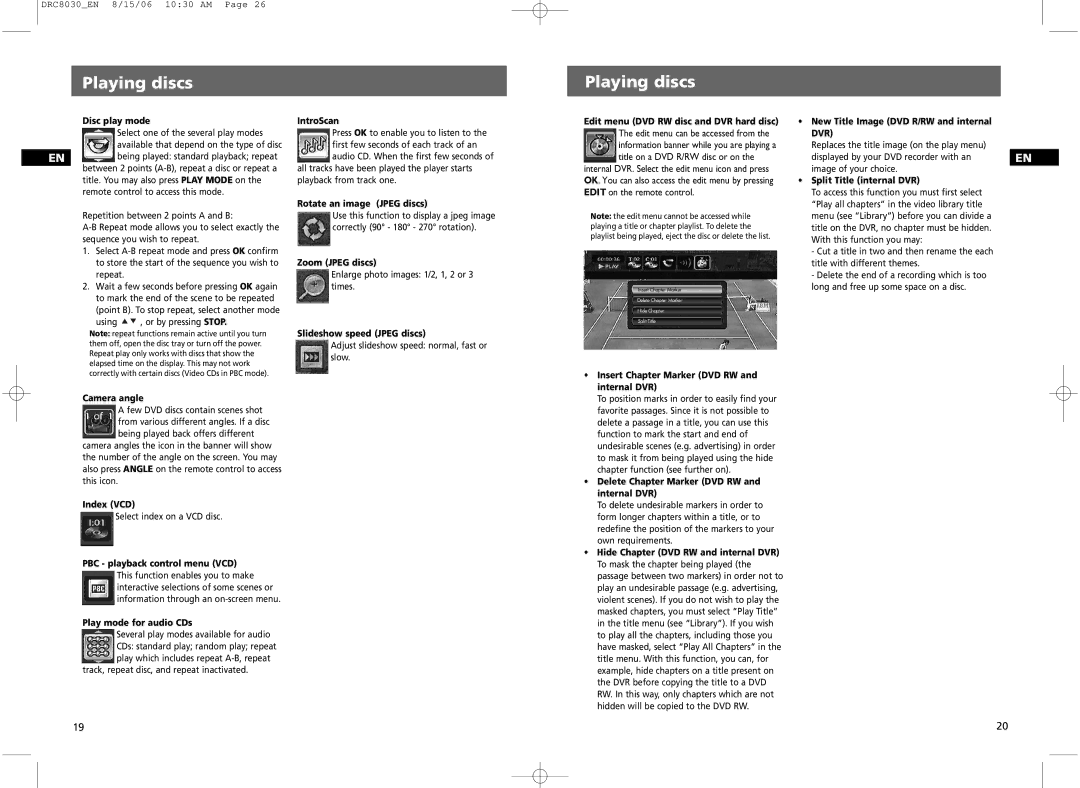DRC8030_EN 8/15/06 10:30 AM Page 26
Playing discs
Playing discs
Disc play mode
Select one of the several play modes available that depend on the type of disc
EN being played: standard playback; repeat between 2 points
Repetition between 2 points A and B:
1.Select
2.Wait a few seconds before pressing OK again to mark the end of the scene to be repeated (point B). To stop repeat, select another mode
using | , or by pressing STOP. |
Note: repeat functions remain active until you turn them off, open the disc tray or turn off the power. Repeat play only works with discs that show the elapsed time on the display. This may not work correctly with certain discs (Video CDs in PBC mode).
Camera angle
A few DVD discs contain scenes shot from various different angles. If a disc being played back offers different
camera angles the icon in the banner will show the number of the angle on the screen. You may also press ANGLE on the remote control to access this icon.
Index (VCD)
Select index on a VCD disc.
PBC - playback control menu (VCD)
This function enables you to make interactive selections of some scenes or information through an
Play mode for audio CDs
Several play modes available for audio CDs: standard play; random play; repeat play which includes repeat
track, repeat disc, and repeat inactivated.
IntroScan
Press OK to enable you to listen to the first few seconds of each track of an audio CD. When the first few seconds of
all tracks have been played the player starts playback from track one.
Rotate an image (JPEG discs)
Use this function to display a jpeg image correctly (90° - 180° - 270° rotation).
Zoom (JPEG discs)
Enlarge photo images: 1/2, 1, 2 or 3 times.
Slideshow speed (JPEG discs)
Adjust slideshow speed: normal, fast or slow.
Edit menu (DVD RW disc and DVR hard disc)
The edit menu can be accessed from the information banner while you are playing a title on a DVD R/RW disc or on the
internal DVR. Select the edit menu icon and press OK. You can also access the edit menu by pressing EDIT on the remote control.
Note: the edit menu cannot be accessed while playing a title or chapter playlist. To delete the playlist being played, eject the disc or delete the list.
•Insert Chapter Marker (DVD RW and internal DVR)
To position marks in order to easily find your favorite passages. Since it is not possible to delete a passage in a title, you can use this function to mark the start and end of undesirable scenes (e.g. advertising) in order to mask it from being played using the hide chapter function (see further on).
•Delete Chapter Marker (DVD RW and internal DVR)
To delete undesirable markers in order to form longer chapters within a title, or to redefine the position of the markers to your own requirements.
•Hide Chapter (DVD RW and internal DVR) To mask the chapter being played (the passage between two markers) in order not to play an undesirable passage (e.g. advertising, violent scenes). If you do not wish to play the masked chapters, you must select “Play Title” in the title menu (see “Library”). If you wish to play all the chapters, including those you have masked, select “Play All Chapters” in the title menu. With this function, you can, for example, hide chapters on a title present on the DVR before copying the title to a DVD RW. In this way, only chapters which are not hidden will be copied to the DVD RW.
•New Title Image (DVD R/RW and internal DVR)
Replaces the title image (on the play menu)
displayed by your DVD recorder with an | EN |
image of your choice. |
|
•Split Title (internal DVR)
To access this function you must first select “Play all chapters” in the video library title menu (see “Library”) before you can divide a title on the DVR, no chapter must be hidden. With this function you may:
-Cut a title in two and then rename the each title with different themes.
-Delete the end of a recording which is too long and free up some space on a disc.
19 | 20 |