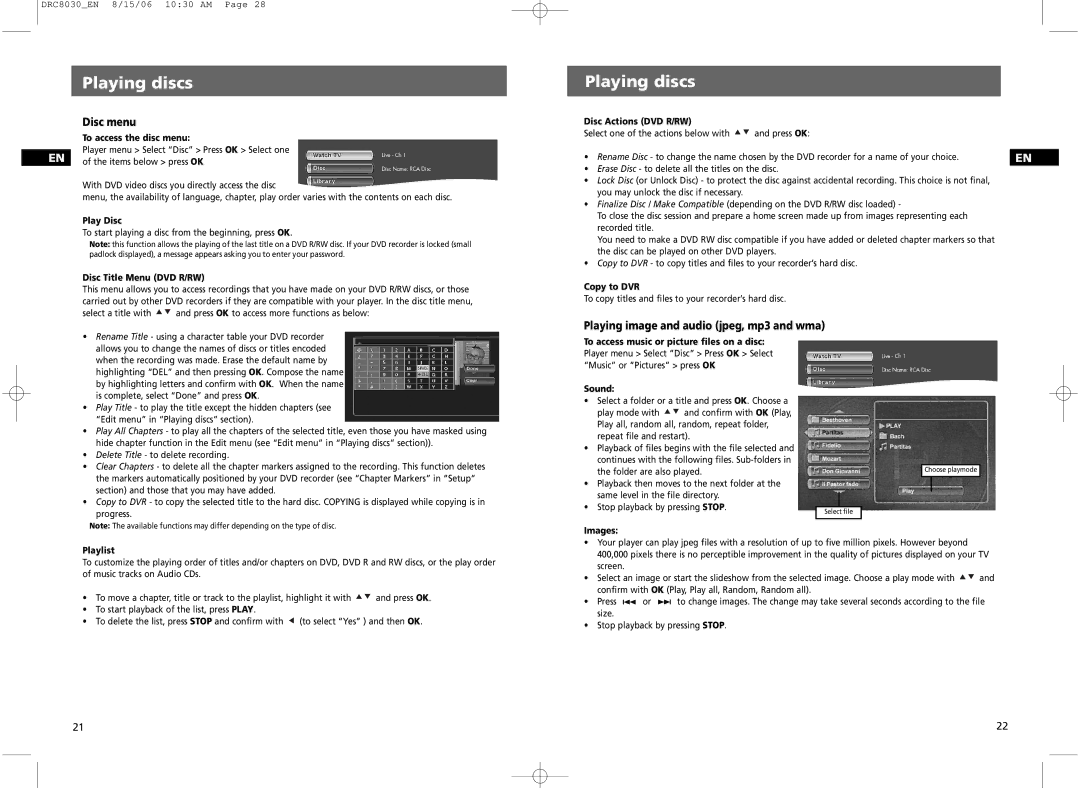DRC8030_EN 8/15/06 10:30 AM Page 28
Playing discs
Disc menu
To access the disc menu:
Player menu > Select “Disc” > Press OK > Select one
EN of the items below > press OK
With DVD video discs you directly access the disc
menu, the availability of language, chapter, play order varies with the contents on each disc.
Play Disc
To start playing a disc from the beginning, press OK.
Note: this function allows the playing of the last title on a DVD R/RW disc. If your DVD recorder is locked (small padlock displayed), a message appears asking you to enter your password.
Disc Title Menu (DVD R/RW)
This menu allows you to access recordings that you have made on your DVD R/RW discs, or those carried out by other DVD recorders if they are compatible with your player. In the disc title menu,
select a title with | and press OK to access more functions as below: |
Playing discs
Disc Actions (DVD R/RW) |
|
|
Select one of the actions below with | and press OK: |
|
• Rename Disc - to change the name chosen by the DVD recorder for a name of your choice. | EN | |
•Erase Disc - to delete all the titles on the disc.
•Lock Disc (or Unlock Disc) - to protect the disc against accidental recording. This choice is not final, you may unlock the disc if necessary.
•Finalize Disc / Make Compatible (depending on the DVD R/RW disc loaded) -
To close the disc session and prepare a home screen made up from images representing each recorded title.
You need to make a DVD RW disc compatible if you have added or deleted chapter markers so that the disc can be played on other DVD players.
•Copy to DVR - to copy titles and files to your recorder’s hard disc.
Copy to DVR
To copy titles and files to your recorder’s hard disc.
•Rename Title - using a character table your DVD recorder allows you to change the names of discs or titles encoded when the recording was made. Erase the default name by highlighting “DEL” and then pressing OK. Compose the name by highlighting letters and confirm with OK. When the name is complete, select “Done” and press OK.
•Play Title - to play the title except the hidden chapters (see “Edit menu” in “Playing discs” section).
•Play All Chapters - to play all the chapters of the selected title, even those you have masked using hide chapter function in the Edit menu (see “Edit menu” in “Playing discs” section)).
•Delete Title - to delete recording.
•Clear Chapters - to delete all the chapter markers assigned to the recording. This function deletes the markers automatically positioned by your DVD recorder (see “Chapter Markers” in “Setup” section) and those that you may have added.
•Copy to DVR - to copy the selected title to the hard disc. COPYING is displayed while copying is in
progress.
Note: The available functions may differ depending on the type of disc.
Playing image and audio (jpeg, mp3 and wma)
To access music or picture files on a disc:
Player menu > Select “Disc” > Press OK > Select “Music” or “Pictures” > press OK
Sound:
•Select a folder or a title and press OK. Choose a
play mode with ![]() and confirm with OK (Play, Play all, random all, random, repeat folder, repeat file and restart).
and confirm with OK (Play, Play all, random all, random, repeat folder, repeat file and restart).
•Playback of files begins with the file selected and continues with the following files.
•Playback then moves to the next folder at the same level in the file directory.
• Stop playback by pressing STOP. |
| |
Select file | ||
| ||
|
| |
Images: |
|
Choose playmode
Playlist
To customize the playing order of titles and/or chapters on DVD, DVD R and RW discs, or the play order of music tracks on Audio CDs.
• | To move a chapter, title or track to the playlist, highlight it with | and press OK. | |
• To start playback of the list, press PLAY. |
|
| |
• | To delete the list, press STOP and confirm with | (to select “Yes” ) and then OK. | |
•Your player can play jpeg files with a resolution of up to five million pixels. However beyond 400,000 pixels there is no perceptible improvement in the quality of pictures displayed on your TV screen.
• Select an image or start the slideshow from the selected image. Choose a play mode with | and |
confirm with OK (Play, Play all, Random, Random all). |
|
•Press ![]()
![]() or
or ![]()
![]() to change images. The change may take several seconds according to the file size.
to change images. The change may take several seconds according to the file size.
•Stop playback by pressing STOP.
21 | 22 |