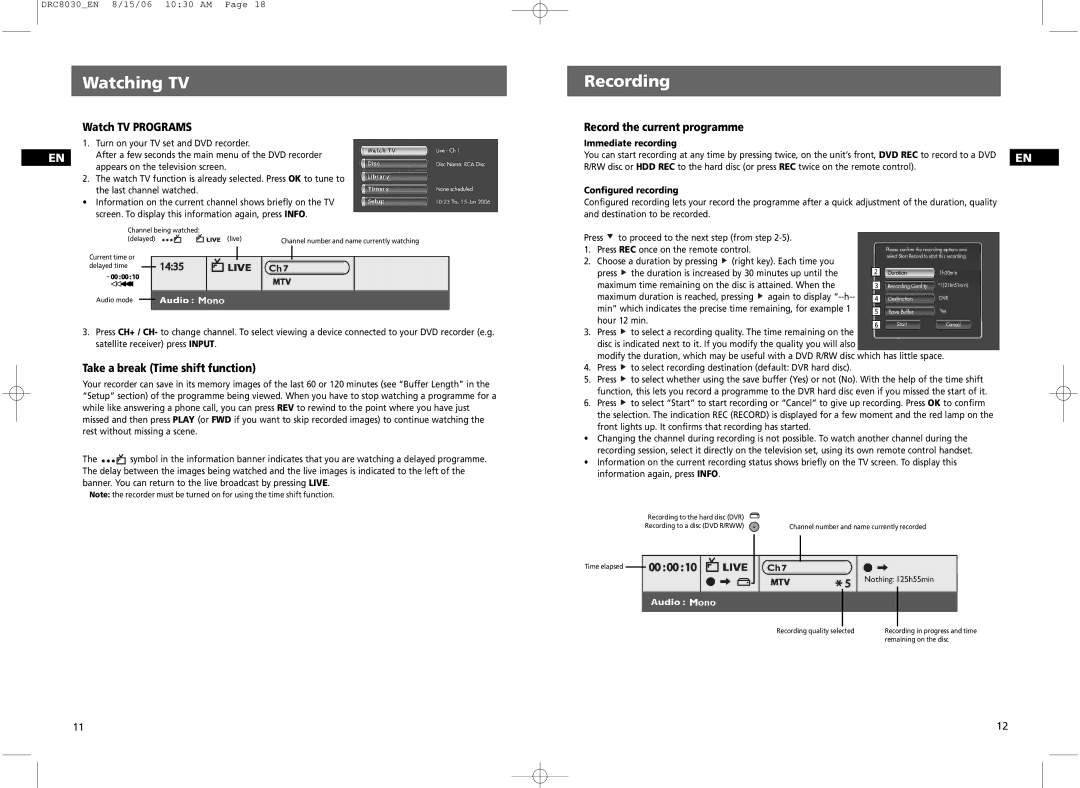DRC8030_EN 8/15/06 10:30 AM Page 18
Watching TV
Watch TV PROGRAMS
1. | Turn on your TV set and DVD recorder. | |
EN |
| After a few seconds the main menu of the DVD recorder |
|
| appears on the television screen. |
2. | The watch TV function is already selected. Press OK to tune to | |
|
| the last channel watched. |
•Information on the current channel shows briefly on the TV screen. To display this information again, press INFO.
Channel being watched: |
|
|
(delayed) | (live) | Channel number and name currently watching |
|
|
Current time or delayed time
Audio mode
3.Press CH+ / CH- to change channel. To select viewing a device connected to your DVD recorder (e.g. satellite receiver) press INPUT.
Take a break (Time shift function)
Your recorder can save in its memory images of the last 60 or 120 minutes (see “Buffer Length” in the “Setup” section) of the programme being viewed. When you have to stop watching a programme for a while like answering a phone call, you can press REV to rewind to the point where you have just missed and then press PLAY (or FWD if you want to skip recorded images) to continue watching the rest without missing a scene.
The ![]() symbol in the information banner indicates that you are watching a delayed programme. The delay between the images being watched and the live images is indicated to the left of the banner. You can return to the live broadcast by pressing LIVE.
symbol in the information banner indicates that you are watching a delayed programme. The delay between the images being watched and the live images is indicated to the left of the banner. You can return to the live broadcast by pressing LIVE.
Note: the recorder must be turned on for using the time shift function.
Recording
Record the current programme
Immediate recording
You can start recording at any time by pressing twice, on the unit’s front, DVD REC to record to a DVD EN R/RW disc or HDD REC to the hard disc (or press REC twice on the remote control).
Configured recording
Configured recording lets your record the programme after a quick adjustment of the duration, quality and destination to be recorded.
Press ![]() to proceed to the next step (from step
to proceed to the next step (from step
1. | Press REC once on the remote control. |
|
| |
2. | Choose a duration by pressing (right key). Each time you |
|
| |
| press the duration is increased by 30 minutes up until the | 2 | ||
|
|
| ||
| maximum time remaining on the disc is attained. When the |
|
| |
| 3 | |||
| maximum duration is reached, pressing again to display |
|
| |
| 4 | |||
| min” which indicates the precise time remaining, for example 1 |
|
| |
| 5 | |||
| hour 12 min. |
|
|
|
|
| 6 | ||
|
|
| ||
3.Press ![]() to select a recording quality. The time remaining on the disc is indicated next to it. If you modify the quality you will also
to select a recording quality. The time remaining on the disc is indicated next to it. If you modify the quality you will also
modify the duration, which may be useful with a DVD R/RW disc which has little space.
4.Press ![]() to select recording destination (default: DVR hard disc).
to select recording destination (default: DVR hard disc).
5.Press ![]() to select whether using the save buffer (Yes) or not (No). With the help of the time shift function, this lets you record a programme to the DVR hard disc even if you missed the start of it.
to select whether using the save buffer (Yes) or not (No). With the help of the time shift function, this lets you record a programme to the DVR hard disc even if you missed the start of it.
6.Press ![]() to select “Start” to start recording or “Cancel” to give up recording. Press OK to confirm the selection. The indication REC (RECORD) is displayed for a few moment and the red lamp on the front lights up. It confirms that recording has started.
to select “Start” to start recording or “Cancel” to give up recording. Press OK to confirm the selection. The indication REC (RECORD) is displayed for a few moment and the red lamp on the front lights up. It confirms that recording has started.
•Changing the channel during recording is not possible. To watch another channel during the recording session, select it directly on the television set, using its own remote control handset.
•Information on the current recording status shows briefly on the TV screen. To display this information again, press INFO.
Recording to the hard disc (DVR) |
|
Recording to a disc (DVD R/RWW) | Channel number and name currently recorded |
Time elapsed
Recording quality selected | Recording in progress and time |
| remaining on the disc |
11 | 12 |