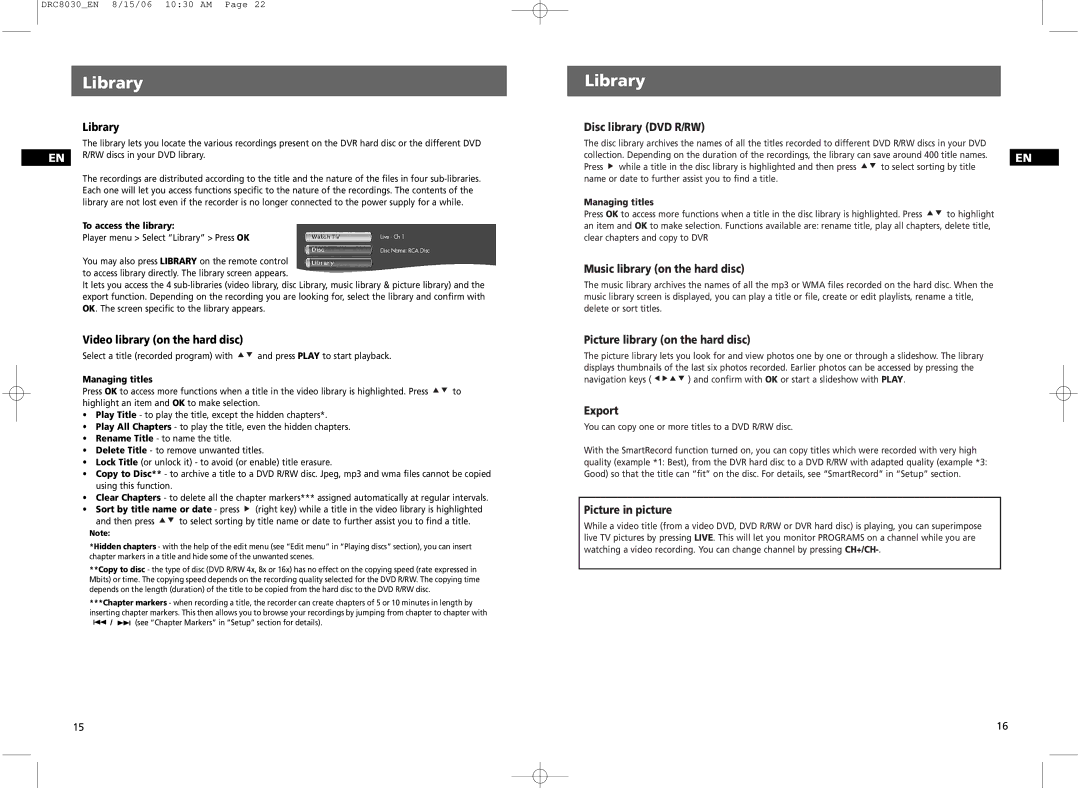DRC8030_EN 8/15/06 10:30 AM Page 22
Library
Library
The library lets you locate the various recordings present on the DVR hard disc or the different DVD EN R/RW discs in your DVD library.
The recordings are distributed according to the title and the nature of the files in four
To access the library:
Player menu > Select “Library” > Press OK
You may also press LIBRARY on the remote control to access library directly. The library screen appears.
It lets you access the 4
Video library (on the hard disc)
Select a title (recorded program) with | and press PLAY to start playback. |
|
Managing titles |
|
|
Press OK to access more functions when a title in the video library is highlighted. Press | to | |
highlight an item and OK to make selection. |
| |
•Play Title - to play the title, except the hidden chapters*.
•Play All Chapters - to play the title, even the hidden chapters.
•Rename Title - to name the title.
•Delete Title - to remove unwanted titles.
•Lock Title (or unlock it) - to avoid (or enable) title erasure.
•Copy to Disc** - to archive a title to a DVD R/RW disc. Jpeg, mp3 and wma files cannot be copied using this function.
•Clear Chapters - to delete all the chapter markers*** assigned automatically at regular intervals.
•Sort by title name or date - press ![]() (right key) while a title in the video library is highlighted
(right key) while a title in the video library is highlighted
and then press | to select sorting by title name or date to further assist you to find a title. |
Note:
*Hidden chapters - with the help of the edit menu (see “Edit menu” in “Playing discs” section), you can insert chapter markers in a title and hide some of the unwanted scenes.
**Copy to disc - the type of disc (DVD R/RW 4x, 8x or 16x) has no effect on the copying speed (rate expressed in Mbits) or time. The copying speed depends on the recording quality selected for the DVD R/RW. The copying time depends on the length (duration) of the title to be copied from the hard disc to the DVD R/RW disc.
***Chapter markers - when recording a title, the recorder can create chapters of 5 or 10 minutes in length by inserting chapter markers. This then allows you to browse your recordings by jumping from chapter to chapter with
/ ![]()
![]() (see “Chapter Markers” in “Setup” section for details).
(see “Chapter Markers” in “Setup” section for details).
Library
Disc library (DVD R/RW)
The disc library archives the names of all the titles recorded to different DVD R/RW discs in your DVD
collection. Depending on the duration of the recordings, the library can save around 400 title names. | EN | |||
Press | while a title in the disc library is highlighted and then press | to select sorting by title |
| |
| ||||
name or date to further assist you to find a title. |
|
|
| |
Managing titles |
|
|
| |
Press OK to access more functions when a title in the disc library is highlighted. Press | to highlight |
| ||
an item and OK to make selection. Functions available are: rename title, play all chapters, delete title, clear chapters and copy to DVR
Music library (on the hard disc)
The music library archives the names of all the mp3 or WMA files recorded on the hard disc. When the music library screen is displayed, you can play a title or file, create or edit playlists, rename a title, delete or sort titles.
Picture library (on the hard disc)
The picture library lets you look for and view photos one by one or through a slideshow. The library displays thumbnails of the last six photos recorded. Earlier photos can be accessed by pressing the
navigation keys ( | ) and confirm with OK or start a slideshow with PLAY. |
Export
You can copy one or more titles to a DVD R/RW disc.
With the SmartRecord function turned on, you can copy titles which were recorded with very high quality (example *1: Best), from the DVR hard disc to a DVD R/RW with adapted quality (example *3: Good) so that the title can “fit” on the disc. For details, see “SmartRecord” in “Setup” section.
Picture in picture
While a video title (from a video DVD, DVD R/RW or DVR hard disc) is playing, you can superimpose live TV pictures by pressing LIVE. This will let you monitor PROGRAMS on a channel while you are watching a video recording. You can change channel by pressing
15 | 16 |