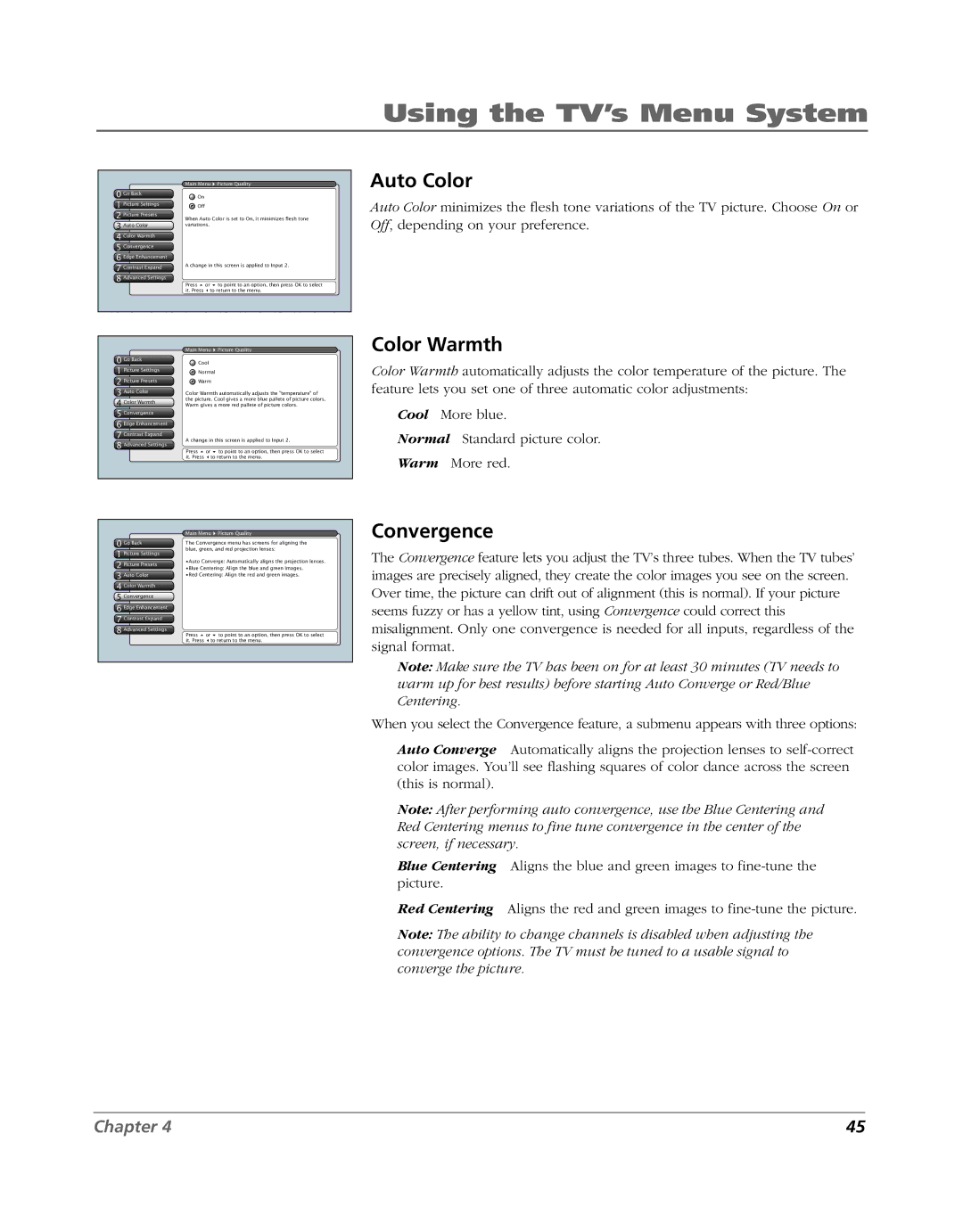Using the TV’s Menu System
0 Go Back
1 Picture Settings
2 Picture Presets
3 Auto Color
4 Color Warmth
5Convergence
6 Edge Enhancement
7 Contrast Expand
8 Advanced Settings
Main Menu ![]() Picture Quality
Picture Quality
On
Off
When Auto Color is set to On, it minimizes flesh tone variations.
A change in this screen is applied to Input 2.
Press or | to point to an option, then press OK to select |
it. Press | to return to the menu. |
Auto Color
Auto Color minimizes the flesh tone variations of the TV picture. Choose On or Off, depending on your preference.
0 Go Back
1 Picture Settings
2 Picture Presets
3 Auto Color
4 Color Warmth
5Convergence
6 Edge Enhancement
7 Contrast Expand
8 Advanced Settings
Main Menu ![]() Picture Quality
Picture Quality
Cool
Normal
Warm
Color Warmth automatically adjusts the "temperature" of the picture. Cool gives a more blue pallete of picture colors. Warm gives a more red pallete of picture colors.
A change in this screen is applied to Input 2.
Press or | to point to an option, then press OK to select |
it. Press | to return to the menu. |
Color Warmth
Color Warmth automatically adjusts the color temperature of the picture. The feature lets you set one of three automatic color adjustments:
Cool More blue.
Normal Standard picture color.
Warm More red.
| Main Menu Picture Quality | ||
0 Go Back | The Convergence menu has screens for aligning the | ||
1 Picture Settings | blue, green, and red projection lenses: | ||
•Auto Converge: Automatically aligns the projection lenses. | |||
2 Picture Presets | |||
•Blue Centering: Align the blue and green images. | |||
3 Auto Color | •Red Centering: Align the red and green images. | ||
4 Color Warmth |
|
| |
5 NConvergenceise Filter |
|
| |
6 Edge Enhancement |
|
| |
7 Contrast Expand |
|
| |
8 Advanced Settings | Press or | to point to an option, then press OK to select | |
| |||
| it. Press | to return to the menu. | |
Convergence
The Convergence feature lets you adjust the TV’s three tubes. When the TV tubes’ images are precisely aligned, they create the color images you see on the screen. Over time, the picture can drift out of alignment (this is normal). If your picture seems fuzzy or has a yellow tint, using Convergence could correct this misalignment. Only one convergence is needed for all inputs, regardless of the signal format.
Note: Make sure the TV has been on for at least 30 minutes (TV needs to warm up for best results) before starting Auto Converge or Red/Blue Centering.
When you select the Convergence feature, a submenu appears with three options:
Auto Converge Automatically aligns the projection lenses to
Note: After performing auto convergence, use the Blue Centering and Red Centering menus to fine tune convergence in the center of the screen, if necessary.
Blue Centering Aligns the blue and green images to
Red Centering Aligns the red and green images to
Note: The ability to change channels is disabled when adjusting the convergence options. The TV must be tuned to a usable signal to converge the picture.
Chapter 4 | 45 |