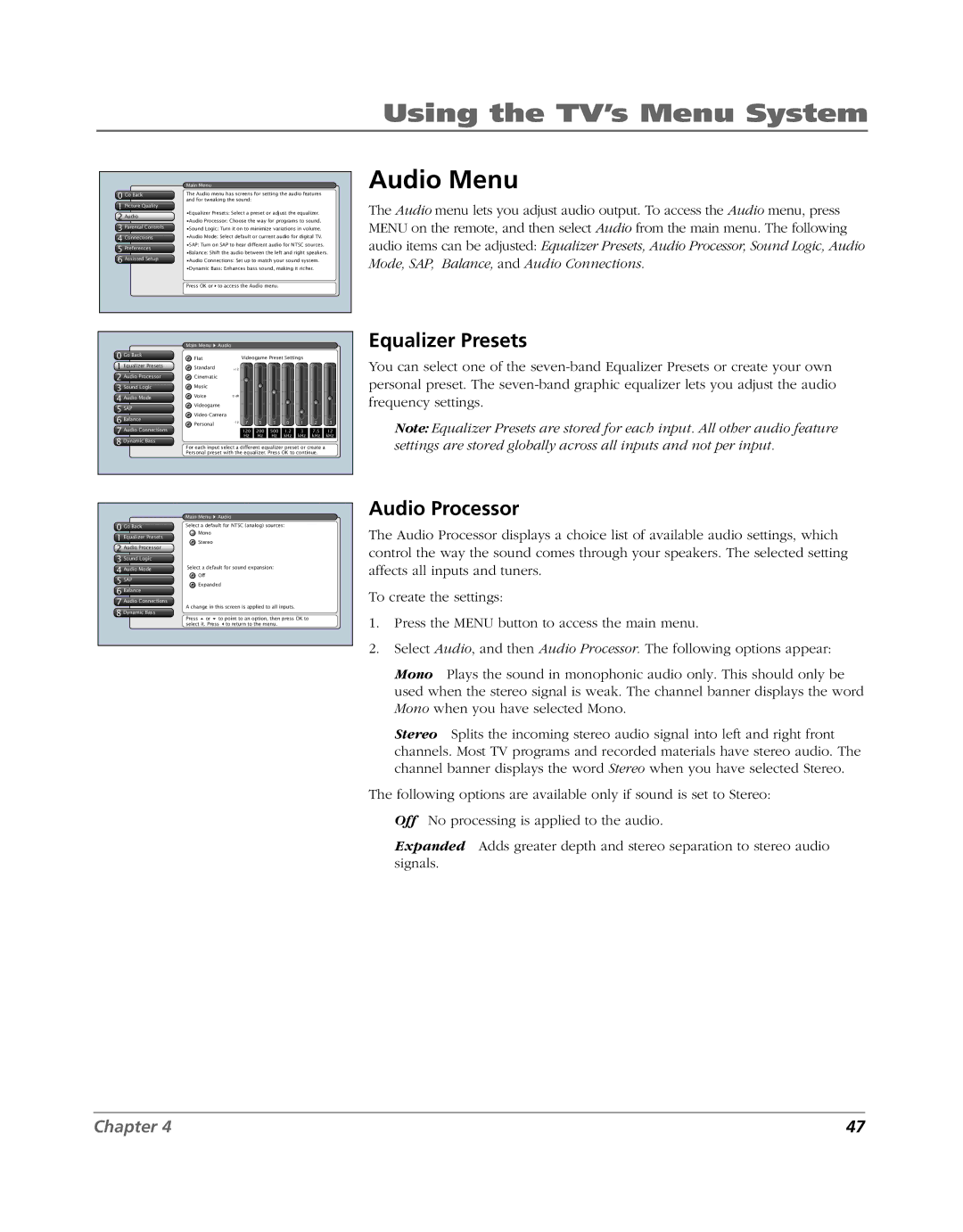Using the TV’s Menu System
0 Go Back
1 Picture Quality
2Audio
3 Parental Controls
4Connections
5Preferences
6 Assisted Setup
Main Menu
The Audio menu has screens for setting the audio features and for tweaking the sound:
•Equalizer Presets: Select a preset or adjust the equalizer.
•Audio Processor: Choose the way for programs to sound.
•Sound Logic: Turn it on to minimize variations in volume.
•Audio Mode: Select default or current audio for digital TV.
•SAP: Turn on SAP to hear different audio for NTSC sources.
•Balance: Shift the audio between the left and right speakers.
•Audio Connections: Set up to match your sound system.
•Dynamic Bass: Enhances bass sound, making it richer.
Press OK or to access the Audio menu.
Audio Menu
The Audio menu lets you adjust audio output. To access the Audio menu, press MENU on the remote, and then select Audio from the main menu. The following audio items can be adjusted: Equalizer Presets, Audio Processor, Sound Logic, Audio Mode, SAP, Balance, and Audio Connections.
0 Go Back
1 TextEqualizerhere Presets
2 Audio Processor
3 Sound Logic
4 Audio Mode
5SAP
6Balance
7 Audio Connections
8 Dynamic Bass
Main Menu | Audio |
|
|
|
|
|
|
|
Flat |
| Videogame Preset Settings |
|
| ||||
Standard | +12 |
|
|
|
|
|
|
|
Cinematic |
|
|
|
|
|
|
|
|
Music |
|
|
|
|
|
|
|
|
Voice | 0 dB |
|
|
|
|
|
|
|
Videogame |
|
|
|
|
|
|
| |
Video Camera |
|
|
|
|
|
|
| |
Personal | 7 | 5 | 3 | 0 | 1 | 2 | 3 | |
|
|
|
|
|
|
|
| |
|
| 120 | 200 | 500 | 1.2 | 3 | 7.5 | 12 |
|
| Hz | Hz | Hz | kHz | kHz | kHz | kHz |
For each input select a different equalizer preset or create a Personal preset with the equalizer. Press OK to continue.
Equalizer Presets
You can select one of the
Note: Equalizer Presets are stored for each input. All other audio feature settings are stored globally across all inputs and not per input.
| Main Menu Audio | |
0 Go Back | Select a default for NTSC (analog) sources: | |
1 Equalizer Presets | Mono | |
Stereo | ||
2 Audio Processor | ||
| ||
3 Sound Logic |
| |
4 Audio Mode | Select a default for sound expansion: | |
Off | ||
5 SAP | ||
Expanded | ||
|
6Balance
7 Audio Connections
A change in this screen is applied to all inputs.
8 Dynamic Bass
Press or to point to an option, then press OK to select it. Press to return to the menu.
Audio Processor
The Audio Processor displays a choice list of available audio settings, which control the way the sound comes through your speakers. The selected setting affects all inputs and tuners.
To create the settings:
1.Press the MENU button to access the main menu.
2.Select Audio, and then Audio Processor. The following options appear:
Mono Plays the sound in monophonic audio only. This should only be used when the stereo signal is weak. The channel banner displays the word Mono when you have selected Mono.
Stereo Splits the incoming stereo audio signal into left and right front channels. Most TV programs and recorded materials have stereo audio. The channel banner displays the word Stereo when you have selected Stereo.
The following options are available only if sound is set to Stereo:
Off No processing is applied to the audio.
Expanded Adds greater depth and stereo separation to stereo audio signals.
Chapter 4 | 47 |