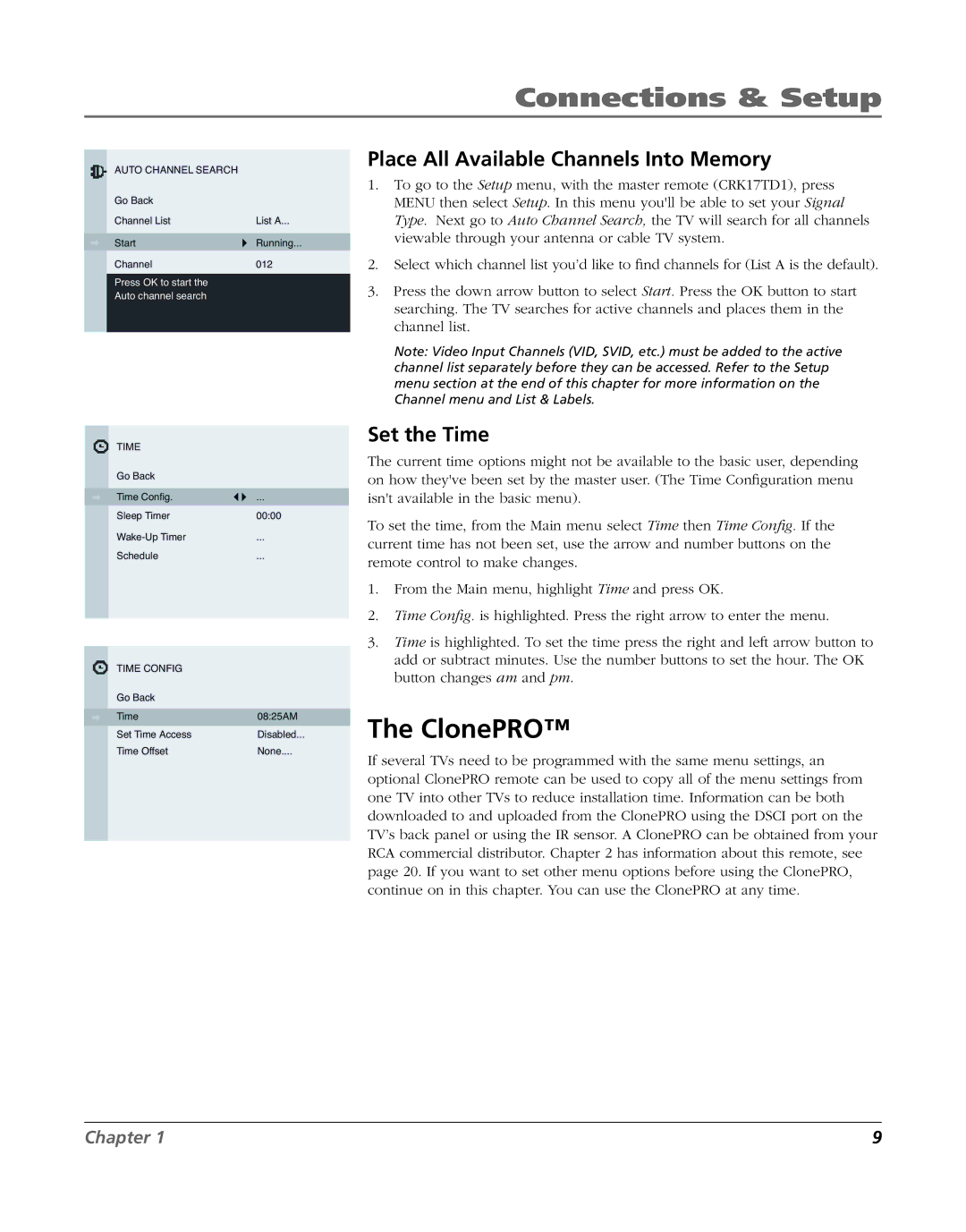Connections & Setup
AUTO CHANNEL SEARCH |
|
Go Back |
|
Channel List | List A... |
Start | Running... |
Channel | 012 |
Press OK to start the |
|
Auto channel search |
|
TIME |
|
Go Back |
|
Time Config. | ... |
Sleep Timer | 00:00 |
... | |
Schedule | ... |
TIME CONFIG |
|
Go Back |
|
Time | 08:25AM |
Set Time Access | Disabled... |
Time Offset | None.... |
Place All Available Channels Into Memory
1.To go to the Setup menu, with the master remote (CRK17TD1), press MENU then select Setup. In this menu you'll be able to set your Signal Type. Next go to Auto Channel Search, the TV will search for all channels viewable through your antenna or cable TV system.
2.Select which channel list you’d like to find channels for (List A is the default).
3.Press the down arrow button to select Start. Press the OK button to start searching. The TV searches for active channels and places them in the channel list.
Note: Video Input Channels (VID, SVID, etc.) must be added to the active channel list separately before they can be accessed. Refer to the Setup menu section at the end of this chapter for more information on the Channel menu and List & Labels.
Set the Time
The current time options might not be available to the basic user, depending on how they've been set by the master user. (The Time Configuration menu isn't available in the basic menu).
To set the time, from the Main menu select Time then Time Config. If the current time has not been set, use the arrow and number buttons on the remote control to make changes.
1.From the Main menu, highlight Time and press OK.
2.Time Config. is highlighted. Press the right arrow to enter the menu.
3.Time is highlighted. To set the time press the right and left arrow button to add or subtract minutes. Use the number buttons to set the hour. The OK button changes am and pm.
The ClonePRO™
If several TVs need to be programmed with the same menu settings, an optional ClonePRO remote can be used to copy all of the menu settings from one TV into other TVs to reduce installation time. Information can be both downloaded to and uploaded from the ClonePRO using the DSCI port on the TV’s back panel or using the IR sensor. A ClonePRO can be obtained from your RCA commercial distributor. Chapter 2 has information about this remote, see page 20. If you want to set other menu options before using the ClonePRO, continue on in this chapter. You can use the ClonePRO at any time.
Chapter 1 | 9 |