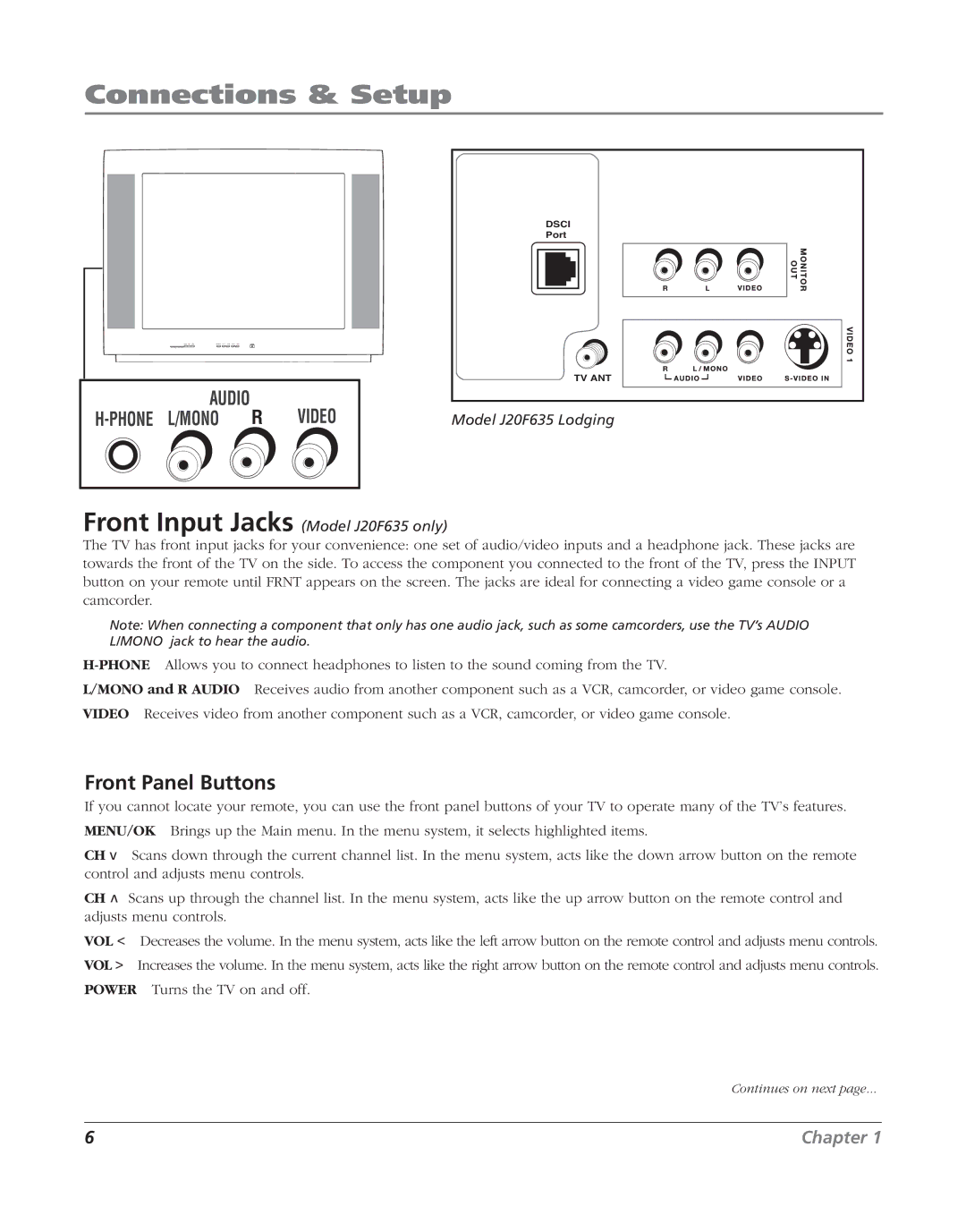Connections & Setup
AUDIO
H-PHONE L/MONO R VIDEO
DSCI |
Port |
TV ANT |
Model J20F635 Lodging
Front Input Jacks (Model J20F635 only)
The TV has front input jacks for your convenience: one set of audio/video inputs and a headphone jack. These jacks are towards the front of the TV on the side. To access the component you connected to the front of the TV, press the INPUT button on your remote until FRNT appears on the screen. The jacks are ideal for connecting a video game console or a camcorder.
Note: When connecting a component that only has one audio jack, such as some camcorders, use the TV’s AUDIO L/MONO jack to hear the audio.
L/MONO and R AUDIO Receives audio from another component such as a VCR, camcorder, or video game console. VIDEO Receives video from another component such as a VCR, camcorder, or video game console.
Front Panel Buttons
If you cannot locate your remote, you can use the front panel buttons of your TV to operate many of the TV’s features. MENU/OK Brings up the Main menu. In the menu system, it selects highlighted items.
CH v Scans down through the current channel list. In the menu system, acts like the down arrow button on the remote control and adjusts menu controls.
CH Scans up through the channel list. In the menu system, acts like the up arrow button on the remote control and adjusts menu controls.
VOL < Decreases the volume. In the menu system, acts like the left arrow button on the remote control and adjusts menu controls. VOL > Increases the volume. In the menu system, acts like the right arrow button on the remote control and adjusts menu controls. POWER Turns the TV on and off.
Continues on next page...
6 | Chapter 1 |