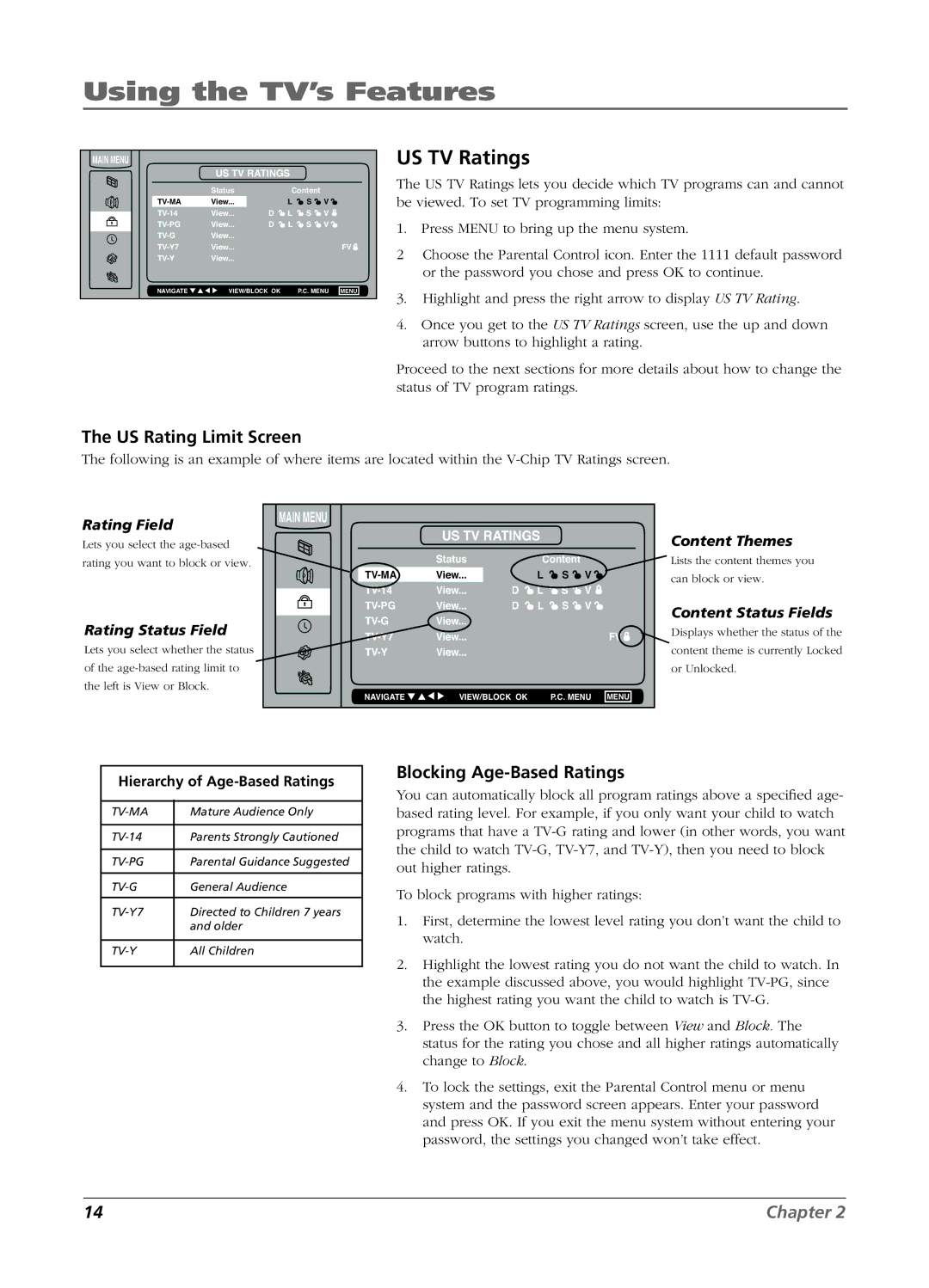Using the TV’s Features
MAIN MENU |
|
|
|
|
|
|
|
| US TV RATINGS |
|
|
| |||
| Status |
| Content |
|
| ||
View... |
| L | S | V |
| ||
View... | D | L | S | V |
| ||
View... | D | L | S | V |
| ||
View... |
|
|
|
|
| ||
View... |
|
|
|
| FV | ||
View... |
|
|
|
|
| ||
NAVIGATE ▼ ▲ ▼ ▼ | VIEW/BLOCK OK |
| P.C. MENU | MENU | |||
US TV Ratings
The US TV Ratings lets you decide which TV programs can and cannot be viewed. To set TV programming limits:
1. Press MENU to bring up the menu system.
2Choose the Parental Control icon. Enter the 1111 default password or the password you chose and press OK to continue.
3. Highlight and press the right arrow to display US TV Rating.
4.Once you get to the US TV Ratings screen, use the up and down arrow buttons to highlight a rating.
Proceed to the next sections for more details about how to change the status of TV program ratings.
The US Rating Limit Screen
The following is an example of where items are located within the
Rating Field
Lets you select the
rating you want to block or view.
Rating Status Field
Lets you select whether the status of the
MAIN MENU |
|
|
|
|
|
|
|
| US TV RATINGS |
|
|
| |||
| Status |
| Content |
|
| ||
View... |
| L | S | V |
| ||
View... | D | L | S | V |
| ||
View... | D | L | S | V |
| ||
View... |
|
|
|
|
| ||
View... |
|
|
|
| FV | ||
View... |
|
|
|
|
| ||
NAVIGATE ▼ ▲ ▼ ▼ | VIEW/BLOCK OK |
| P.C. MENU | MENU | |||
Content Themes
Lists the content themes you
can block or view.
Content Status Fields
Displays whether the status of the
content theme is currently Locked
or Unlocked.
Hierarchy of Age-Based Ratings
Mature Audience Only | ||
|
|
|
Parents Strongly Cautioned | ||
|
|
|
Parental Guidance Suggested | ||
|
|
|
General Audience | ||
|
|
|
Directed to Children 7 years | ||
| and older | |
|
| |
All Children | ||
|
|
|
Blocking Age-Based Ratings
You can automatically block all program ratings above a specified age- based rating level. For example, if you only want your child to watch programs that have a
To block programs with higher ratings:
1.First, determine the lowest level rating you don’t want the child to watch.
2.Highlight the lowest rating you do not want the child to watch. In the example discussed above, you would highlight
3.Press the OK button to toggle between View and Block. The status for the rating you chose and all higher ratings automatically change to Block.
4.To lock the settings, exit the Parental Control menu or menu system and the password screen appears. Enter your password and press OK. If you exit the menu system without entering your password, the settings you changed won’t take effect.
14 | Chapter 2 |