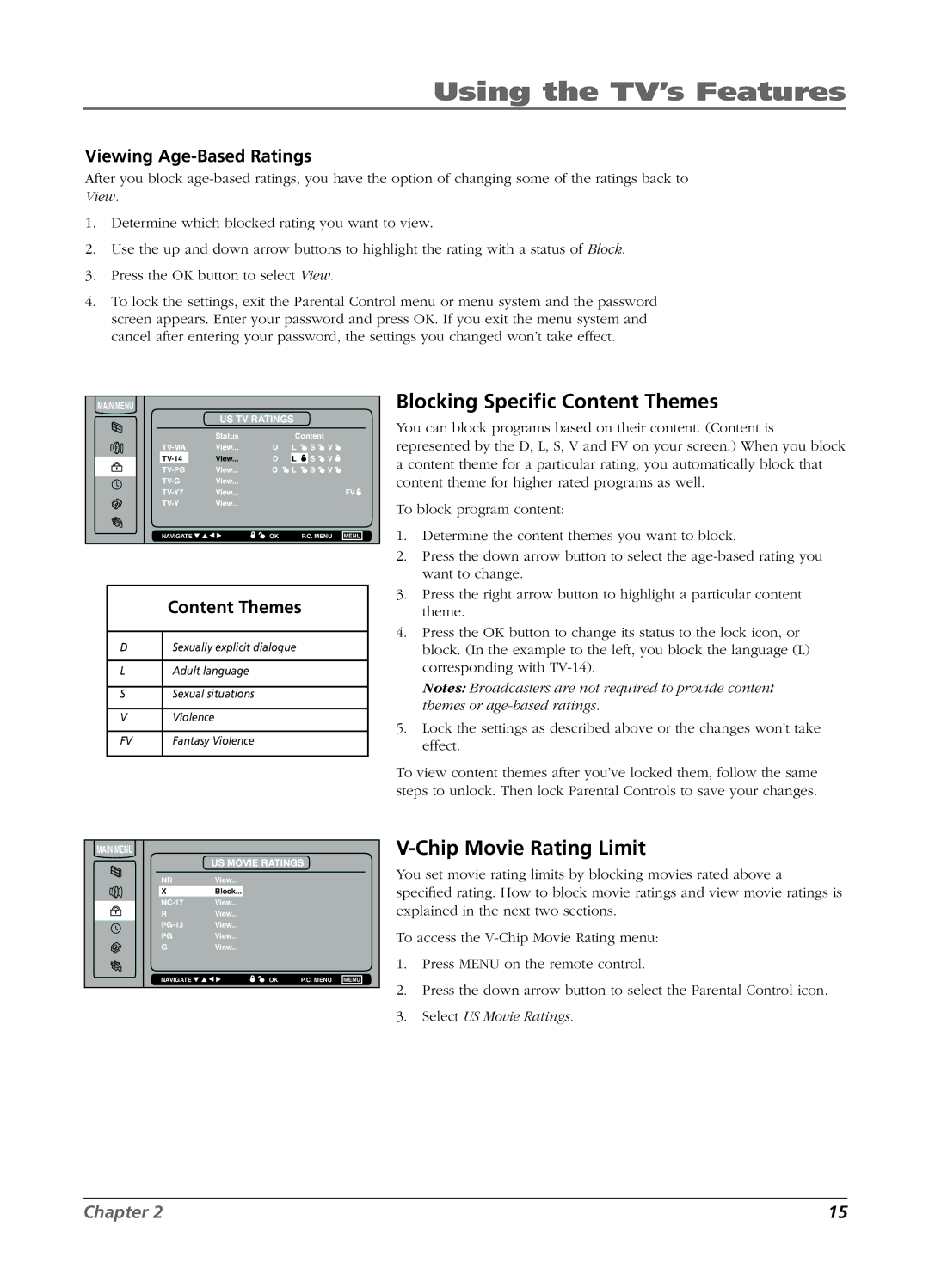Using the TV’s Features
Viewing Age-Based Ratings
After you block
1.Determine which blocked rating you want to view.
2.Use the up and down arrow buttons to highlight the rating with a status of Block.
3.Press the OK button to select View.
4.To lock the settings, exit the Parental Control menu or menu system and the password screen appears. Enter your password and press OK. If you exit the menu system and cancel after entering your password, the settings you changed won’t take effect.
MAIN MENU |
|
|
|
|
|
|
| US TV RATINGS |
|
|
| ||
| Status |
| Content |
|
| |
View... | D | L | S | V |
| |
View... | D | L | S | V |
| |
View... | D | L | S | V |
| |
View... |
|
|
|
|
| |
View... |
|
|
|
| FV | |
View... |
|
|
|
|
| |
NAVIGATE ▼ ▲ ▼ ▼ | OK |
| P.C. MENU | MENU | ||
Content Themes
D | Sexually explicit dialogue |
|
|
L | Adult language |
|
|
S | Sexual situations |
|
|
V | Violence |
|
|
FV | Fantasy Violence |
|
|
Blocking Specific Content Themes
You can block programs based on their content. (Content is represented by the D, L, S, V and FV on your screen.) When you block a content theme for a particular rating, you automatically block that content theme for higher rated programs as well.
To block program content:
1.Determine the content themes you want to block.
2.Press the down arrow button to select the
3.Press the right arrow button to highlight a particular content theme.
4.Press the OK button to change its status to the lock icon, or block. (In the example to the left, you block the language (L) corresponding with
Notes: Broadcasters are not required to provide content themes or
5.Lock the settings as described above or the changes won’t take effect.
To view content themes after you’ve locked them, follow the same steps to unlock. Then lock Parental Controls to save your changes.
MAIN MENU |
|
|
|
|
| US MOVIE RATINGS |
| ||
NR | View... |
|
|
|
X | Block... |
|
|
|
View... |
|
|
| |
R | View... |
|
|
|
View... |
|
|
| |
PG | View... |
|
|
|
G | View... |
|
|
|
NAVIGATE ▼ ▲ ▼ ▼ | OK | P.C. MENU | MENU | |
V-Chip Movie Rating Limit
You set movie rating limits by blocking movies rated above a
specified rating. How to block movie ratings and view movie ratings is explained in the next two sections.
To access the
1.Press MENU on the remote control.
2.Press the down arrow button to select the Parental Control icon.
3.Select US Movie Ratings.
Chapter 2 | 15 |