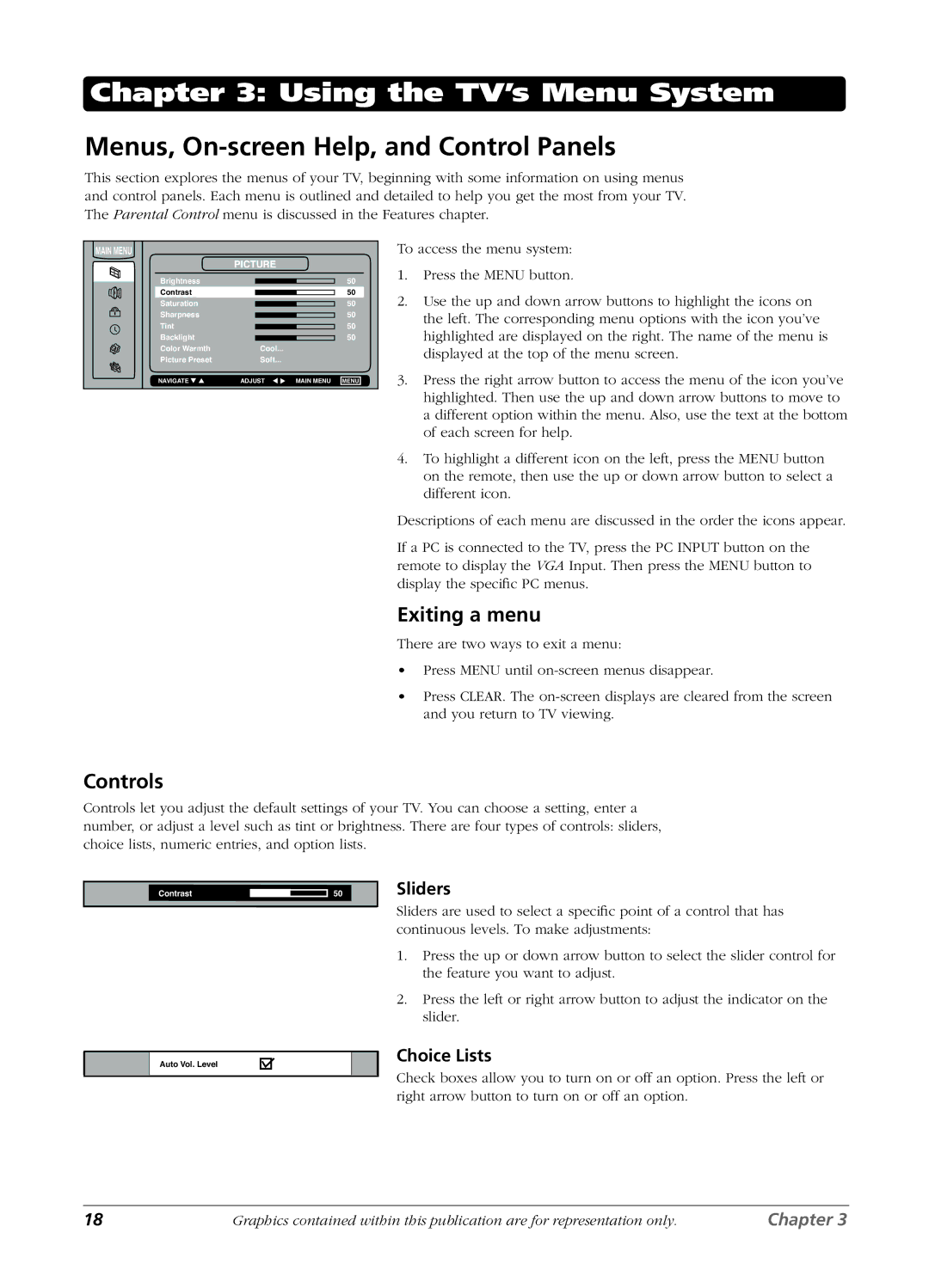Chapter 3: Using the TV’s Menu System
Menus, On-screen Help, and Control Panels
This section explores the menus of your TV, beginning with some information on using menus and control panels. Each menu is outlined and detailed to help you get the most from your TV. The Parental Control menu is discussed in the Features chapter.
MAIN MENU |
|
|
|
|
| PICTURE |
|
| |
Brightness |
|
|
| 50 |
Contrast |
|
|
| 50 |
Saturation |
|
|
| 50 |
Sharpness |
|
|
| 50 |
Tint |
|
|
| 50 |
Backlight |
|
|
| 50 |
Color Warmth | Cool... |
| 5 | |
Picture Preset | Soft... |
|
| |
NAVIGATE ▼ ▲ | ADJUST | ▼ ▼ | MAIN MENU | MENU |
To access the menu system:
1.Press the MENU button.
2.Use the up and down arrow buttons to highlight the icons on the left. The corresponding menu options with the icon you’ve highlighted are displayed on the right. The name of the menu is displayed at the top of the menu screen.
3.Press the right arrow button to access the menu of the icon you’ve highlighted. Then use the up and down arrow buttons to move to a different option within the menu. Also, use the text at the bottom of each screen for help.
4.To highlight a different icon on the left, press the MENU button on the remote, then use the up or down arrow button to select a different icon.
Descriptions of each menu are discussed in the order the icons appear.
If a PC is connected to the TV, press the PC INPUT button on the remote to display the VGA Input. Then press the MENU button to display the specific PC menus.
Exiting a menu
There are two ways to exit a menu:
•Press MENU until
•Press CLEAR. The
Controls
Controls let you adjust the default settings of your TV. You can choose a setting, enter a number, or adjust a level such as tint or brightness. There are four types of controls: sliders, choice lists, numeric entries, and option lists.
Contrast
Auto Vol. Level
50
Sliders
Sliders are used to select a specific point of a control that has continuous levels. To make adjustments:
1.Press the up or down arrow button to select the slider control for the feature you want to adjust.
2.Press the left or right arrow button to adjust the indicator on the slider.
Choice Lists
Check boxes allow you to turn on or off an option. Press the left or right arrow button to turn on or off an option.
18 | Graphics contained within this publication are for representation only. | Chapter 3 |