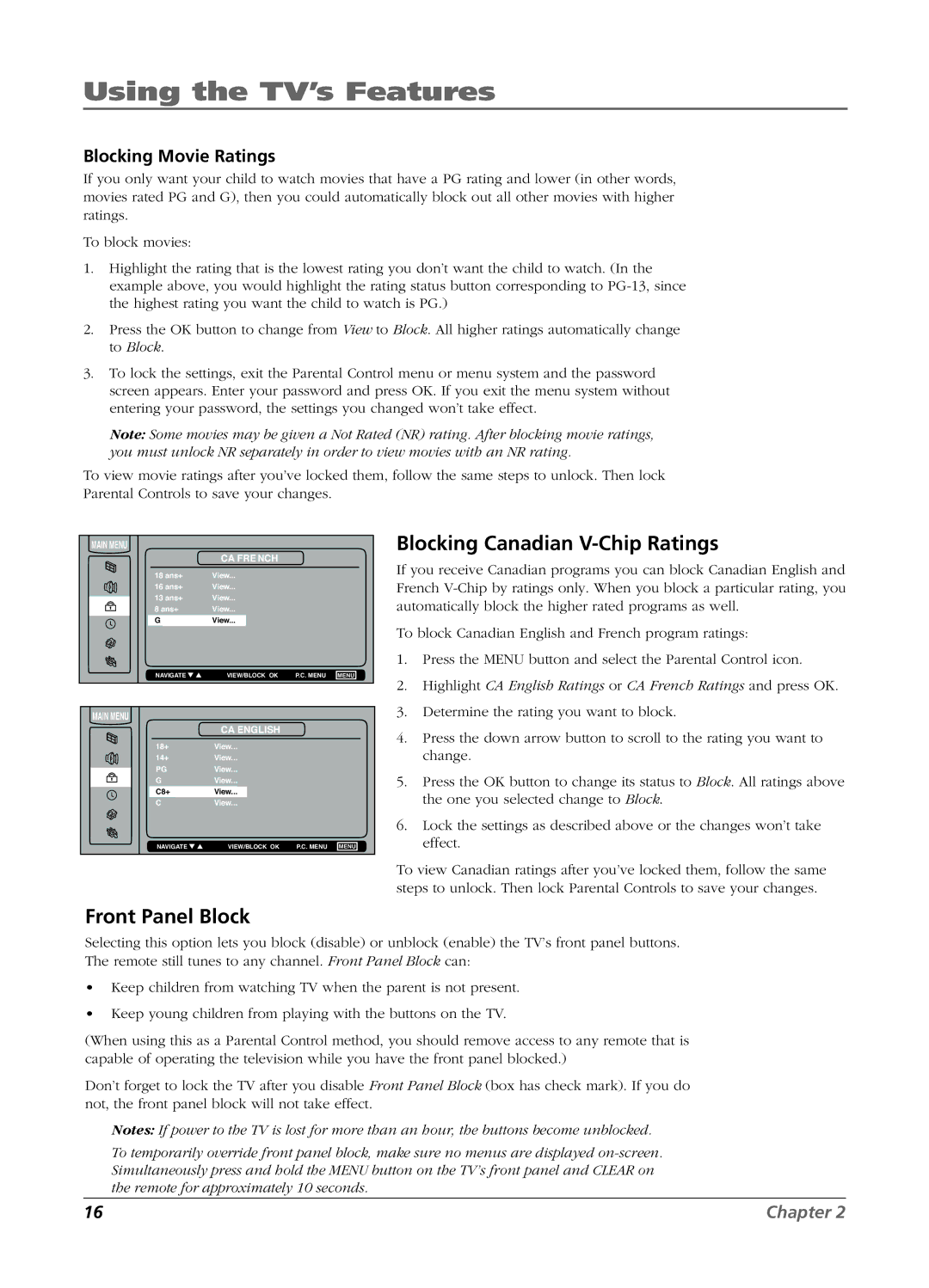Using the TV’s Features
Blocking Movie Ratings
If you only want your child to watch movies that have a PG rating and lower (in other words, movies rated PG and G), then you could automatically block out all other movies with higher ratings.
To block movies:
1.Highlight the rating that is the lowest rating you don’t want the child to watch. (In the example above, you would highlight the rating status button corresponding to
2.Press the OK button to change from View to Block. All higher ratings automatically change to Block.
3.To lock the settings, exit the Parental Control menu or menu system and the password screen appears. Enter your password and press OK. If you exit the menu system without entering your password, the settings you changed won’t take effect.
Note: Some movies may be given a Not Rated (NR) rating. After blocking movie ratings, you must unlock NR separately in order to view movies with an NR rating.
To view movie ratings after you’ve locked them, follow the same steps to unlock. Then lock Parental Controls to save your changes.
MAIN MENU |
|
|
|
| CA FRENCH |
|
|
18 ans+ | View... |
|
|
16 ans+ | View... |
|
|
13 ans+ | View... |
|
|
8 ans+ | View... |
|
|
G | View... |
|
|
NAVIGATE ▼ ▲ | VIEW/BLOCK OK | P.C. MENU | MENU |
MAIN MENU |
|
|
|
| CA ENGLISH |
|
|
18+ | View... |
|
|
14+ | View... |
|
|
PG | View... |
|
|
G | View... |
|
|
C8+ | View... |
|
|
C | View... |
|
|
NAVIGATE ▼ ▲ | VIEW/BLOCK OK | P.C. MENU | MENU |
Blocking Canadian V-Chip Ratings
If you receive Canadian programs you can block Canadian English and French
To block Canadian English and French program ratings:
1.Press the MENU button and select the Parental Control icon.
2.Highlight CA English Ratings or CA French Ratings and press OK.
3.Determine the rating you want to block.
4.Press the down arrow button to scroll to the rating you want to change.
5.Press the OK button to change its status to Block. All ratings above the one you selected change to Block.
6.Lock the settings as described above or the changes won’t take effect.
To view Canadian ratings after you’ve locked them, follow the same steps to unlock. Then lock Parental Controls to save your changes.
Front Panel Block
Selecting this option lets you block (disable) or unblock (enable) the TV’s front panel buttons. The remote still tunes to any channel. Front Panel Block can:
•Keep children from watching TV when the parent is not present.
•Keep young children from playing with the buttons on the TV.
(When using this as a Parental Control method, you should remove access to any remote that is capable of operating the television while you have the front panel blocked.)
Don’t forget to lock the TV after you disable Front Panel Block (box has check mark). If you do not, the front panel block will not take effect.
Notes: If power to the TV is lost for more than an hour, the buttons become unblocked.
To temporarily override front panel block, make sure no menus are displayed
16 | Chapter 2 |