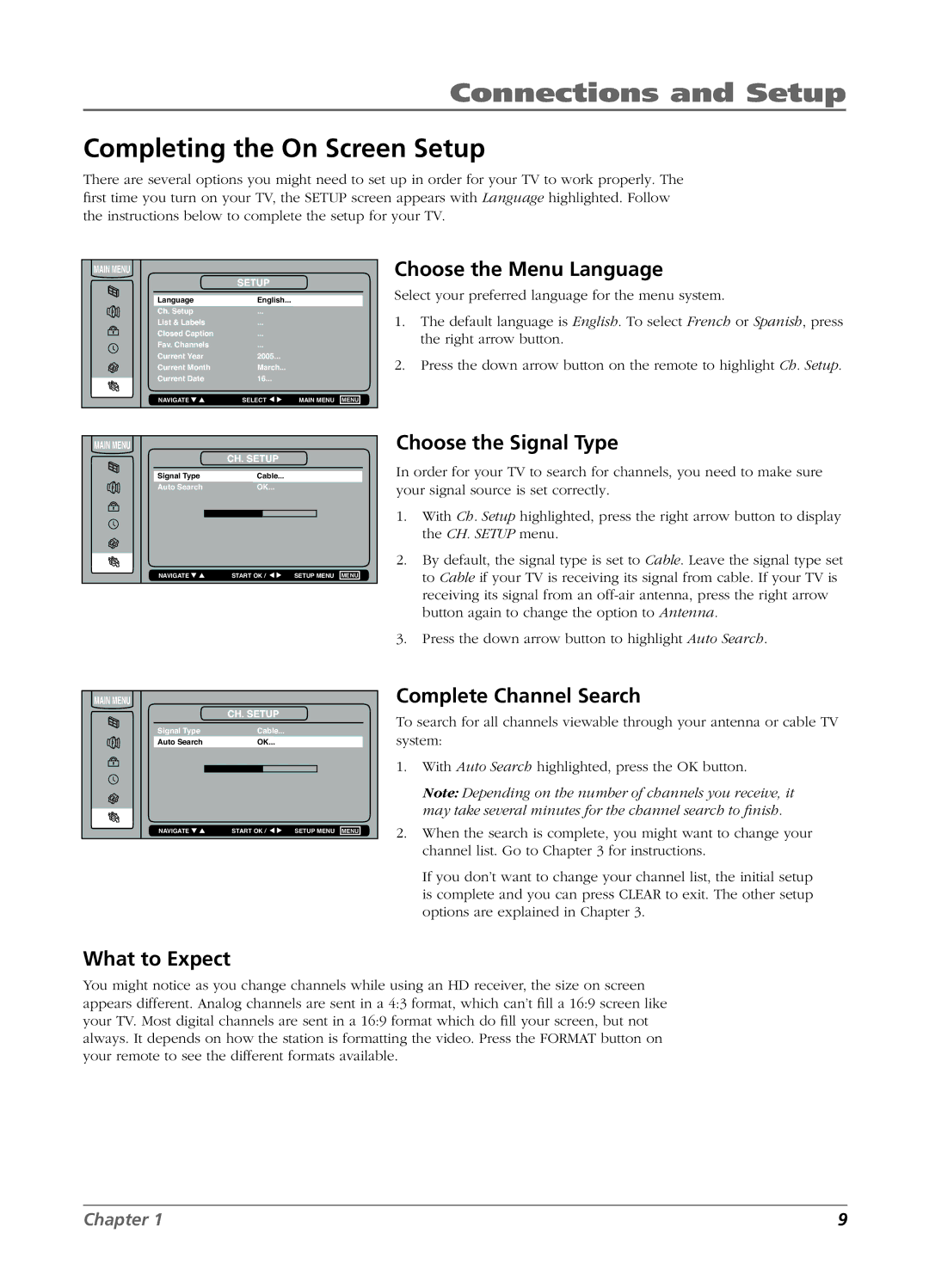Connections and Setup
Completing the On Screen Setup
There are several options you might need to set up in order for your TV to work properly. The first time you turn on your TV, the SETUP screen appears with Language highlighted. Follow the instructions below to complete the setup for your TV.
MAIN MENU |
|
|
|
| SETUP |
|
|
Language | English... |
|
|
Ch. Setup | ... |
|
|
List & Labels | ... |
|
|
Closed Caption | ... |
|
|
Fav. Channels | ... |
|
|
Current Year | 2005... |
|
|
Current Month | March... |
|
|
Current Date | 16... |
|
|
NAVIGATE ▼ ▲ | SELECT ▼ ▼ | MAIN MENU | MENU |
Choose the Menu Language
Select your preferred language for the menu system.
1.The default language is English. To select French or Spanish, press the right arrow button.
2.Press the down arrow button on the remote to highlight Ch. Setup.
MAIN MENU |
|
|
|
| CH. SETUP |
|
|
Signal Type | Cable... |
|
|
Auto Search | OK... |
|
|
NAVIGATE ▼ ▲ | START OK / ▼ ▼ | SETUP MENU | MENU |
Choose the Signal Type
In order for your TV to search for channels, you need to make sure your signal source is set correctly.
1.With Ch. Setup highlighted, press the right arrow button to display the CH. SETUP menu.
2.By default, the signal type is set to Cable. Leave the signal type set to Cable if your TV is receiving its signal from cable. If your TV is receiving its signal from an
3.Press the down arrow button to highlight Auto Search.
MAIN MENU |
|
|
|
| CH. SETUP |
|
|
Signal Type | Cable... |
|
|
Auto Search | OK... |
|
|
NAVIGATE ▼ ▲ | START OK / ▼ ▼ | SETUP MENU | MENU |
Complete Channel Search
To search for all channels viewable through your antenna or cable TV system:
1.With Auto Search highlighted, press the OK button.
Note: Depending on the number of channels you receive, it may take several minutes for the channel search to finish.
2.When the search is complete, you might want to change your channel list. Go to Chapter 3 for instructions.
If you don’t want to change your channel list, the initial setup is complete and you can press CLEAR to exit. The other setup options are explained in Chapter 3.
What to Expect
You might notice as you change channels while using an HD receiver, the size on screen appears different. Analog channels are sent in a 4:3 format, which can’t fill a 16:9 screen like your TV. Most digital channels are sent in a 16:9 format which do fill your screen, but not always. It depends on how the station is formatting the video. Press the FORMAT button on your remote to see the different formats available.
Chapter 1 | 9 |