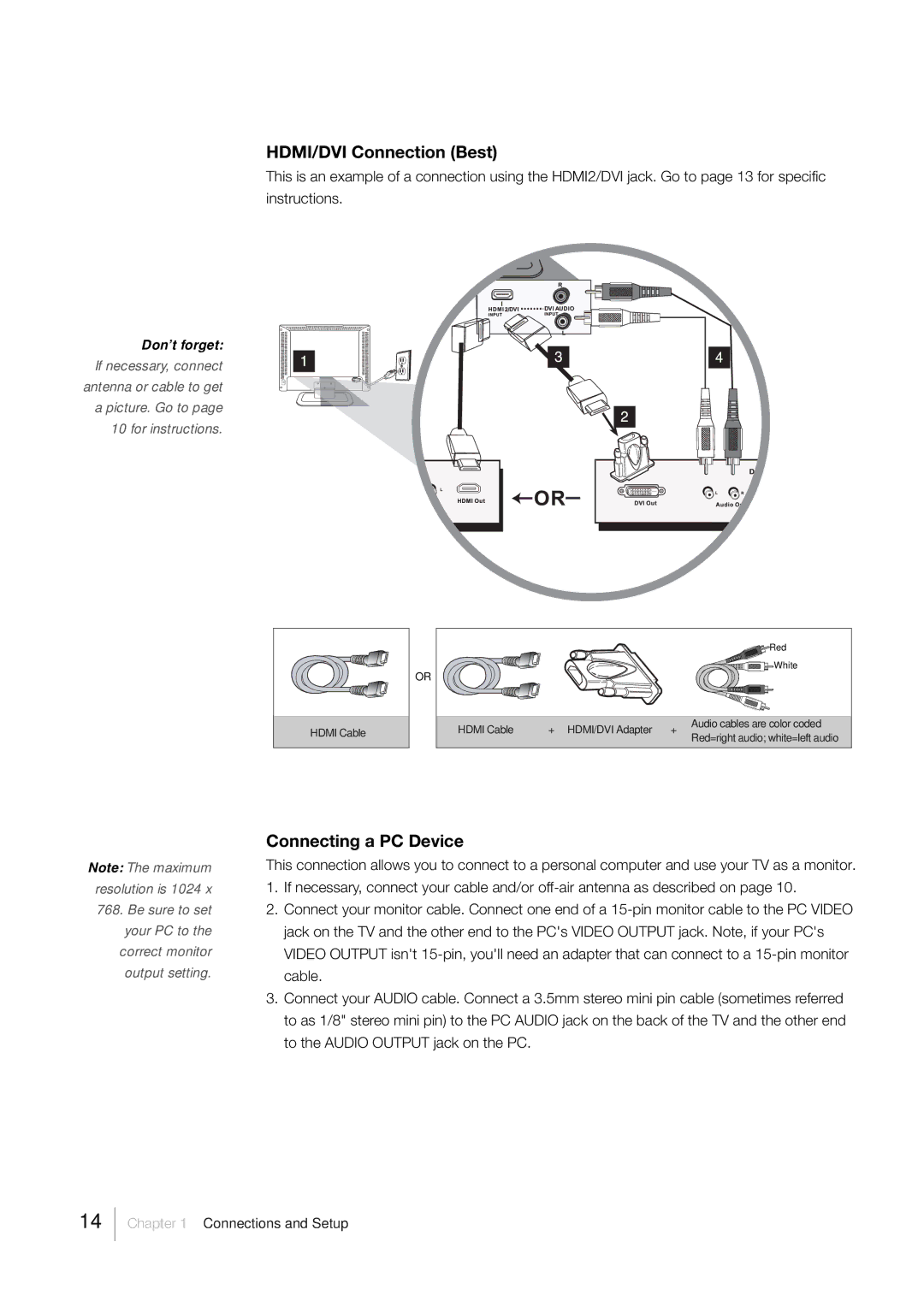HDMI/DVI Connection (Best)
This is an example of a connection using the HDMI2/DVI jack. Go to page 13 for specific instructions.
Don’t forget: If necessary, connect antenna or cable to get a picture. Go to page 10 for instructions.
OR |
HDMI Cable |
|
|
|
| Red |
|
|
|
| White |
HDMI Cable | + | HDMI/DVI Adapter | + | Audio cables are color coded |
|
|
|
| Red=right audio; white=left audio |
Note: The maximum resolution is 1024 x 768. Be sure to set your PC to the correct monitor output setting.
Connecting a PC Device
This connection allows you to connect to a personal computer and use your TV as a monitor.
1.If necessary, connect your cable and/or
2.Connect your monitor cable. Connect one end of a
3.Connect your AUDIO cable. Connect a 3.5mm stereo mini pin cable (sometimes referred to as 1/8" stereo mini pin) to the PC AUDIO jack on the back of the TV and the other end to the AUDIO OUTPUT jack on the PC.
14
Chapter 1 Connections and Setup