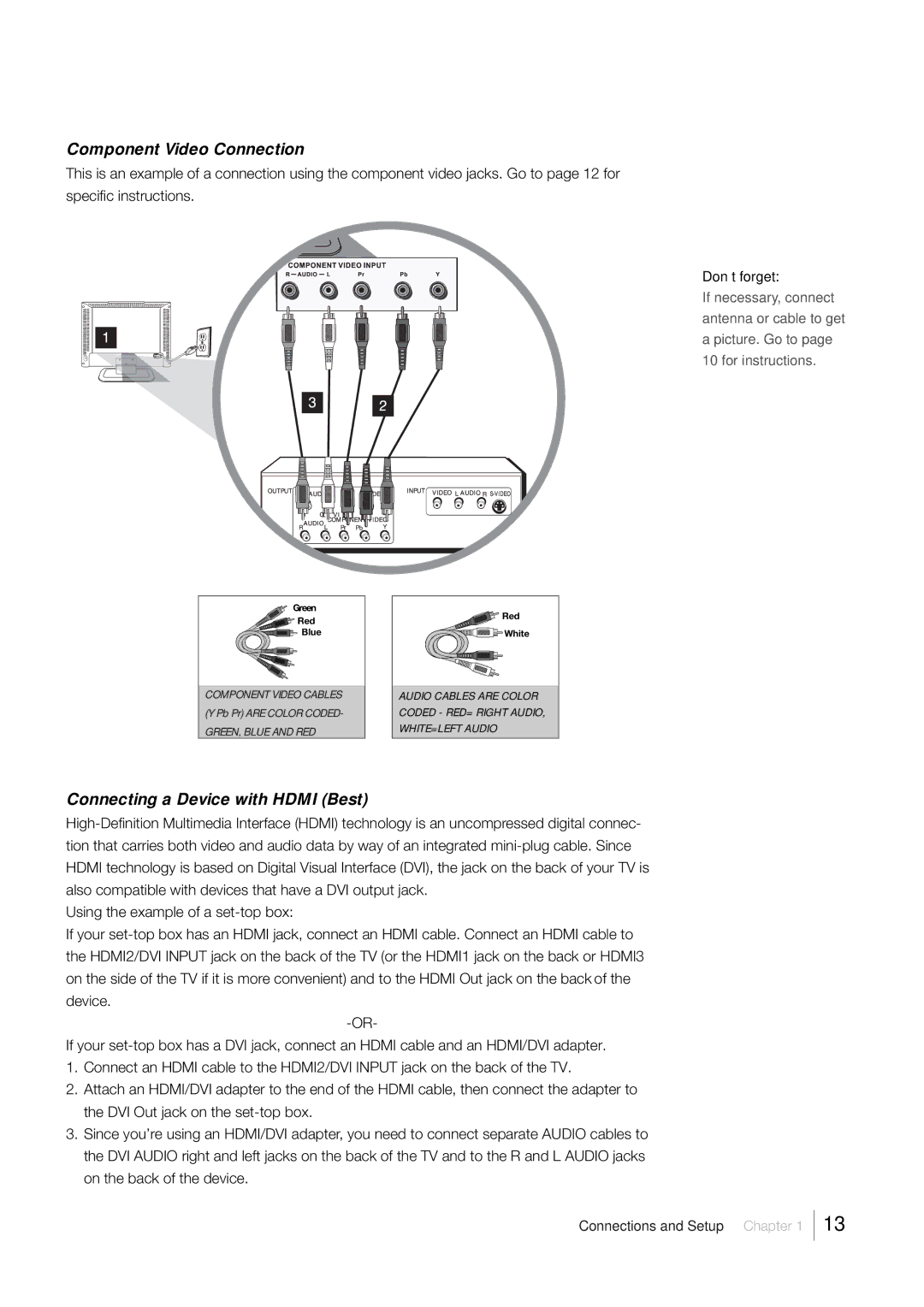Component Video Connection
This is an example of a connection using the component video jacks. Go to page 12 for specific instructions.
Don’t forget:
If necessary, connect antenna or cable to get a picture. Go to page 10 for instructions.
Green
![]()
![]() Red
Red
![]()
![]()
![]() Blue
Blue
COMPONENT VIDEO CABLES
(Y Pb Pr) ARE COLOR CODED-
GREEN, BLUE AND RED
![]() Red
Red
![]()
![]()
![]()
![]()
![]()
![]()
![]()
![]() White
White
AUDIO CABLES ARE COLOR
CODED - RED= RIGHT AUDIO,
WHITE=LEFT AUDIO
Connecting a Device with HDMI (Best)
Using the example of a
If your
If your
1.Connect an HDMI cable to the HDMI2/DVI INPUT jack on the back of the TV.
2.Attach an HDMI/DVI adapter to the end of the HDMI cable, then connect the adapter to the DVI Out jack on the
3.Since you’re using an HDMI/DVI adapter, you need to connect separate AUDIO cables to the DVI AUDIO right and left jacks on the back of the TV and to the R and L AUDIO jacks on the back of the device.
Connections and Setup Chapter 1
13