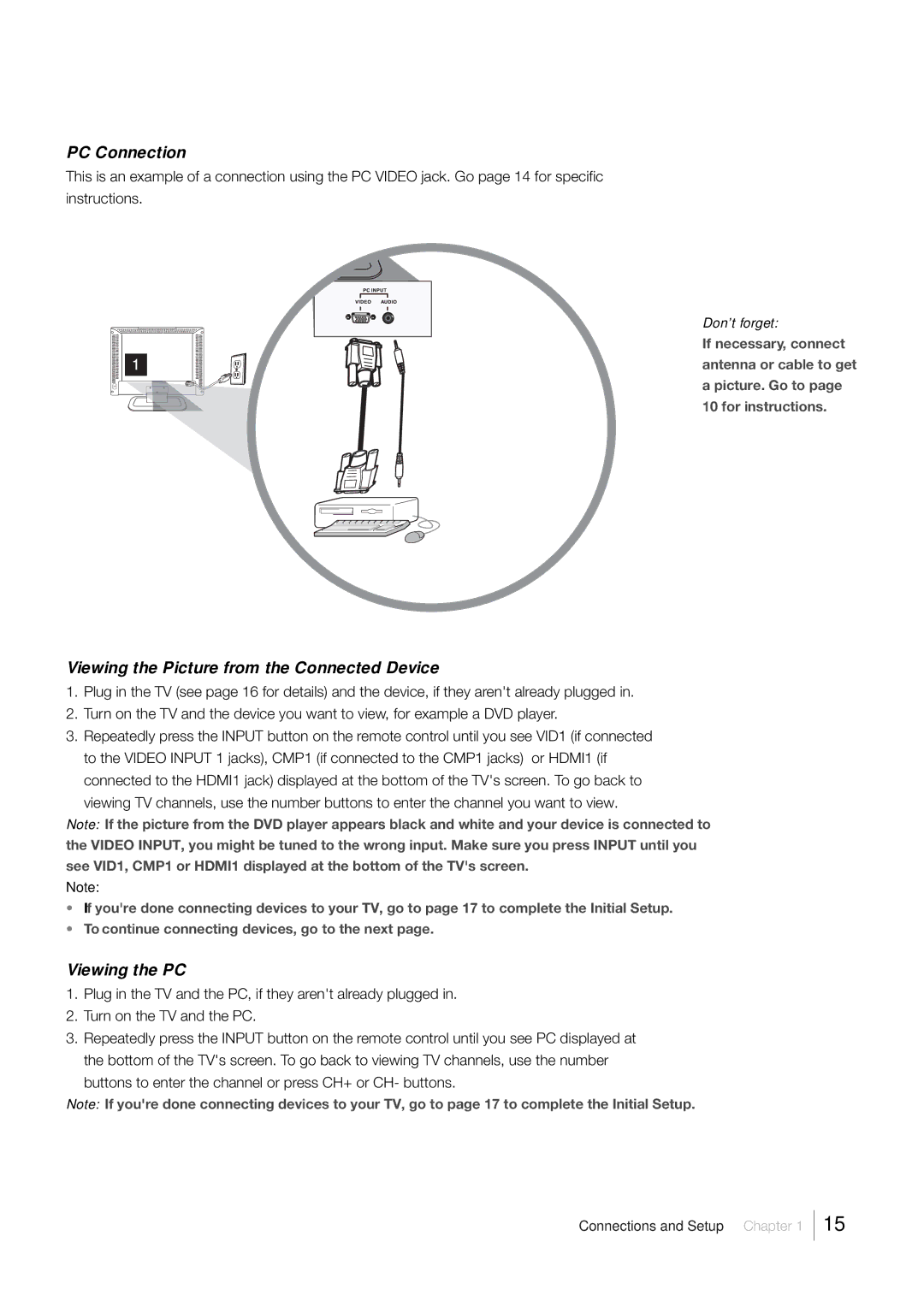PC Connection
This is an example of a connection using the PC VIDEO jack. Go page 14 for specific instructions.
Don’t forget:
If necessary, connect antenna or cable to get a picture. Go to page 10 for instructions.
Viewing the Picture from the Connected Device
1.Plug in the TV (see page 16 for details) and the device, if they aren't already plugged in.
2.Turn on the TV and the device you want to view, for example a DVD player.
3.Repeatedly press the INPUT button on the remote control until you see VID1 (if connected to the VIDEO INPUT 1 jacks), CMP1 (if connected to the CMP1 jacks) or HDMI1 (if connected to the HDMI1 jack) displayed at the bottom of the TV's screen. To go back to
viewing TV channels, use the number buttons to enter the channel you want to view.
Note: If the picture from the DVD player appears black and white and your device is connected to the VIDEO INPUT, you might be tuned to the wrong input. Make sure you press INPUT until you see VID1, CMP1 or HDMI1 displayed at the bottom of the TV's screen.
Note:
•If you're done connecting devices to your TV, go to page 17 to complete the Initial Setup.
•To continue connecting devices, go to the next page.
Viewing the PC
1.Plug in the TV and the PC, if they aren't already plugged in.
2.Turn on the TV and the PC.
3.Repeatedly press the INPUT button on the remote control until you see PC displayed at the bottom of the TV's screen. To go back to viewing TV channels, use the number
buttons to enter the channel or press CH+ or CH- buttons.
Note: If you're done connecting devices to your TV, go to page 17 to complete the Initial Setup.
Connections and Setup Chapter 1
15