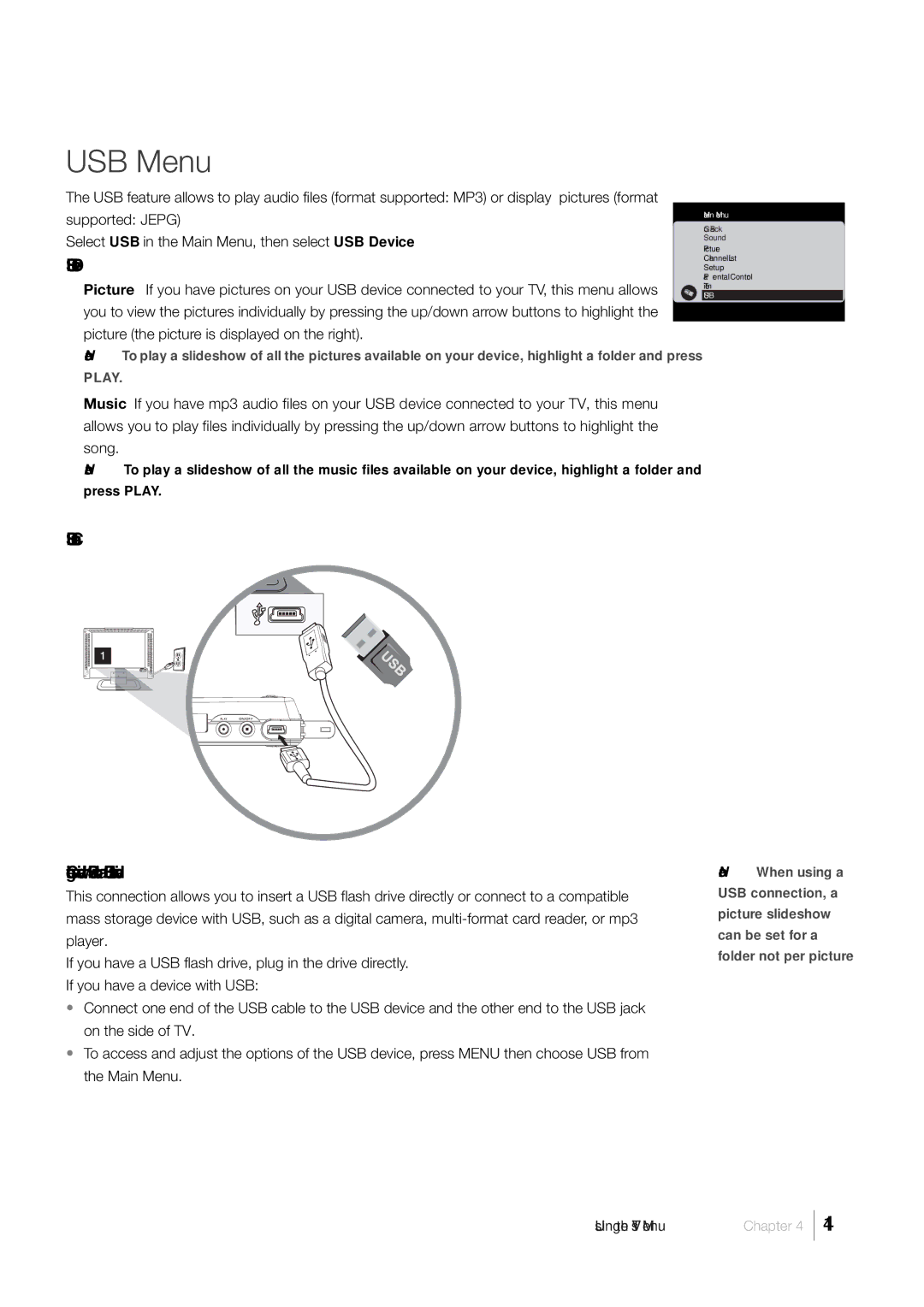USB Menu
The USB feature allows to play audio files (format supported: MP3) or display pictures (format
supported: JEPG)
Select USB in the Main Menu, then select USB Device.
USB Device
Picture If you have pictures on your USB device connected to your TV, this menu allows you to view the pictures individually by pressing the up/down arrow buttons to highlight the picture (the picture is displayed on the right).
Note: To play a slideshow of all the pictures available on your device, highlight a folder and press
PLAY.
Music If you have mp3 audio files on your USB device connected to your TV, this menu allows you to play files individually by pressing the up/down arrow buttons to highlight the song.
Note: To play a slideshow of all the music files available on your device, highlight a folder and
press PLAY.
USB Connection
Connecting a device with USB or a USB flash drive
This connection allows you to insert a USB flash drive directly or connect to a compatible mass storage device with USB, such as a digital camera,
If you have a USB flash drive, plug in the drive directly.
If you have a device with USB:
•Connect one end of the USB cable to the USB device and the other end to the USB jack on the side of TV.
•To access and adjust the options of the USB device, press MENU then choose USB from the Main Menu.
Main Menu
Go Back
Sound
Picture
Channel List
Setup
Parental Control
Time
USB
Note: When using a USB connection, a picture slideshow can be set for a folder not per picture
Using the TV’s Menu Chapter 4
41