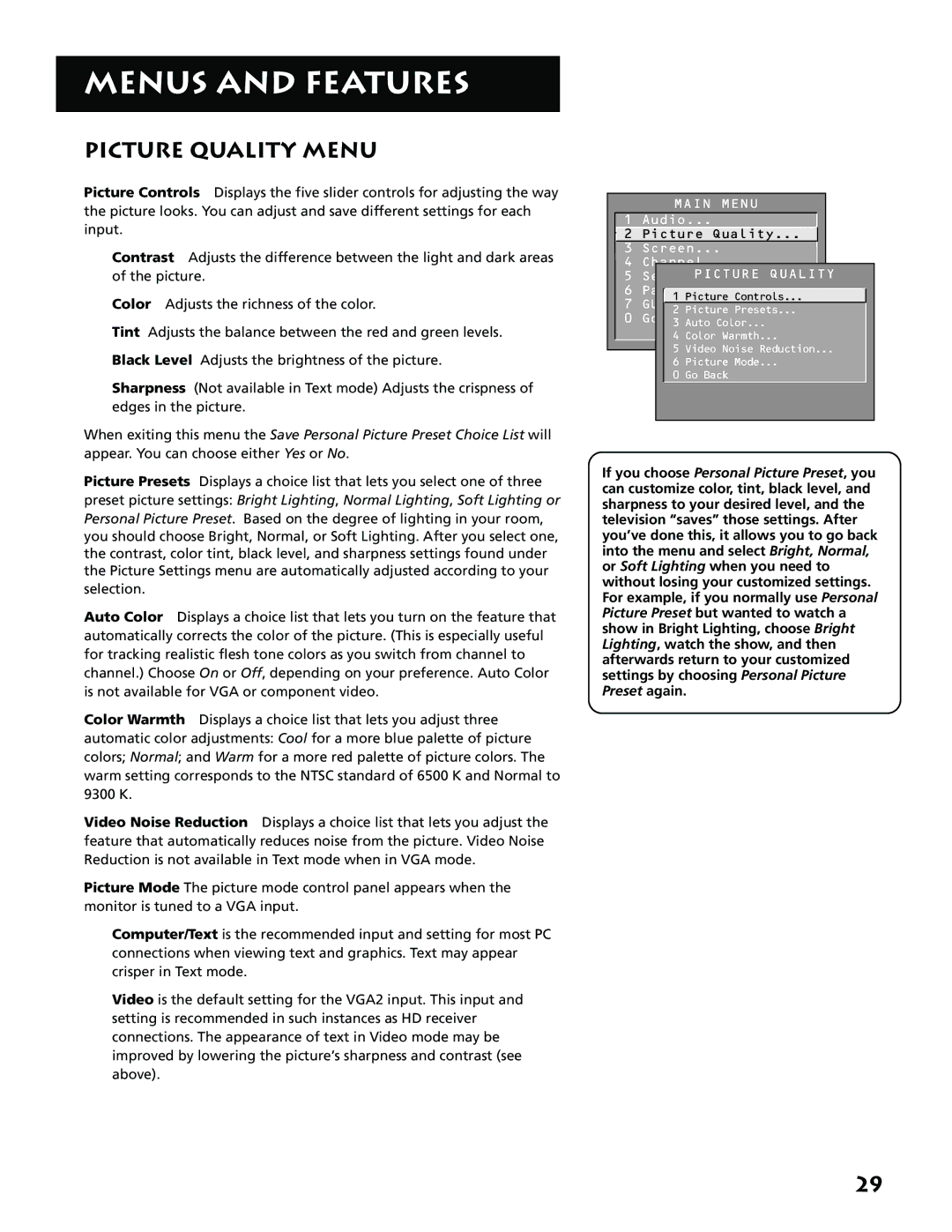MENUS AND FEATURES
PICTURE QUALITY MENU
Picture Controls Displays the five slider controls for adjusting the way the picture looks. You can adjust and save different settings for each input.
Contrast Adjusts the difference between the light and dark areas of the picture.
Color Adjusts the richness of the color.
Tint Adjusts the balance between the red and green levels.
Black Level Adjusts the brightness of the picture.
Sharpness (Not available in Text mode) Adjusts the crispness of edges in the picture.
When exiting this menu the Save Personal Picture Preset Choice List will appear. You can choose either Yes or No.
Picture Presets Displays a choice list that lets you select one of three preset picture settings: Bright Lighting, Normal Lighting, Soft Lighting or Personal Picture Preset. Based on the degree of lighting in your room, you should choose Bright, Normal, or Soft Lighting. After you select one, the contrast, color tint, black level, and sharpness settings found under the Picture Settings menu are automatically adjusted according to your selection.
Auto Color Displays a choice list that lets you turn on the feature that automatically corrects the color of the picture. (This is especially useful for tracking realistic flesh tone colors as you switch from channel to channel.) Choose On or Off, depending on your preference. Auto Color is not available for VGA or component video.
Color Warmth Displays a choice list that lets you adjust three automatic color adjustments: Cool for a more blue palette of picture colors; Normal; and Warm for a more red palette of picture colors. The warm setting corresponds to the NTSC standard of 6500 K and Normal to 9300 K.
Video Noise Reduction Displays a choice list that lets you adjust the feature that automatically reduces noise from the picture. Video Noise Reduction is not available in Text mode when in VGA mode.
Picture Mode The picture mode control panel appears when the monitor is tuned to a VGA input.
Computer/Text is the recommended input and setting for most PC connections when viewing text and graphics. Text may appear crisper in Text mode.
Video is the default setting for the VGA2 input. This input and setting is recommended in such instances as HD receiver connections. The appearance of text in Video mode may be improved by lowering the picture’s sharpness and contrast (see above).
MAIN MENU
1 Audio...
![]() 2 Picture Quality...
2 Picture Quality...
3 Screen...
4 Channel..
5 Set TimePICTURE... QUALITY
6 Parental Controls...
1 Picture Controls...
7 GUIDE Plus+ Menu...
2 Picture Presets...
0 Go Back
3 Auto Color...
4 Color Warmth...
5 Video Noise Reduction...
6 Picture Mode...
0 Go Back
If you choose Personal Picture Preset, you can customize color, tint, black level, and sharpness to your desired level, and the television “saves” those settings. After you’ve done this, it allows you to go back into the menu and select Bright, Normal, or Soft Lighting when you need to without losing your customized settings. For example, if you normally use Personal Picture Preset but wanted to watch a show in Bright Lighting, choose Bright Lighting, watch the show, and then afterwards return to your customized settings by choosing Personal Picture Preset again.
29