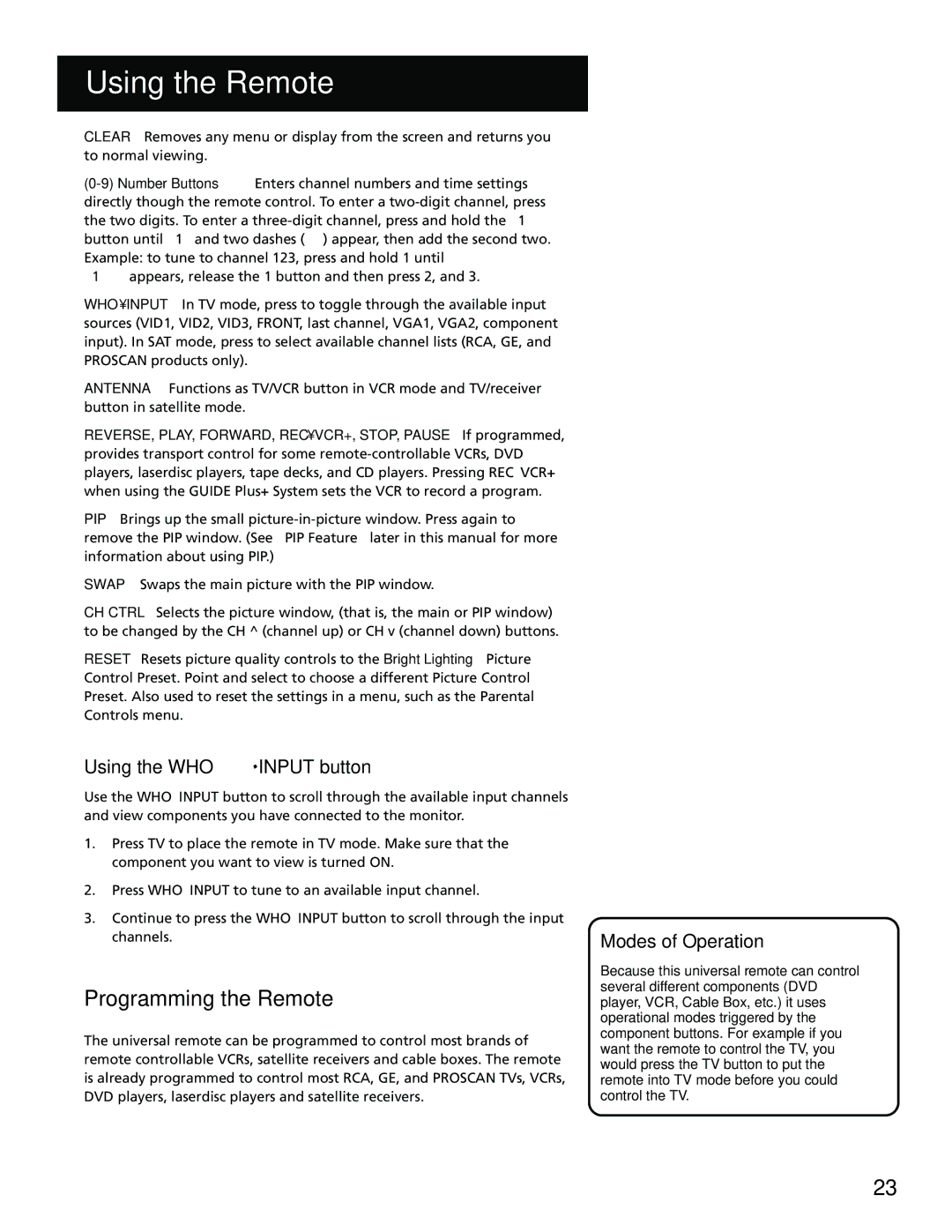USING THE REMOTE
CLEAR Removes any menu or display from the screen and returns you to normal viewing.
“1–
WHO•INPUT In TV mode, press to toggle through the available input sources (VID1, VID2, VID3, FRONT, last channel, VGA1, VGA2, component input). In SAT mode, press to select available channel lists (RCA, GE, and PROSCAN products only).
ANTENNA Functions as TV/VCR button in VCR mode and TV/receiver button in satellite mode.
REVERSE, PLAY, FORWARD, REC•VCR+, STOP, PAUSE If programmed, provides transport control for some
PIP Brings up the small
SWAP Swaps the main picture with the PIP window.
CH CTRL Selects the picture window, (that is, the main or PIP window) to be changed by the CH ^ (channel up) or CH v (channel down) buttons.
RESET Resets picture quality controls to the Bright Lighting Picture Control Preset. Point and select to choose a different Picture Control Preset. Also used to reset the settings in a menu, such as the Parental Controls menu.
USING THE WHO•INPUT BUTTON
Use the WHO•INPUT button to scroll through the available input channels and view components you have connected to the monitor.
1.Press TV to place the remote in TV mode. Make sure that the component you want to view is turned ON.
2.Press WHO•INPUT to tune to an available input channel.
3.Continue to press the WHO•INPUT button to scroll through the input channels.
PROGRAMMING THE REMOTE
The universal remote can be programmed to control most brands of remote controllable VCRs, satellite receivers and cable boxes. The remote is already programmed to control most RCA, GE, and PROSCAN TVs, VCRs, DVD players, laserdisc players and satellite receivers.
Modes of Operation
Because this universal remote can control several different components (DVD player, VCR, Cable Box, etc.) it uses operational modes triggered by the component buttons. For example if you want the remote to control the TV, you would press the TV button to put the remote into TV mode before you could control the TV.
23