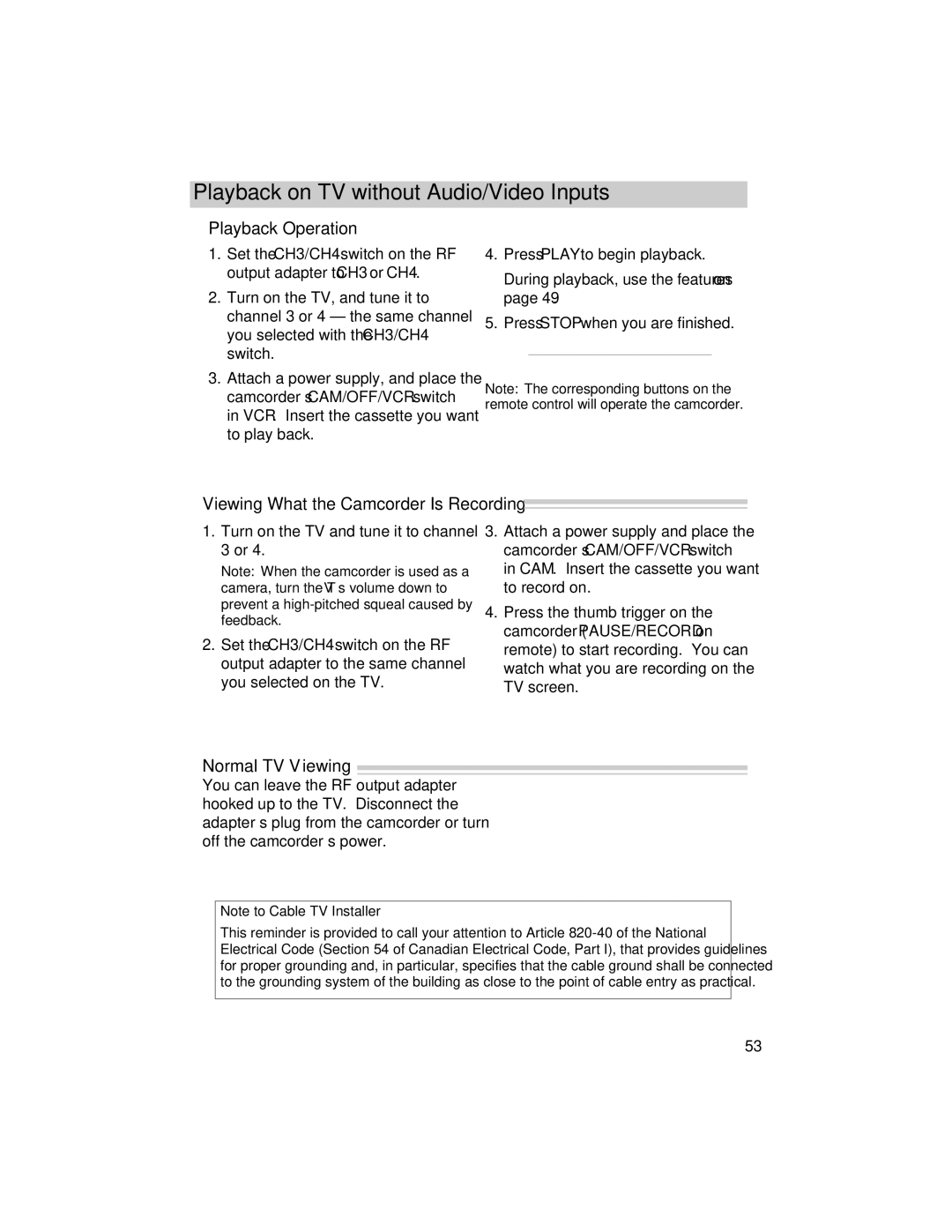Playback on TV without Audio/Video Inputs
Playback Operation
1.Set the CH3/CH4 switch on the RF output adapter to CH3 or CH4.
2.Turn on the TV, and tune it to channel 3 or 4 – the same channel you selected with the CH3/CH4 switch.
3.Attach a power supply, and place the camcorder’s CAM/OFF/VCR switch in VCR. Insert the cassette you want to play back.
4.Press PLAY to begin playback.
During playback, use the features on page 49.
5.Press STOP when you are finished.
Note: The corresponding buttons on the remote control will operate the camcorder.
Viewing What the Camcorder Is Recording 
1.Turn on the TV and tune it to channel 3 or 4.
Note: When the camcorder is used as a camera, turn the TV’s volume down to prevent a
2.Set the CH3/CH4 switch on the RF output adapter to the same channel you selected on the TV.
3.Attach a power supply and place the camcorder’s CAM/OFF/VCR switch in CAM. Insert the cassette you want to record on.
4.Press the thumb trigger on the camcorder (PAUSE/RECORD on remote) to start recording. You can watch what you are recording on the TV screen.
Normal TV Viewing
You can leave the RF output adapter hooked up to the TV. Disconnect the adapter’s plug from the camcorder or turn off the camcorder’s power.
Note to Cable TV Installer
This reminder is provided to call your attention to Article
53