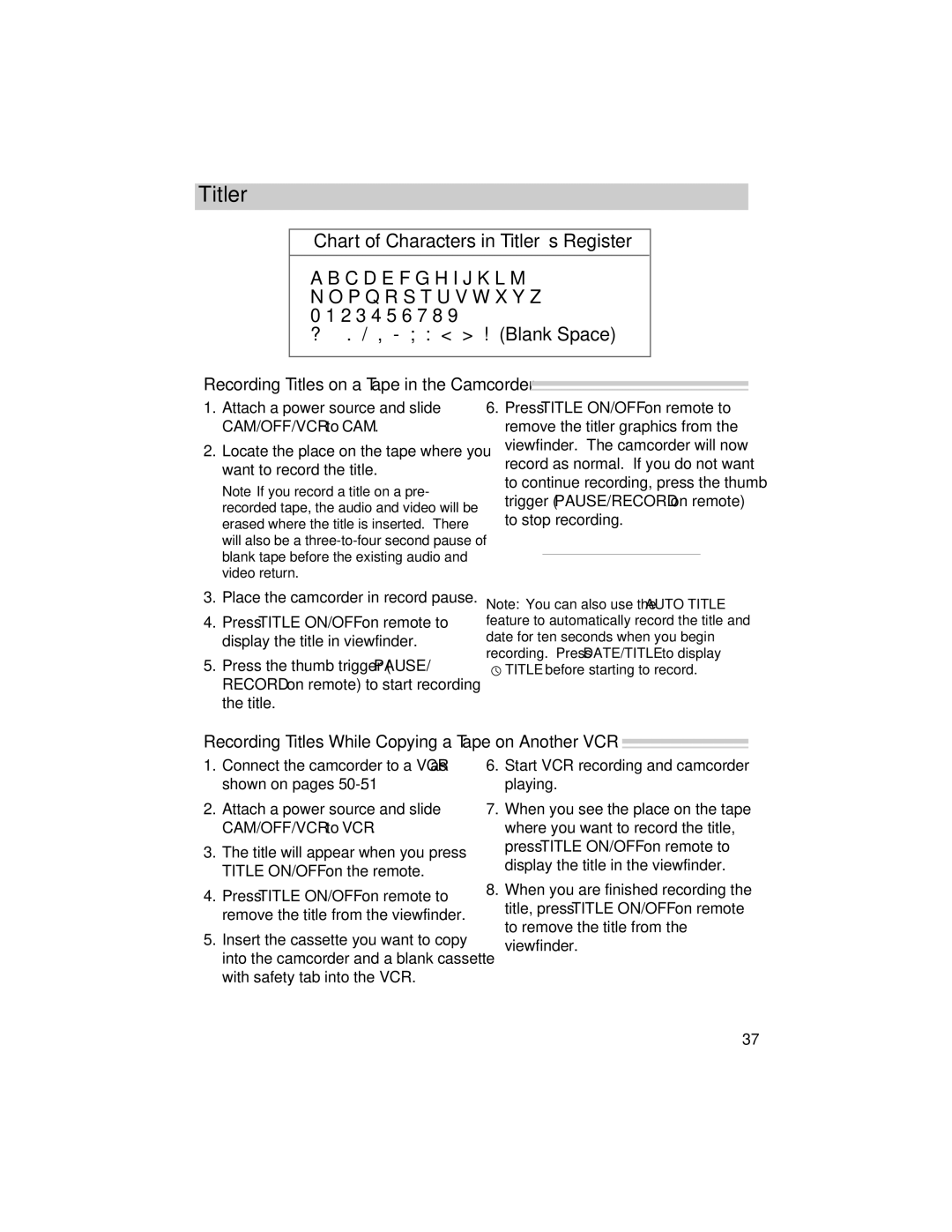Titler
Chart of Characters in Titler’s Register
A B C D E F G H I J K L M N O P Q R S T U V W X Y Z 0 1 2 3 4 5 6 7 8 9
? ’ . / , - ; : < > ! (Blank Space)
Recording Titles on a Tape in the Camcorder 
1.Attach a power source and slide CAM/OFF/VCR to CAM.
2.Locate the place on the tape where you want to record the title.
Note If you record a title on a pre- recorded tape, the audio and video will be erased where the title is inserted. There will also be a
6.Press TITLE ON/OFF on remote to remove the titler graphics from the viewfinder. The camcorder will now record as normal. If you do not want to continue recording, press the thumb trigger (PAUSE/RECORD on remote) to stop recording.
3.Place the camcorder in record pause.
4.Press TITLE ON/OFF on remote to display the title in viewfinder.
5.Press the thumb trigger (PAUSE/ RECORD on remote) to start recording the title.
Note: You can also use the AUTO TITLE feature to automatically record the title and date for ten seconds when you begin recording. Press DATE/TITLE to display ![]() TITLE before starting to record.
TITLE before starting to record.
Recording Titles While Copying a Tape on Another VCR 
1.Connect the camcorder to a VCR as shown on pages
2.Attach a power source and slide CAM/OFF/VCR to VCR.
3.The title will appear when you press TITLE ON/OFF on the remote.
4.Press TITLE ON/OFF on remote to remove the title from the viewfinder.
5.Insert the cassette you want to copy into the camcorder and a blank cassette with safety tab into the VCR.
6.Start VCR recording and camcorder playing.
7.When you see the place on the tape where you want to record the title, press TITLE ON/OFF on remote to display the title in the viewfinder.
8.When you are finished recording the title, press TITLE ON/OFF on remote to remove the title from the viewfinder.
37