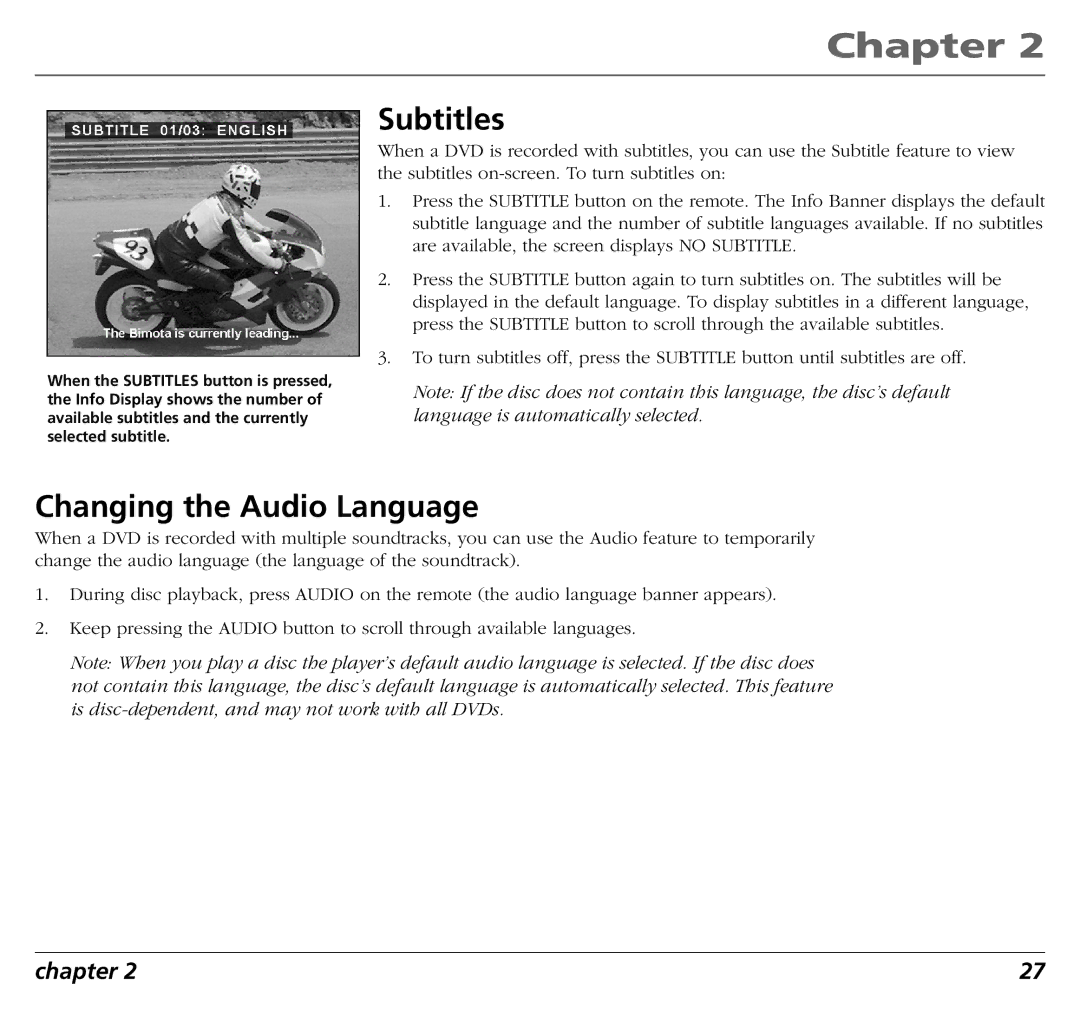Chapter 2
Subtitles
When the SUBTITLES button is pressed, the Info Display shows the number of available subtitles and the currently selected subtitle.
When a DVD is recorded with subtitles, you can use the Subtitle feature to view the subtitles
1.Press the SUBTITLE button on the remote. The Info Banner displays the default subtitle language and the number of subtitle languages available. If no subtitles are available, the screen displays NO SUBTITLE.
2.Press the SUBTITLE button again to turn subtitles on. The subtitles will be displayed in the default language. To display subtitles in a different language, press the SUBTITLE button to scroll through the available subtitles.
3.To turn subtitles off, press the SUBTITLE button until subtitles are off.
Note: If the disc does not contain this language, the disc’s default language is automatically selected.
Changing the Audio Language
When a DVD is recorded with multiple soundtracks, you can use the Audio feature to temporarily change the audio language (the language of the soundtrack).
1.During disc playback, press AUDIO on the remote (the audio language banner appears).
2.Keep pressing the AUDIO button to scroll through available languages.
Note: When you play a disc the player’s default audio language is selected. If the disc does not contain this language, the disc’s default language is automatically selected. This feature is
chapter 2 | 27 |