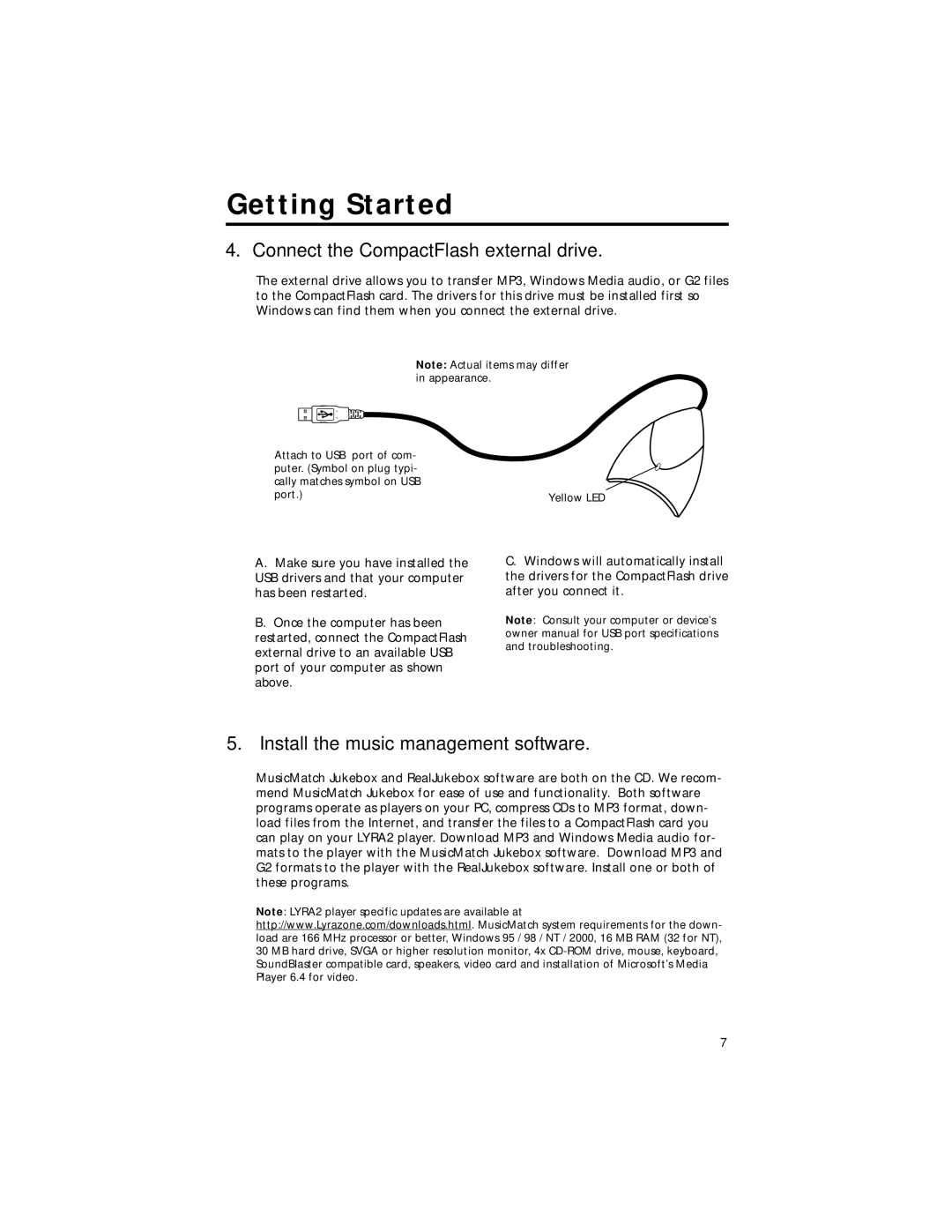Getting Started
4. Connect the CompactFlash external drive.
The external drive allows you to transfer MP3, Windows Media audio, or G2 files to the CompactFlash card. The drivers for this drive must be installed first so Windows can find them when you connect the external drive.
Note: Actual items may differ in appearance.
Attach to USB port of com- |
|
puter. (Symbol on plug typi- |
|
cally matches symbol on USB |
|
port.) | Yellow LED |
|
A.Make sure you have installed the USB drivers and that your computer has been restarted.
B.Once the computer has been restarted, connect the CompactFlash external drive to an available USB port of your computer as shown above.
C.Windows will automatically install the drivers for the CompactFlash drive after you connect it.
Note: Consult your computer or device’s owner manual for USB port specifications and troubleshooting.
5. Install the music management software.
MusicMatch Jukebox and RealJukebox software are both on the CD. We recom- mend MusicMatch Jukebox for ease of use and functionality. Both software programs operate as players on your PC, compress CDs to MP3 format, down- load files from the Internet, and transfer the files to a CompactFlash card you can play on your LYRA2 player. Download MP3 and Windows Media audio for- mats to the player with the MusicMatch Jukebox software. Download MP3 and G2 formats to the player with the RealJukebox software. Install one or both of these programs.
Note: LYRA2 player specific updates are available at http://www.Lyrazone.com/downloads.html. MusicMatch system requirements for the down- load are 166 MHz processor or better, Windows 95 / 98 / NT / 2000, 16 MB RAM (32 for NT), 30 MB hard drive, SVGA or higher resolution monitor, 4x
7