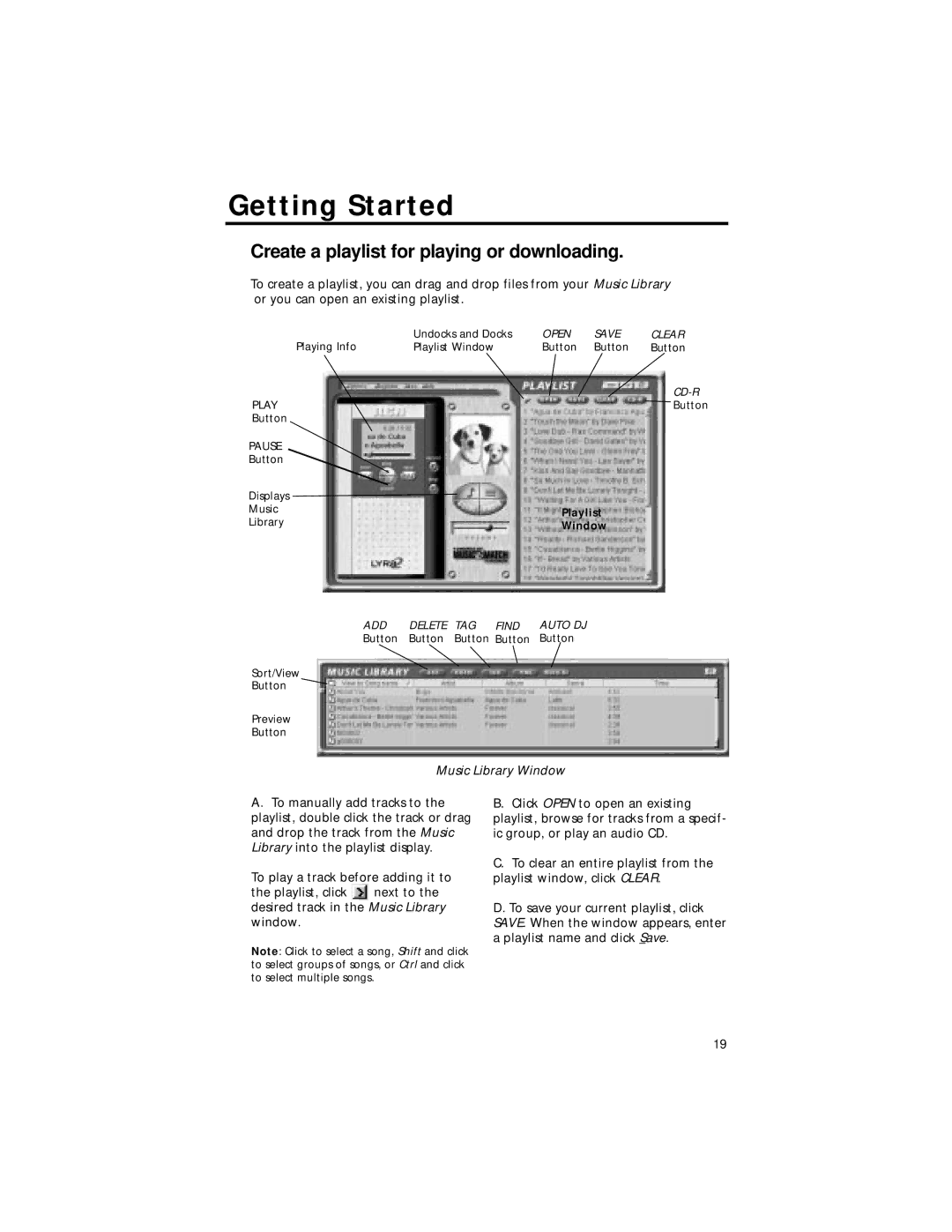Getting Started
Create a playlist for playing or downloading.
To create a playlist, you can drag and drop files from your Music Library or you can open an existing playlist.
Playing Info | Undocks and Docks | OPEN | SAVE | CLEAR |
Playlist Window | Button | Button | Button | |
|
|
|
| |
PLAY |
|
|
| Button |
Button |
|
|
|
|
PAUSE |
|
|
|
|
Button |
|
|
|
|
Displays |
|
|
|
|
Music |
| Playlist |
| |
Library |
|
| ||
| Window |
| ||
|
|
| ||
ADD | DELETE | TAG | FIND | AUTO DJ |
Button | Button | Button | Button | Button |
Sort/View
Button
Preview
Button
Music Library Window
A.To manually add tracks to the playlist, double click the track or drag and drop the track from the Music Library into the playlist display.
To play a track before adding it to
the playlist, click ![]() next to the desired track in the Music Library window.
next to the desired track in the Music Library window.
Note: Click to select a song, Shift and click to select groups of songs, or Ctrl and click to select multiple songs.
B.Click OPEN to open an existing playlist, browse for tracks from a specif- ic group, or play an audio CD.
C.To clear an entire playlist from the playlist window, click CLEAR.
D.To save your current playlist, click SAVE. When the window appears, enter a playlist name and click Save.
19