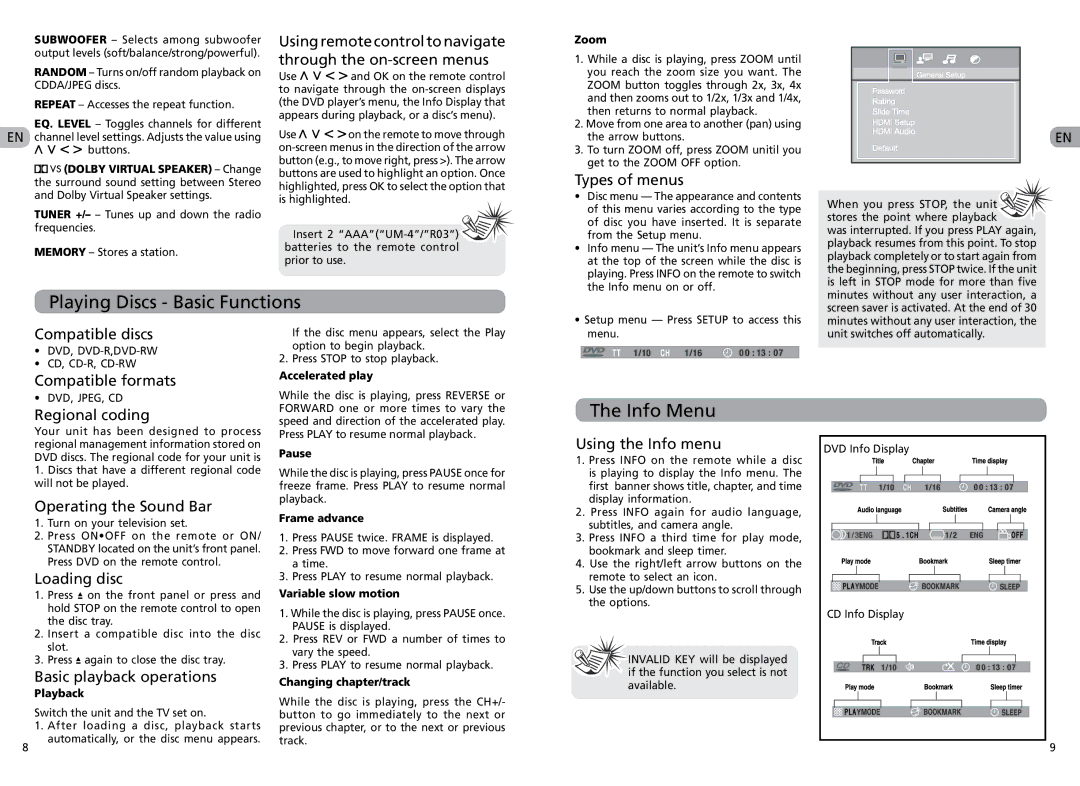RTS202 specifications
The RCA RTS202 is a notable addition to the realm of portable speaker technology, designed to deliver high-quality sound performance while ensuring ease of use for a variety of audio experiences.One of the standout features of the RCA RTS202 is its exceptional sound clarity. Equipped with advanced audio drivers, the speaker produces crisp highs and robust lows, making it suitable for a wide range of musical genres. Whether you are listening to classical music or modern pop, the RTS202 aims to enhance every sound detail, allowing for an immersive listening experience.
In terms of connectivity, the RCA RTS202 boasts versatile options. This speaker supports Bluetooth technology, enabling seamless pairing with smartphones, tablets, and other Bluetooth-enabled devices. Users can effortlessly stream their favorite playlists or podcasts from a distance, providing optimal convenience for outdoor gatherings or home use. Additionally, the RTS202 includes an auxiliary input, giving users the flexibility to connect non-Bluetooth devices.
Portability is a key characteristic of the RTS202. Its lightweight design, combined with a robust battery life, makes it an ideal companion for those on the go. Whether heading to a picnic, beach outing, or a backyard barbecue, the speaker offers the advantage of long-lasting playtime, ensuring that entertainment remains uninterrupted.
Moreover, the RCA RTS202 is designed for user-friendliness. It features easy-to-use controls that allow users to adjust volume levels, skip tracks, and toggle power settings with minimal effort. The intuitive interface caters to all age groups, making it accessible for everyone.
Durability is another important characteristic of the RCA RTS202. Constructed with resilient materials, the speaker is built to withstand everyday wear and tear. This makes it a worthwhile investment for those who enjoy outdoor activities, as it can handle occasional bumps and exposure to the elements.
In summary, the RCA RTS202 stands out with its impressive sound quality, versatile connectivity options, portability, user-friendly design, and durability. Whether for personal enjoyment at home or entertaining friends outdoors, this speaker serves as a reliable audio companion that promises to deliver a satisfying listening experience. With its blend of features and technology, the RCA RTS202 is a great choice for audio enthusiasts and casual listeners alike.