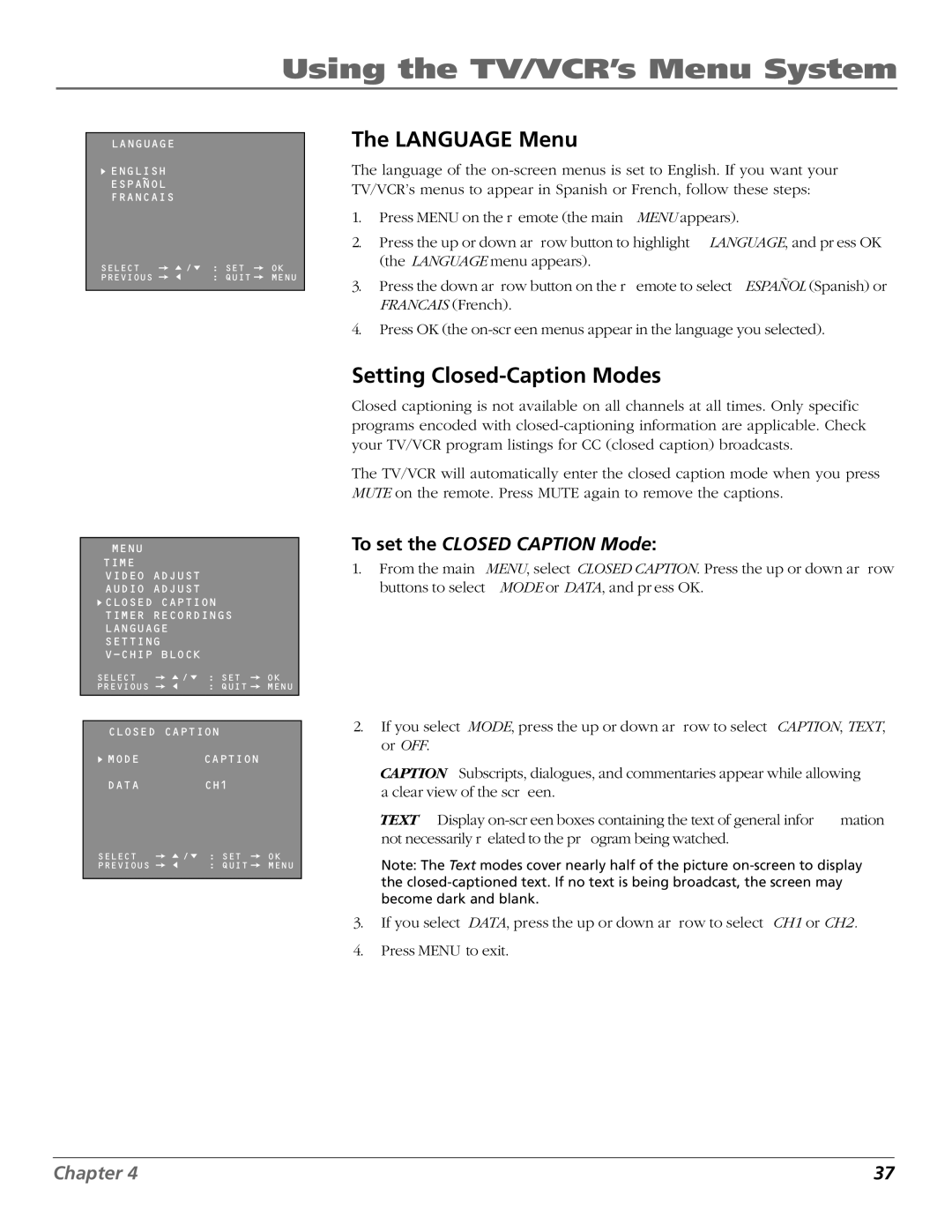Using the TV/VCR’s Menu System
LANGUAGE
![]() ENGLISH
ENGLISH
ESPANOL
FRANCAIS
SELECT | / : | SET | OK |
PREVIOUS | : | QUIT | MENU |
MENU
TIME
VIDEO ADJUST
AUDIO ADJUST
![]() CLOSED CAPTION
CLOSED CAPTION
TIMER RECORDINGS
LANGUAGE
SETTING
SELECT | / : | SET | OK |
PREVIOUS | : | QUIT | MENU |
CLOSED CAPTION |
| |
MODE | CAPTION |
|
DATA | CH1 |
|
SELECT | / : SET | OK |
PREVIOUS | : QUIT | MENU |
|
|
|
The LANGUAGE Menu
The language of the
1. | Press MENU on the r emote (the main | MENU appears). |
2. | Press the up or down ar row button to highlight LANGUAGE, and pr ess OK | |
| (the LANGUAGE menu appears). |
|
3. | Press the down ar row button on the r | emote to select ESPAÑOL (Spanish) or |
| FRANCAIS (French). |
|
4.Press OK (the
Setting Closed-Caption Modes
Closed captioning is not available on all channels at all times. Only specific programs encoded with
The TV/VCR will automatically enter the closed caption mode when you press MUTE on the remote. Press MUTE again to remove the captions.
To set the CLOSED CAPTION Mode:
1.From the main MENU, select CLOSED CAPTION. Press the up or down ar row buttons to select MODE or DATA, and pr ess OK.
2.If you select MODE, press the up or down ar row to select CAPTION, TEXT, or OFF.
CAPTION Subscripts, dialogues, and commentaries appear while allowing a clear view of the scr een.
TEXT Display | mation |
not necessarily r elated to the pr ogram being watched. |
|
Note: The Text modes cover nearly half of the picture
3.If you select DATA, press the up or down ar row to select CH1 or CH2.
4.Press MENU to exit.
Chapter 4 | 37 |