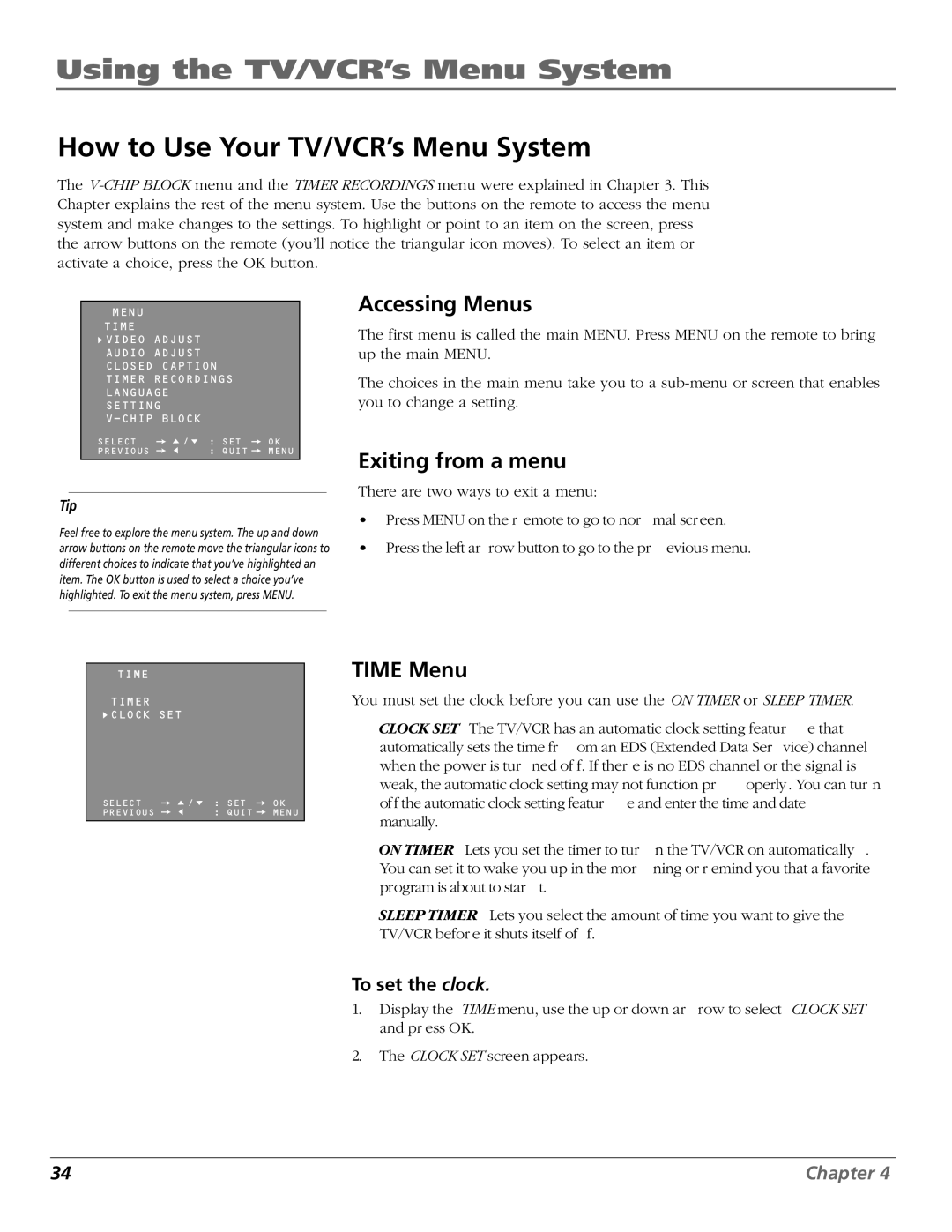Using the TV/VCR’s Menu System
How to Use Your TV/VCR’s Menu System
The
MENU
TIME
![]() VIDEO ADJUST
VIDEO ADJUST
AUDIO ADJUST
CLOSED CAPTION
TIMER RECORDINGS
LANGUAGE
SETTING
SELECT | / : | SET | OK |
PREVIOUS | : | QUIT | MENU |
Tip
Feel free to explore the menu system. The up and down arrow buttons on the remote move the triangular icons to different choices to indicate that you’ve highlighted an item. The OK button is used to select a choice you’ve highlighted. To exit the menu system, press MENU.
TIME
TIMER
![]() CLOCK SET
CLOCK SET
SELECT | / : | SET | OK |
PREVIOUS | : | QUIT | MENU |
Accessing Menus
The first menu is called the main MENU. Press MENU on the remote to bring up the main MENU.
The choices in the main menu take you to a
Exiting from a menu
There are two ways to exit a menu:
• | Press MENU on the r emote to go to nor | mal scr een. |
• | Press the left ar row button to go to the pr | evious menu. |
TIME Menu
You must set the clock before you can use the ON TIMER or SLEEP TIMER.
CLOCK SET The TV/VCR has an automatic clock setting featur e that automatically sets the time fr om an EDS (Extended Data Ser vice) channel
when the power is tur | ned of f. If ther e is no EDS channel or the signal is | ||
weak, the automatic clock setting may not function pr | operly . You can tur n | ||
off the automatic clock setting featur e and enter the time and date | |||
manually. |
|
|
|
ON TIMER Lets you set the timer to tur | n the TV/VCR on automatically . | ||
You can set it to wake you up in the mor | ning or r emind you that a favorite | ||
program is about to star | t. |
|
|
SLEEP TIMER Lets you select the amount of time you want to give the TV/VCR befor e it shuts itself of f.
To set the clock.
1. Display the TIME menu, use the up or down ar row to select CLOCK SET and pr ess OK.
2. The CLOCK SET screen appears.
34 | Chapter 4 |