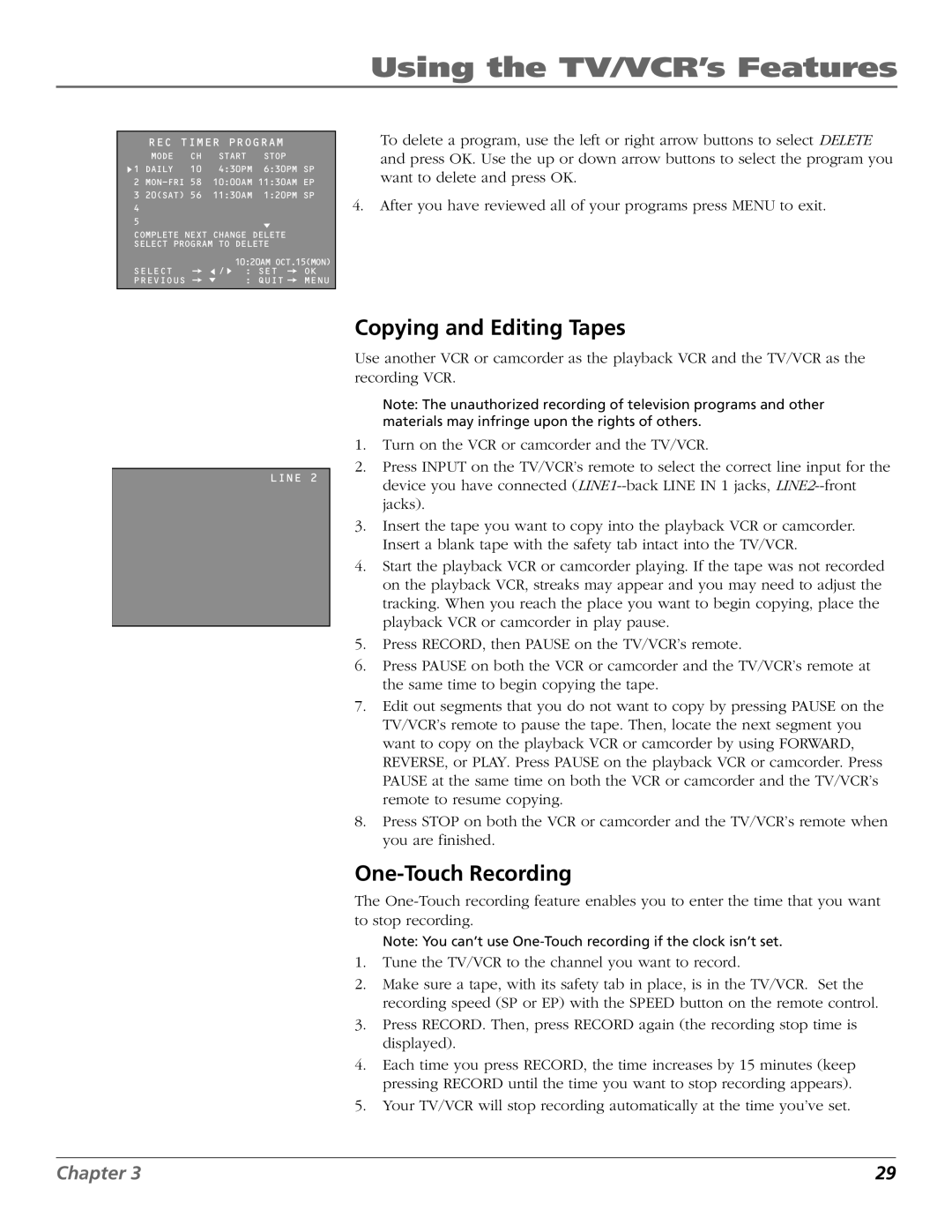Using the TV/VCR’s Features
REC TIMER PROGRAM
| MODE | CH | START | STOP |
1 | DAILY | 10 | 4:30PM | 6:30PM SP |
2 | 10:00AM 11:30AM EP | |||
3 | 20(SAT) 56 | 11:30AM | 1:20PM SP | |
4 |
|
|
|
|
5 |
|
|
|
|
COMPLETE NEXT CHANGE DELETE
SELECT PROGRAM TO DELETE
| 10:20AM OCT.15(MON) | |
SELECT | / : SET | OK |
PREVIOUS | : QUIT | MENU |
To delete a program, use the left or right arrow buttons to select DELETE and press OK. Use the up or down arrow buttons to select the program you want to delete and press OK.
4.After you have reviewed all of your programs press MENU to exit.
LINE 2
Copying and Editing Tapes
Use another VCR or camcorder as the playback VCR and the TV/VCR as the recording VCR.
Note: The unauthorized recording of television programs and other materials may infringe upon the rights of others.
1.Turn on the VCR or camcorder and the TV/VCR.
2.Press INPUT on the TV/VCR’s remote to select the correct line input for the device you have connected
3.Insert the tape you want to copy into the playback VCR or camcorder. Insert a blank tape with the safety tab intact into the TV/VCR.
4.Start the playback VCR or camcorder playing. If the tape was not recorded on the playback VCR, streaks may appear and you may need to adjust the tracking. When you reach the place you want to begin copying, place the playback VCR or camcorder in play pause.
5.Press RECORD, then PAUSE on the TV/VCR’s remote.
6.Press PAUSE on both the VCR or camcorder and the TV/VCR’s remote at the same time to begin copying the tape.
7.Edit out segments that you do not want to copy by pressing PAUSE on the TV/VCR’s remote to pause the tape. Then, locate the next segment you want to copy on the playback VCR or camcorder by using FORWARD, REVERSE, or PLAY. Press PAUSE on the playback VCR or camcorder. Press PAUSE at the same time on both the VCR or camcorder and the TV/VCR’s remote to resume copying.
8.Press STOP on both the VCR or camcorder and the TV/VCR’s remote when you are finished.
One-Touch Recording
The
Note: You can’t use
1.Tune the TV/VCR to the channel you want to record.
2.Make sure a tape, with its safety tab in place, is in the TV/VCR. Set the recording speed (SP or EP) with the SPEED button on the remote control.
3.Press RECORD. Then, press RECORD again (the recording stop time is displayed).
4.Each time you press RECORD, the time increases by 15 minutes (keep pressing RECORD until the time you want to stop recording appears).
5.Your TV/VCR will stop recording automatically at the time you’ve set.
Chapter 3 | 29 |