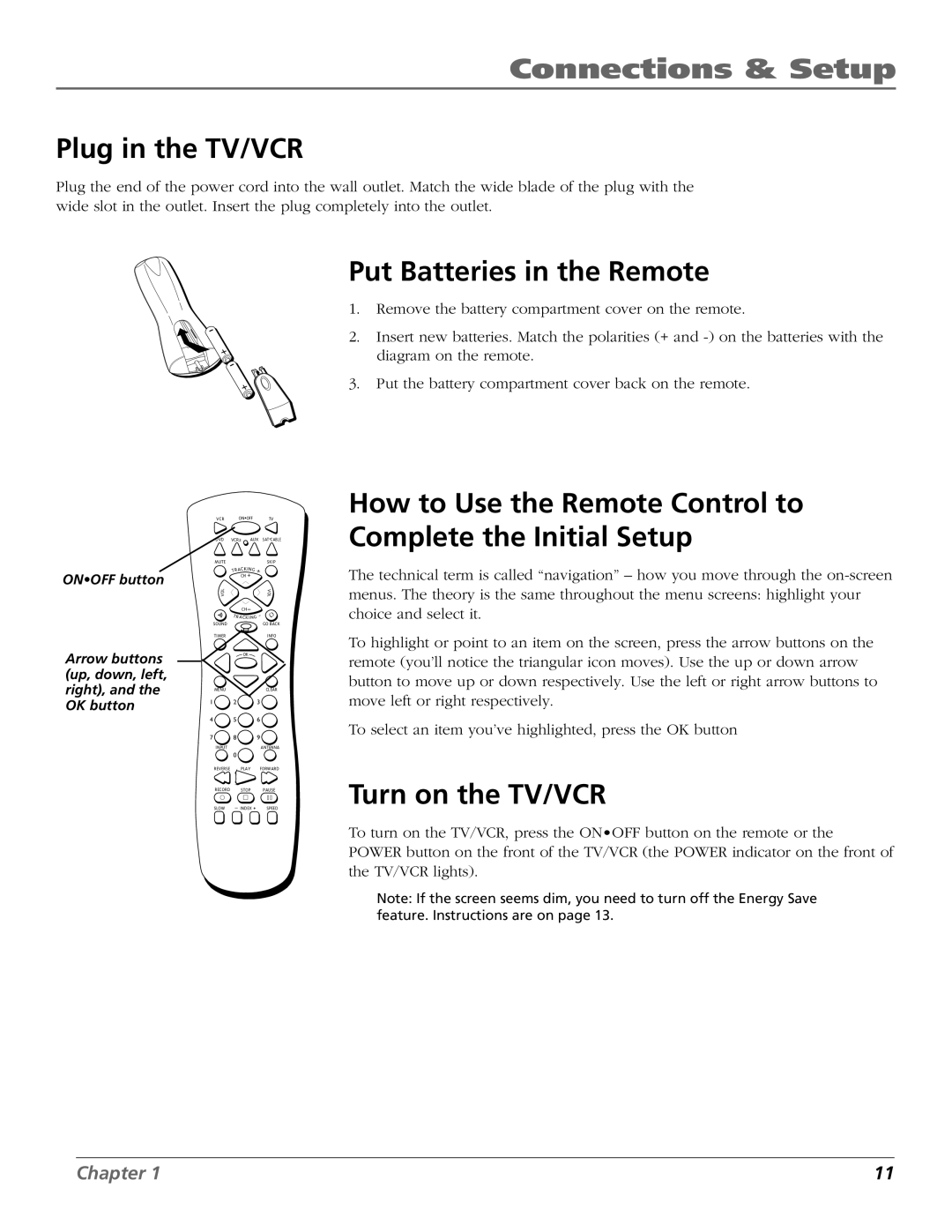Connections & Setup
Plug in the TV/VCR
Plug the end of the power cord into the wall outlet. Match the wide blade of the plug with the wide slot in the outlet. Insert the plug completely into the outlet.
ON•OFF button
Arrow buttons (up, down, left, right), and the OK button
VCR ON•OFF TV
DVD VCR2 AUX SAT•CABLE
MUTESKIP
RACKING | + |
T | |
CH + |
|
VOL | VOL |
CH |
|
TR ACKING - | |
SOUND | GO BACK |
TIMER | INFO |
OK |
|
MENU | CLEAR |
1 ![]() 2
2 ![]() 3
3 ![]()
4 ![]() 5
5 ![]() 6
6 ![]()
7 ![]() 8
8 ![]() 9
9 ![]()
INPUT |
| ANTENNA |
| 0 |
|
REVERSE | PLAY | FORWARD |
RECORD | STOP | PAUSE |
SLOW | – INDEX + | SPEED |
Put Batteries in the Remote
1.Remove the battery compartment cover on the remote.
2.Insert new batteries. Match the polarities (+ and
3.Put the battery compartment cover back on the remote.
How to Use the Remote Control to Complete the Initial Setup
The technical term is called “navigation” – how you move through the
To highlight or point to an item on the screen, press the arrow buttons on the remote (you’ll notice the triangular icon moves). Use the up or down arrow button to move up or down respectively. Use the left or right arrow buttons to move left or right respectively.
To select an item you’ve highlighted, press the OK button
Turn on the TV/VCR
To turn on the TV/VCR, press the ON•OFF button on the remote or the
POWER button on the front of the TV/VCR (the POWER indicator on the front of the TV/VCR lights).
Note: If the screen seems dim, you need to turn off the Energy Save feature. Instructions are on page 13.
Chapter 1 | 11 |