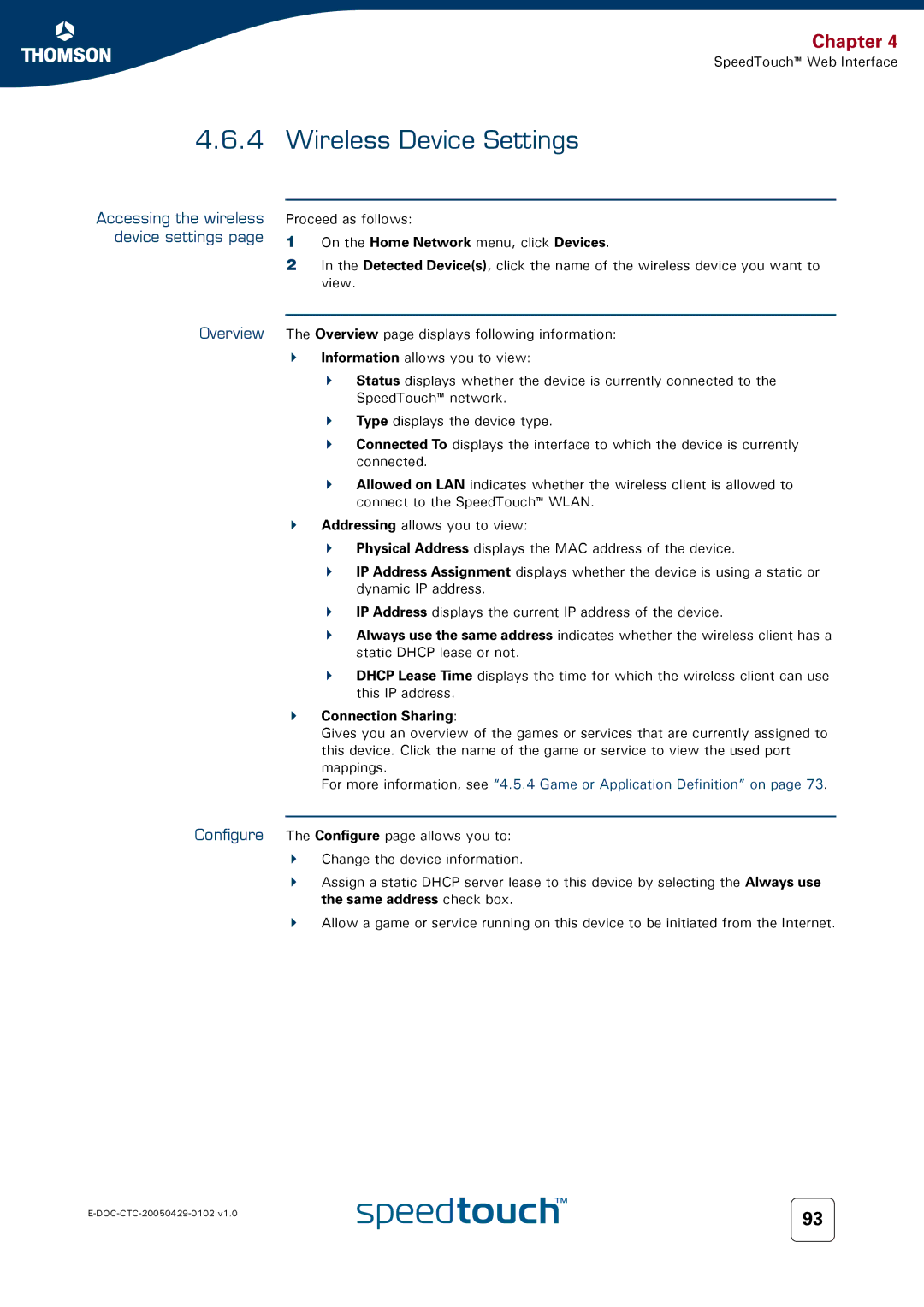Chapter 4
SpeedTouch™ Web Interface
4.6.4 Wireless Device Settings
Accessing the wireless device settings page
Overview
Proceed as follows:
1On the Home Network menu, click Devices.
2In the Detected Device(s), click the name of the wireless device you want to view.
The Overview page displays following information: Information allows you to view:
Status displays whether the device is currently connected to the SpeedTouch™ network.
Type displays the device type.
Connected To displays the interface to which the device is currently connected.
Allowed on LAN indicates whether the wireless client is allowed to connect to the SpeedTouch™ WLAN.
Addressing allows you to view:
Physical Address displays the MAC address of the device.
IP Address Assignment displays whether the device is using a static or dynamic IP address.
IP Address displays the current IP address of the device.
Always use the same address indicates whether the wireless client has a static DHCP lease or not.
DHCP Lease Time displays the time for which the wireless client can use this IP address.
Connection Sharing:
Gives you an overview of the games or services that are currently assigned to this device. Click the name of the game or service to view the used port mappings.
For more information, see “4.5.4 Game or Application Definition” on page 73.
Configure The Configure page allows you to: Change the device information.
Assign a static DHCP server lease to this device by selecting the Always use the same address check box.
Allow a game or service running on this device to be initiated from the Internet.
93 | |
|