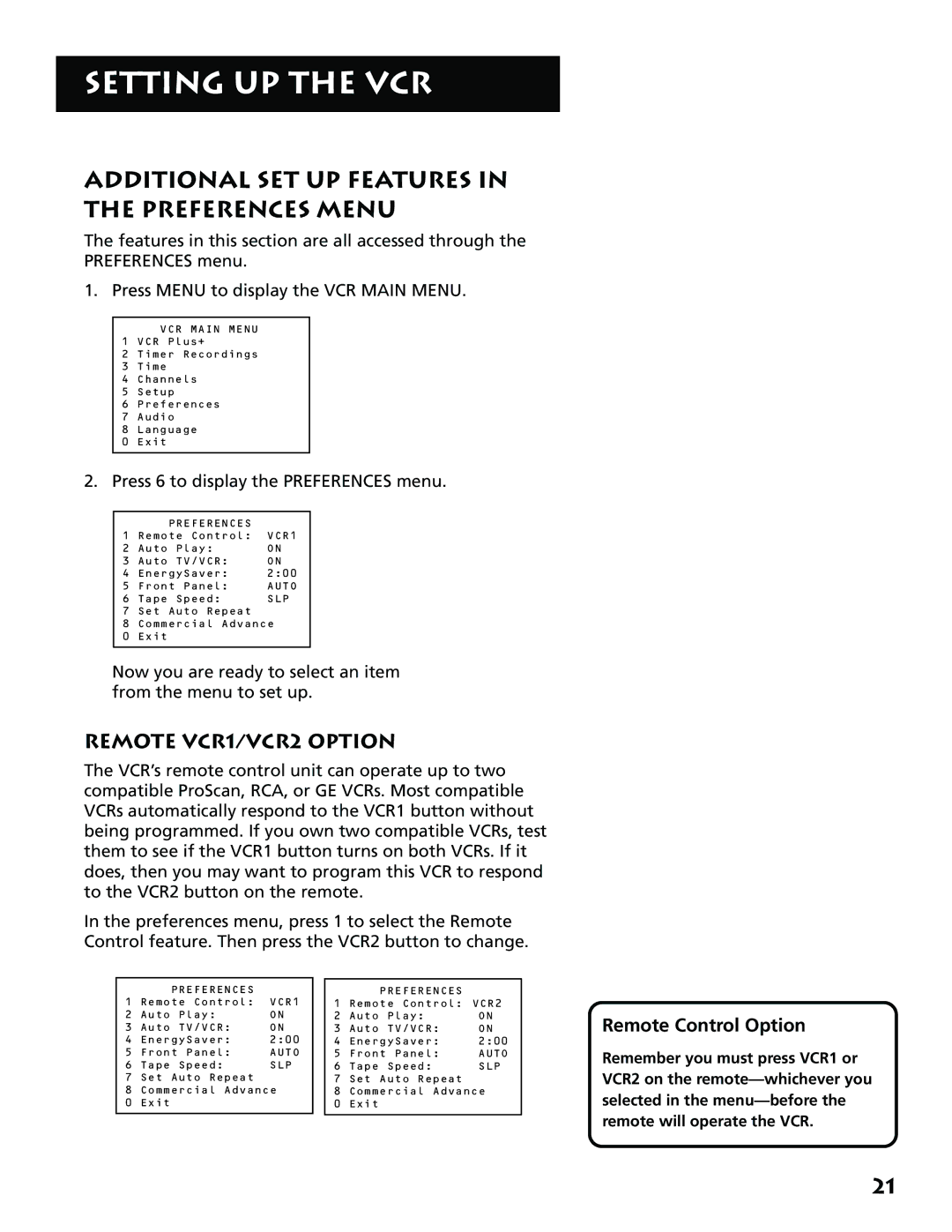SETTING UP THE VCR
ADDITIONAL SET UP FEATURES IN THE PREFERENCES MENU
The features in this section are all accessed through the PREFERENCES menu.
1. Press MENU to display the VCR MAIN MENU.
VCR MAIN MENU
1 VCR Plus+
2 Timer Recordings
3Time
4Channels
5Setup
6Preferences
7Audio
8Language
0Exit
2.Press 6 to display the PREFERENCES menu.
| PREFERENCES |
|
1 | Remote Control: | VCR1 |
2 | Auto Play: | ON |
3 | Auto TV/VCR: | ON |
4 | EnergySaver: | 2:00 |
5 | Front Panel: | AUTO |
6 | Tape Speed: | SLP |
7 | Set Auto Repeat |
|
8 | Commercial Advance | |
0 | Exit |
|
|
|
|
Now you are ready to select an item from the menu to set up.
REMOTE VCR1/VCR2 OPTION
The VCR’s remote control unit can operate up to two compatible ProScan, RCA, or GE VCRs. Most compatible VCRs automatically respond to the VCR1 button without being programmed. If you own two compatible VCRs, test them to see if the VCR1 button turns on both VCRs. If it does, then you may want to program this VCR to respond to the VCR2 button on the remote.
In the preferences menu, press 1 to select the Remote Control feature. Then press the VCR2 button to change.
| PREFERENCES |
|
1 | Remote Control: | VCR1 |
2 | Auto Play: | ON |
3 | Auto TV/VCR: | ON |
4 | EnergySaver: | 2:00 |
5 | Front Panel: | AUTO |
6 | Tape Speed: | SLP |
7 | Set Auto Repeat |
|
8 | Commercial Advance | |
0 | Exit |
|
|
|
|
| PREFERENCES |
|
1 | Remote Control: VCR2 | |
2 | Auto Play: | ON |
3 | Auto TV/VCR: | ON |
4 | EnergySaver: | 2:00 |
5 | Front Panel: | AUTO |
6 | Tape Speed: | SLP |
7 | Set Auto Repeat |
|
8 | Commercial Advance | |
0 | Exit |
|
|
|
|
Remote Control Option
Remember you must press VCR1 or VCR2 on the
21