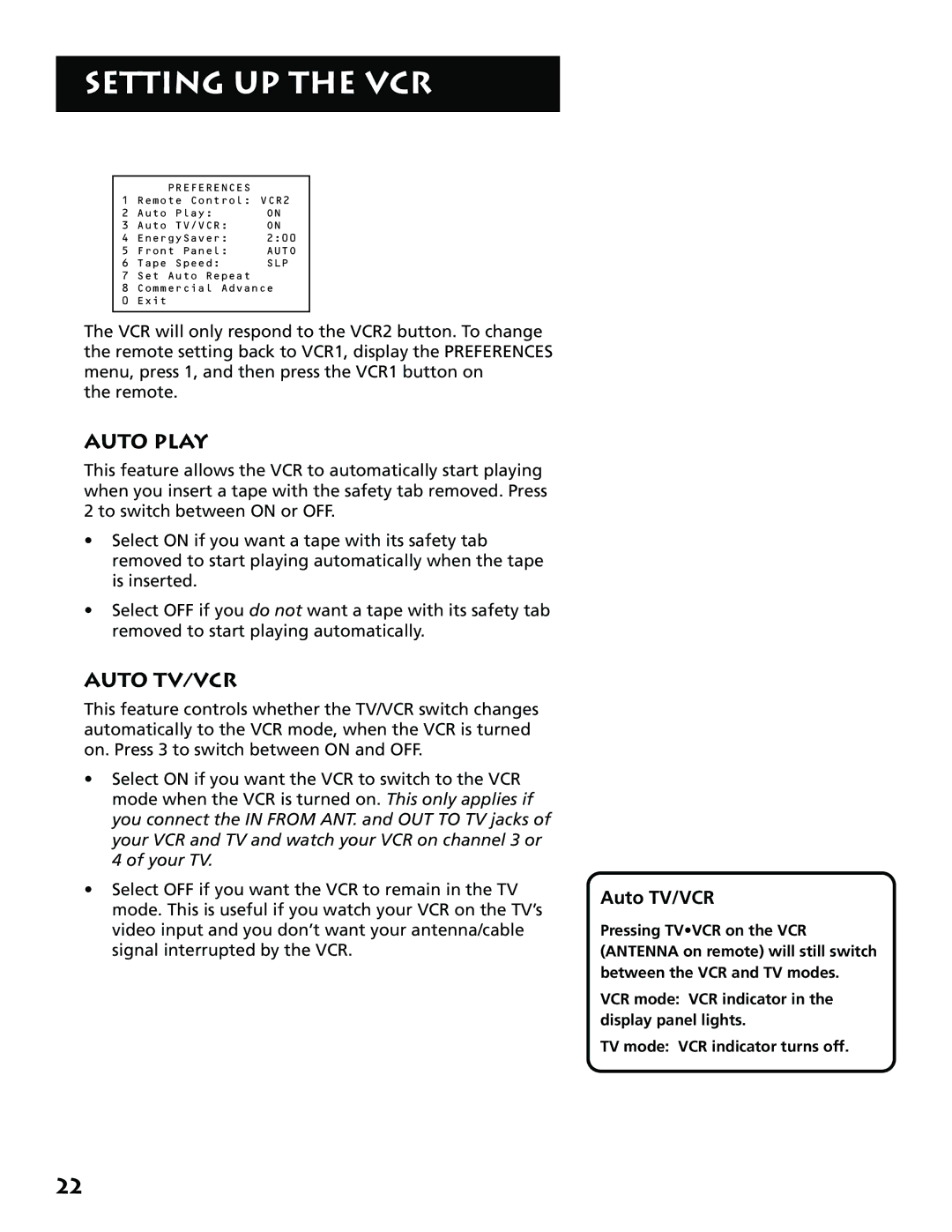SETTING UP THE VCR
| PREFERENCES |
|
1 | Remote Control: VCR2 | |
2 | Auto Play: | ON |
3 | Auto TV/VCR: | ON |
4 | EnergySaver: | 2:00 |
5 | Front Panel: | AUTO |
6 | Tape Speed: | SLP |
7 | Set Auto Repeat |
|
8 | Commercial Advance | |
0 | Exit |
|
|
|
|
The VCR will only respond to the VCR2 button. To change the remote setting back to VCR1, display the PREFERENCES menu, press 1, and then press the VCR1 button on
the remote.
AUTO PLAY
This feature allows the VCR to automatically start playing when you insert a tape with the safety tab removed. Press 2 to switch between ON or OFF.
•Select ON if you want a tape with its safety tab removed to start playing automatically when the tape is inserted.
•Select OFF if you do not want a tape with its safety tab removed to start playing automatically.
AUTO TV/VCR
This feature controls whether the TV/VCR switch changes automatically to the VCR mode, when the VCR is turned on. Press 3 to switch between ON and OFF.
•Select ON if you want the VCR to switch to the VCR mode when the VCR is turned on. This only applies if you connect the IN FROM ANT. and OUT TO TV jacks of your VCR and TV and watch your VCR on channel 3 or 4 of your TV.
•Select OFF if you want the VCR to remain in the TV mode. This is useful if you watch your VCR on the TV’s video input and you don’t want your antenna/cable signal interrupted by the VCR.
Auto TV/VCR
Pressing TV•VCR on the VCR (ANTENNA on remote) will still switch between the VCR and TV modes.
VCR mode: VCR indicator in the display panel lights.
TV mode: VCR indicator turns off.
22