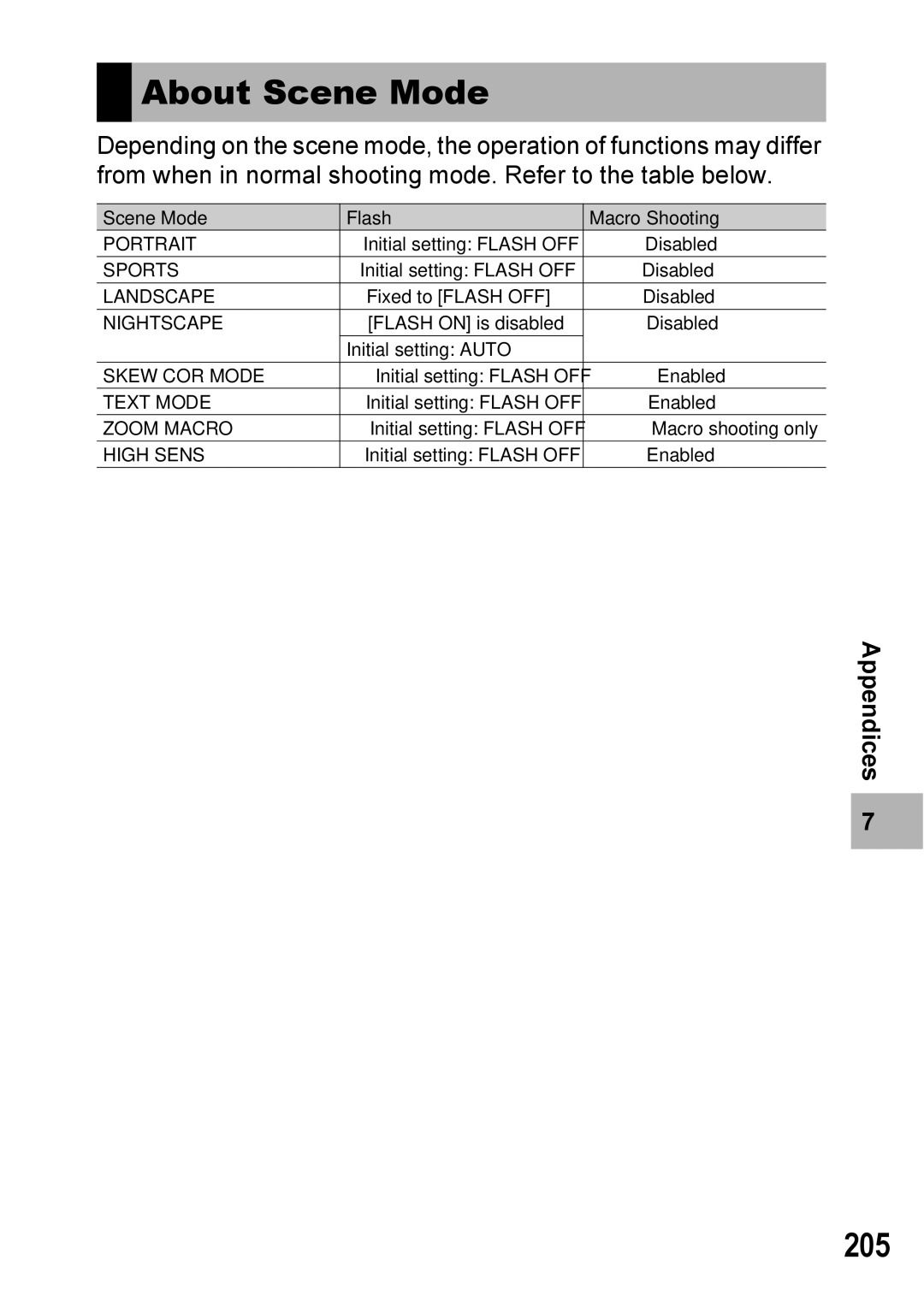Advanced Operations
Basic Operations
Plug the devices into separate electrical outlets
Preface
Using These Manuals
Wide-angle zoom lens can capture wide- angle pictures
Key Features
Power your camera in one of three ways P.25
Skew correction mode helps straighten skewed images P.46
Contents
Various Shooting Functions
Advanced Operations
Shooting/Playing Back Movies 109
Other Playback Functions 113
Direct Printing 128
LCD Brightness
Changing Camera Settings 134
Downloading Images to Your Computer 164
Appendices 186
212
Page
Basic Operations
USB Cable
Packing List
If you are
Caplio GX100 Handstrap
This booklet
Camera User Safety Caplio Software Guide Precautions
Optional Accessories
AC Adapter AC-4c LCD Viewfinder VF-1
Soft Case SC-45
Attaching the neck strap and lens cap to the camera
If you are using the camera for the first time, read this
Camera System and Accessories
Names of Parts
Camera
Front View
For the first time, read this section
Rear View If you are using the camera
Mode Dial Symbols and Descriptions
How to Use the Mode Dial
How to Use the Up-down Dial ADJ. Lever
If you are using
Camera for the first time, read this section
Are
Using
Example of LCD Monitor Display when Shooting Pictures
LCD Monitor Display
Time, read this section
Dpof
Example of LCD Monitor Display During Playback
Battery Level Indication
Getting Ready
About the Battery
Number of shots you can take
SD Memory Card available in stores
Where images are recorded
Page
Plug the battery charger into an outlet
Charging the Rechargeable Battery
Insert the rechargeable battery
Loading the Battery and SD Memory Card
Removing the AAA Alkaline Batteries
Removing the Rechargeable Battery
Loading AAA Alkaline Batteries Available in Stores
Removing the SD Memory Card
Using the Camera in Playback Mode
Turning the Power On/Off
Auto power off
Turn the power on for the first time after purchase
Setting the Language
Setting the Date and Time
Holding the Camera
Basic Shooting
Preventing camera shake
Quickly Shooting Pictures Full-press
Shooting
Checking the Focus and Shooting Half-press/ Focus Lock
If you are using the camera for the first time, read this
Gently press the shutter release button all the way
Focusing
Page
Using the Digital Zoom
Using the Zoom Function
With the camera ready to shoot, press the N Macro button
Shooting Close-Ups Macro Shooting
Flash Modes
Using the Flash
Press the FFlash button to change the flash mode
Scene Modes
High Sens
Press the Mode button to change the scene mode
Press the shutter release button to shoot the picture
Zoom Macro
Turn the mode dial to Scene
Press the Mode button
Using the Skew Correction Mode
Shooting in Zoom Macro Mode
Using the Self-Timer
Turn the mode dial to Press the t Self-timer button
Press the shutter release button
Disp
Reviewing the Image You Just Took Quick Review
Shooting mode, press the Q Quick Review button
MENU/OK
Press the 6Playback button
Viewing Your Images
Three-frame View/Grid View Thumbnail Display
Press the 6 Playback button
Press the 9 Thumbnail Display button
Three-frame view
Switching to Single-Picture Display
Press the 9 Thumbnail
Display button again during Three-frame view
You can enlarge a still image displayed on the LCD monitor
Magnifying Images
Deleting a File
Deleting Files
Deleting Multiple Files at One Time
Deleting All Files
Repeat to select all the files you want to delete
Changing the Display with DISP. Button
Shooting Mode
White saturation highlights display
During Playback Mode
Histogram
Maximizing the LCD Monitor Brightness
Page
Advanced Operations
Various Shooting Functions
Using the ADJ. Lever
ADJ. Mode
Settings by Mode
Press the MENU/OK button
Changing the Text Density Scene Mode
Turn the mode dial to Scene Press the Mode button
Press the ! buttons to select the desired density setting
Shifting the AF Target Macro
With the camera ready to shoot, press the N Macro button
Gently press the shutter release button all the way
Press the Fn Function button
Using the Function Button
Settings by Mode
Switching Between Auto Focus and Manual Focus AF/MF
Multi AF
Spot AF
Locking the Exposure AE Lock
Turn the mode dial to a
Shooting with a Set Aperture Value a Aperture Priority Mode
Turn the mode dial to M
Functions
Mode symbol appears on
Various
Shooting with Custom Settings MY1, MY2 My Settings Mode
Turn the mode dial to MY1 or MY2
MY Settings
When Mode Dial is Set to 5/P/A/M/SCENE/MY1/MY2
Shooting Setting Menu
Frame Rate
Various Shooting Functions When Mode Dial is Set to
Incandescent Lamp Fluorescent Lamp Manual Settings
Movie Size
Various Shooting Functions
Choosing Picture Quality Mode/ Image Size PIC QUALITY/SIZE
Still Images
Movies
Shooting with RAW mode
MENU/OK
Changing the Focusing Mode Focus
Focusing Modes
Snap
Various Shooting Functions
Press the ! buttons to adjust the focus
Press the # button as required
Press the shutter release button to shoot the picture
Changing the Light Metering
AE Metering
Light Metering Modes
Shooting with Multi-Shot CONT./S-CONT/M-CONT
Stream-CONT
Memory-reversal-CONT
× 960, 640 ×
Release your finger from the shutter release button
Cont
Press the 6 Playback button
Picture Quality Modes
Setting the Picture Quality IMG SET
Customizing the Picture Quality SETTING1, SETTING2
Shooting Consecutively with Different Exposures
Auto Bracket
Press the shutter release button to shoot the subject
Shooting Consecutively with Different White Balance WB-BKT
Various Shooting Functions
Shooting Pictures Automatically at Set Intervals Interval
To stop shooting, press the MENU/OK button
Shooting a Still Image with Sound
Image with Sound
Press the shutter release button to finish recording
Date Imprint
Inserting the Date into a Still Image
100
When your subject is whitish
When your subject is darkish
Changing the Exposure Exposure Comp
White Balance Modes
Using Natural and Artificial Lighting
White Balance
101
102
103
Setting the White Balance Manually
ISO Setting
Changing the Sensitivity
104
105
106
Camera Shake COR
107
Restore Defaults
Turn the mode dial to Press the MENU/OK button
108
Shooting/Playing Back Movies
109
Shooting/Playing Back Movies
Shooting Movies
Setting the Frame Rate Frame Rate
Turn the mode dial to 3 movie mode Press the MENU/OK button
110
111
Back Movies
Select the movie you want to View using the #$ buttons
112
Playing Back Movies
Other Playback Functions
Playback Setting Menu
Using the Menu
113
114
Displaying Photos in Order Automatically Slide Show
Write-Protecting Files Protect
115
Protecting a File
116
Protecting All Files
Press the 6 Playback button Press the MENU/OK button
Protecting Multiple Files at Once
117
Using a Printing Service Dpof
Setting Dpof for the Displayed Still Image
118
119
Setting Dpof for All Still Images
120
Setting Dpof for Multiple Still Images
Changing the Image Size Resize
121
Press the button to select Resize and press the $ button
122
123
Copy to Card
Straightening Skewed Images
Skew Correction
124
125
Playback Functions
Viewing on a Television
126
Other
127
Direct Printing
Direct Print Function
128
Direct Printing
129
Connecting the Camera to a Printer
Check that the printer is ready to print
Printing Still Images
130
Printing One or All Still Images
131
Repeat Steps 7 and 8 to change other settings as required
Press the #$ buttons to select the next image for printing
132
Printing Several Still Images
Press the 9 Thumbnail Display button
133
134
Setup Menu
Changing Camera Settings
Changing Camera Settings
135
Using the Setup Menu
Changing the display
136
137
Preparing the SD Memory Card Format Card
138
Formatting the Internal Memory Format INT. MEM
Adjusting the Brightness of the LCD Monitor LCD Brightness
Press the ! buttons to adjust the brightness
139
140
Registering Custom Settings
REG. MY Settings
Select SETTING1 or SETTING2 and press the MENU/OK button
Step Zoom Digital Zoom IMG Enlge Photo Icon
Settings Saved in by My Setting Function
141
PIC QUALITY/SIZE Focus
Changing the Step Zooming Setting Step Zoom
Display the Setup menu
142
143
Changing the ISO AUTO-HIGH Setting ISO AUTO-HIGH
Changing the Auto Power Off Setting
Auto Power OFF
144
Changing the Beep Sound Setting
Beep Sound
145
146
Changing the Beep Sound Volume VOL. Settings
147
Changing Image Confirmation Time LCD Confirm
148
Assigning a Function to the ADJ. Lever ADJ Lever SET
149
Changing the Shutter Release Button Setting ADJ Shtr BTN SET
Assigning a Function to the Function Button FNCTN. BTN. SET
150
AE Lock EXPO.CMP
151
Changing the AF Auxiliary Light Setting AF AUX. Light
Changing the RAW Mode Jpeg Image Setting RAW/JPEG Setting
152
Fine
153
Using the Auto Resize Zoom
Available Settings
Digital Zoom IMG
154
155
Displaying a Settings Change Warning Shtg Stgs Warng
Enlarging Icon Display
Enlge Photo Icon
156
Mass STR
Changing the USB Setting
USB Connection
157
158
159
Changing File Name Settings Sequential no
160
Setting the Date and Time
Date Settings
161
Changing the Display Language LANGUAGE/N
162
English
163
Press the MENU/OK or # button
Ntsc PAL
Downloading Images to Your Computer
For Windows
164
Downloading Images to Your Computer
CD-ROM
Using the Caplio Software CD-ROM
165
Downloading
166
Following software is installed
167
When Installing DeskTopBinder Lite is clicked GP.173
168
169
System Requirements for Using Caplio Software CD-ROM
170
171
172
Click Finish
Click Finish Restart your computer
173
Installing the DeskTopBinder Lite
174
Click Installing DeskTopBinder Lite
175
Installing Other Software on Your Computer
Click Browse CD-ROM Content
Install Acrobat Reader by following the messages displayed
176
Uninstalling the Software
Irodio Photo & Video Studio
177
Downloading Images to Your Computer
178
179
Downloading Images Without Using the Caplio Software
Downloading images from an SD memory card
180
Using the Original Driver to Download Images
Connecting the Camera to the Computer for the First Time
181
182
183
Disconnecting the Camera from Your Computer
184
For Macintosh
185
Appendices
Troubleshooting
Error Messages
186
Camera Troubleshooting
Power Supply
187
Appendices Shooting
188
189
190
Playback/Deleting
191
192
Other Problems Appendices
If you clicked the Keep Blocking button
Software and Computer Troubleshooting
When this warning message is displayed
193
If you clicked the Ask Me Later button
194
Camera Parts
Specifications
195
General
Image Data Record/Playback Part
Terminals
Memory Cards for Recording and Playback
197
Text Mode
Optional Accessories
198
VF KIT
199
Using the AC Adapter sold separately
200
Disconnecting the AC Adapter
201
Using the External Flash
202
Macro OFF
SELF-TIMER OFF
Density Text Mode Normal Size Text Mode
203
REG. MY Settings SETTING1 Step Zoom OFF ISO AUTO-HIGH SET
Beep Sound ALL VOL. Settings
204
205
About Scene Mode
206
Shooting Setting Menu Items by Scene Mode
207
Using Your Camera Abroad
Conditions in which condensation may easily occur
208
Care
Precautions regarding care of your camera
Care and Storage
209
210
Warranty and Servicing
211
Remarque Concernant les Utilisateurs au Canada
USA FCC Part15 Class B
212
Index
213
18, 126
214
Telephone Support Numbers in Europe
Ricoh International B.V. Epmmc
If a problem arises

 About Scene Mode
About Scene Mode