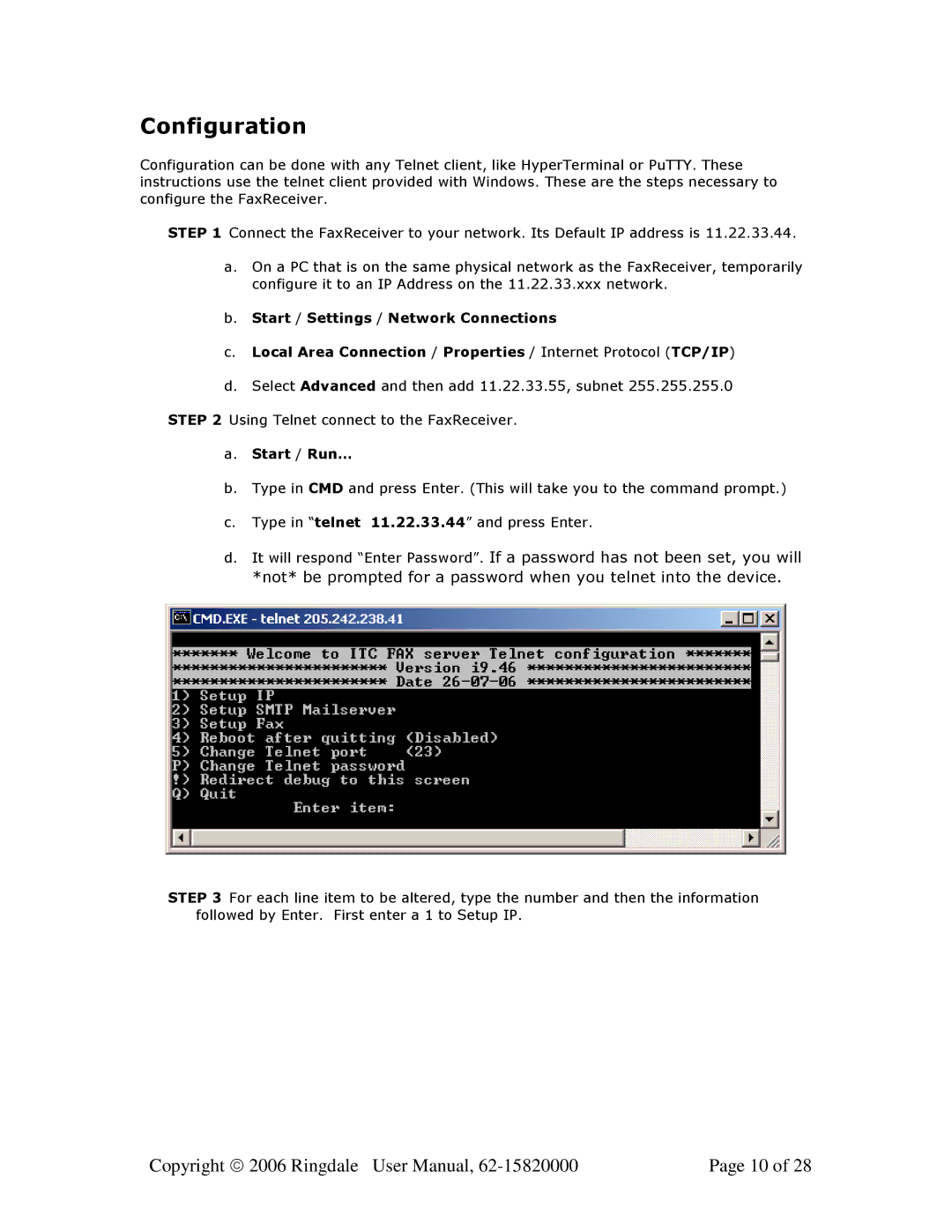MFR-200 specifications
The Ringdale MFR-200 is a cutting-edge multifunctional device designed to cater to the diverse needs of modern business environments. This innovative machine combines printing, scanning, copying, and faxing capabilities into a single compact unit, making it an ideal choice for small to medium-sized offices that require efficiency and versatility in their document handling.One of the standout features of the MFR-200 is its high-quality printing capabilities. It supports a range of paper sizes and types, allowing users to produce professional-looking documents with ease. The device boasts a printing speed of up to 30 pages per minute, ensuring that even the most demanding print jobs can be completed in a timely manner. The device also supports automatic duplex printing, which helps save paper and reduce environmental impact.
Scanning is another important aspect of the MFR-200's functionality. It features a high-resolution scanner that can capture images and text with remarkable clarity. The scanner supports various formats, including PDF, JPEG, and TIFF, making it easy to digitize documents for easy sharing and archiving. The automatic document feeder (ADF) allows for quick and efficient scanning of multi-page documents, further enhancing productivity.
In addition to printing and scanning, the MFR-200 excels in its copying capabilities. Users can easily duplicate documents with options for adjusting the copy size, density, and layout. The device also includes a range of copying features such as collating and stapling, providing a comprehensive solution for office needs.
The MFR-200 is equipped with advanced connectivity options that facilitate seamless integration into any office environment. Users can connect via USB, Ethernet, or Wi-Fi, enabling easy access from multiple devices. Additionally, the device supports mobile printing via popular protocols such as Apple AirPrint and Google Cloud Print, allowing users to print directly from their smartphones or tablets.
Robust security features are integrated into the Ringdale MFR-200, which is critical for businesses concerned about data privacy. The device includes user authentication methods, secure print functionality, and data encryption, ensuring that sensitive information remains protected.
Overall, the Ringdale MFR-200 stands out as a multifunctional device that combines speed, efficiency, and versatility. With its array of features, advanced technologies, and user-friendly design, the MFR-200 is an excellent investment for businesses looking to streamline their document management processes while maintaining high-quality output.