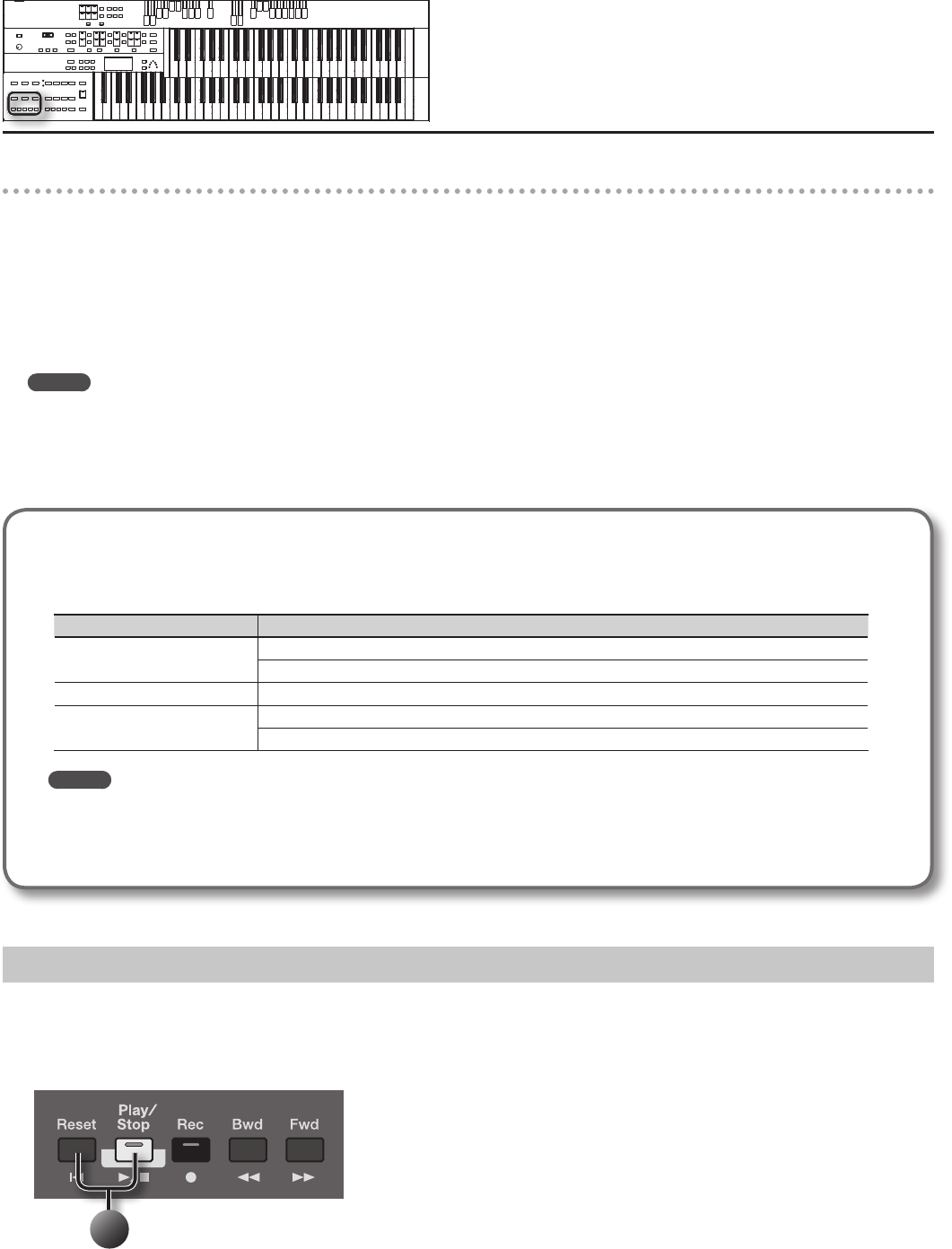
76
Listening to the recorded performance6. Press the [Reset] button.
The location at which playback will start will return to the beginning of the rst measure (bar).
If you wish to begin playback from the middle of the song, press the [Bwd] button or [Fwd] button to move to the measure from which you wish to
begin playback.
7. Press the [Play/Stop] button to start playback.
After playback reaches the end of the performance, it will stop automatically.
To stop playback at any point, press the [Play/Stop] button.
MEMO
• The function of the [Play/Stop] button can be assigned to a foot switch (located on either side of the expression pedal) (p. 93).
• You can specify whether or not the Expression Pedal will aect the playback and what you play while ATELIER music data is being played back (p. 94).
* If you use the Rhythm or Automatic Accompaniment immediately after having loaded and played back a song other than an ATELIER perfor-
mance song, such as SMF’s, etc., the playback may not sound right (the voices may have changed, etc.) To prevent this from happening, press the
[Reset] button before playback.
Track button assignments for the recorded performance
The parts of a performance you record as an SMF are automatically assigned to the three “track buttons,” as shown in the following table.
Recording and playback can be carried out independently for each track button; for example, when re-recording, you can specify that it pertain
only to a certain track button.
Button Explanation
[Bass] button Pedal Bass Voice Performance Data (Note)
Bass part of the Automatic Accompaniment
[Lower] button Lower Voice Performance Data (Note, Hold)
[Solo/Upper] button Upper Voice Performance Data (Note, Hold)
Solo Voice Performance Data (Note, Hold)
MEMO
• More information about the track assignments when playing commercial SMF music les, please refer to “Silencing a Specic Track (Track
Mute)” (p. 98).
• If you wish to erase all the recorded data and record new performance data, use the editing function “Erase” (erase performance data) to
erase the data (p. 84).
Add a Count Sound to Match the Timing (Count In)In cases such as when you want to perform in time with a song, you can have a count sound played before playback of the song begins, allowing you
to synchronize your own performance with the song.
Playing back a song after playing the count sound is called “Count In.”
1
1. Hold down the [Reset] button and press the [Play/Stop] button.
The metronome will play two measures (bars) of count-in before recording begins.