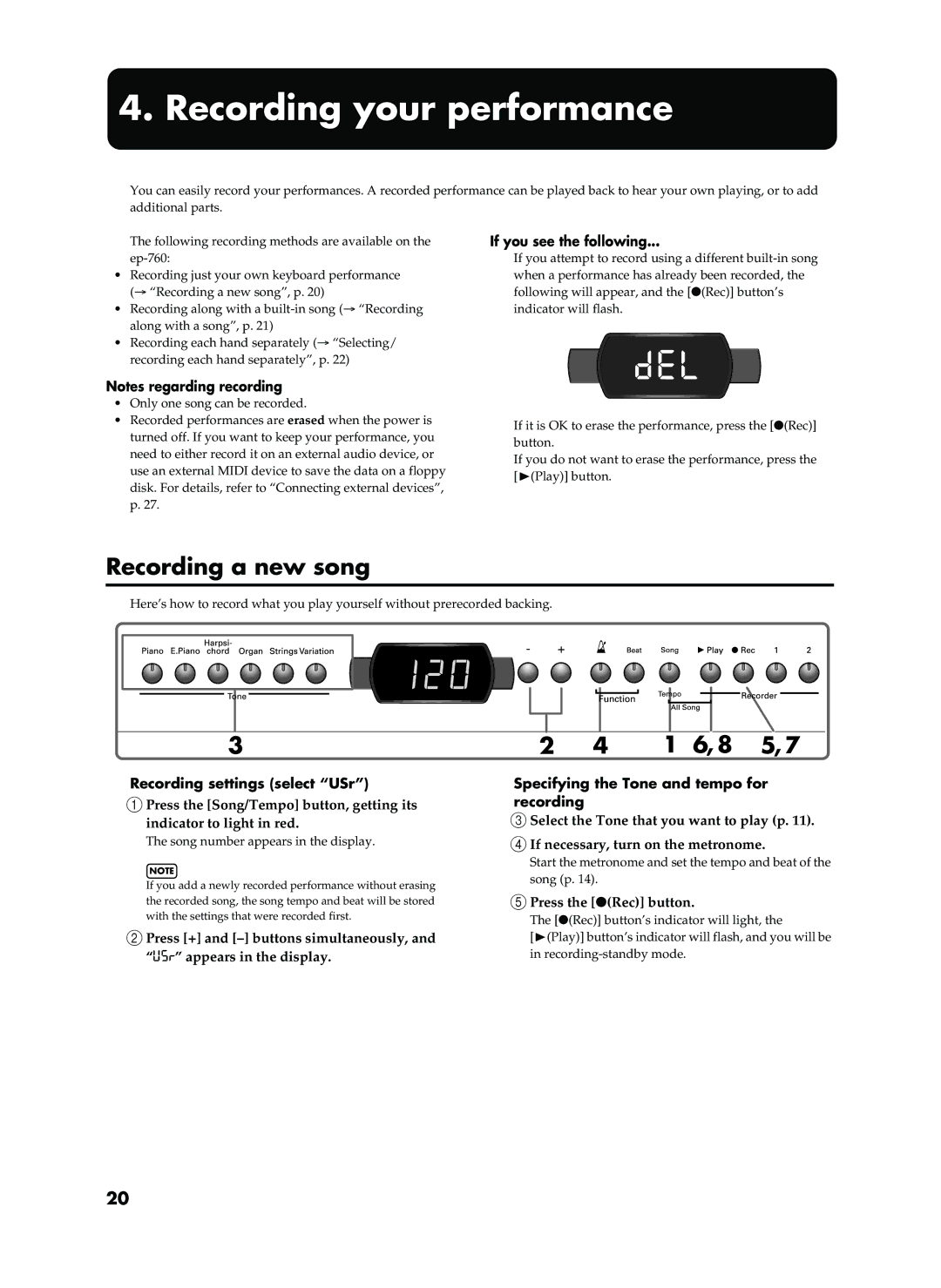4. Recording your performance
ep-760 Recording your performance
You can easily record your performances. A recorded performance can be played back to hear your own playing, or to add additional parts.
The following recording methods are available on the
•Recording just your own keyboard performance (→ “Recording a new song”, p. 20)
•Recording along with a
•Recording each hand separately (→ “Selecting/ recording each hand separately”, p. 22)
Notes regarding recording
•Only one song can be recorded.
•Recorded performances are erased when the power is turned off. If you want to keep your performance, you need to either record it on an external audio device, or use an external MIDI device to save the data on a floppy disk. For details, refer to “Connecting external devices”, p. 27.
If you see the following...
If you attempt to record using a different
del
If it is OK to erase the performance, press the [●(Rec)] button.
If you do not want to erase the performance, press the [®(Play)] button.
Recording a new song
Here’s how to record what you play yourself without prerecorded backing.
3
Recording settings (select “USr”)
APress the [Song/Tempo] button, getting its indicator to light in red.
The song number appears in the display.
NOTE
If you add a newly recorded performance without erasing the recorded song, the song tempo and beat will be stored with the settings that were recorded first.
BPress [+] and
2 | 4 | 1 | 6, 8 | 5, 7 |
Specifying the Tone and tempo for recording
CSelect the Tone that you want to play (p. 11).
DIf necessary, turn on the metronome.
Start the metronome and set the tempo and beat of the song (p. 14).
EPress the [●(Rec)] button.
The [●(Rec)] button’s indicator will light, the
[®(Play)] button’s indicator will flash, and you will be in
20