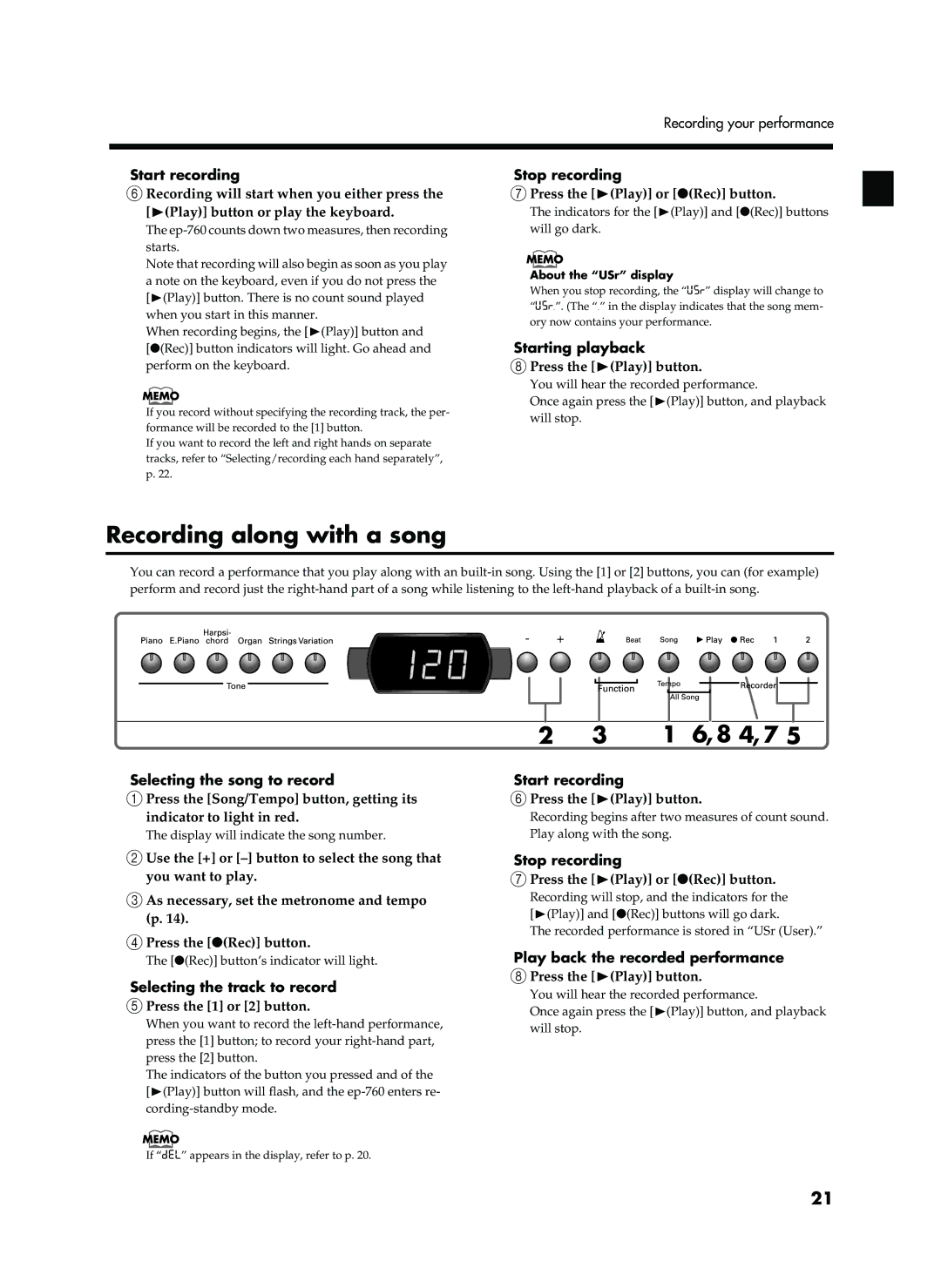Recording your performance
Start recording
FRecording will start when you either press the [®(Play)] button or play the keyboard.
The
Note that recording will also begin as soon as you play a note on the keyboard, even if you do not press the [®(Play)] button. There is no count sound played when you start in this manner.
When recording begins, the [®(Play)] button and [●(Rec)] button indicators will light. Go ahead and perform on the keyboard.
If you record without specifying the recording track, the per- formance will be recorded to the [1] button.
If you want to record the left and right hands on separate tracks, refer to “Selecting/recording each hand separately”, p. 22.
Stop recording
GPress the [®(Play)] or [●(Rec)] button.
The indicators for the [®(Play)] and [●(Rec)] buttons will go dark.
About the “USr” display
When you stop recording, the “USr” display will change to “Usr.”. (The “.” in the display indicates that the song mem- ory now contains your performance.
Starting playback
HPress the [®(Play)] button.
You will hear the recorded performance.
Once again press the [®(Play)] button, and playback will stop.
Recording along with a song
You can record a performance that you play along with an
Selecting the song to record
APress the [Song/Tempo] button, getting its indicator to light in red.
The display will indicate the song number.
2 | 3 | 1 | 6, 8 4, 7 5 |
Start recording
FPress the [®(Play)] button.
Recording begins after two measures of count sound. Play along with the song.
BUse the [+] or
CAs necessary, set the metronome and tempo (p. 14).
DPress the [●(Rec)] button.
The [●(Rec)] button’s indicator will light.
Selecting the track to record
EPress the [1] or [2] button.
When you want to record the
The indicators of the button you pressed and of the [®(Play)] button will flash, and the
Stop recording
GPress the [®(Play)] or [●(Rec)] button.
Recording will stop, and the indicators for the [®(Play)] and [●(Rec)] buttons will go dark.
The recorded performance is stored in “USr (User).”
Play back the recorded performance
HPress the [®(Play)] button.
You will hear the recorded performance.
Once again press the [®(Play)] button, and playback will stop.
If “dEL” appears in the display, refer to p. 20.
21