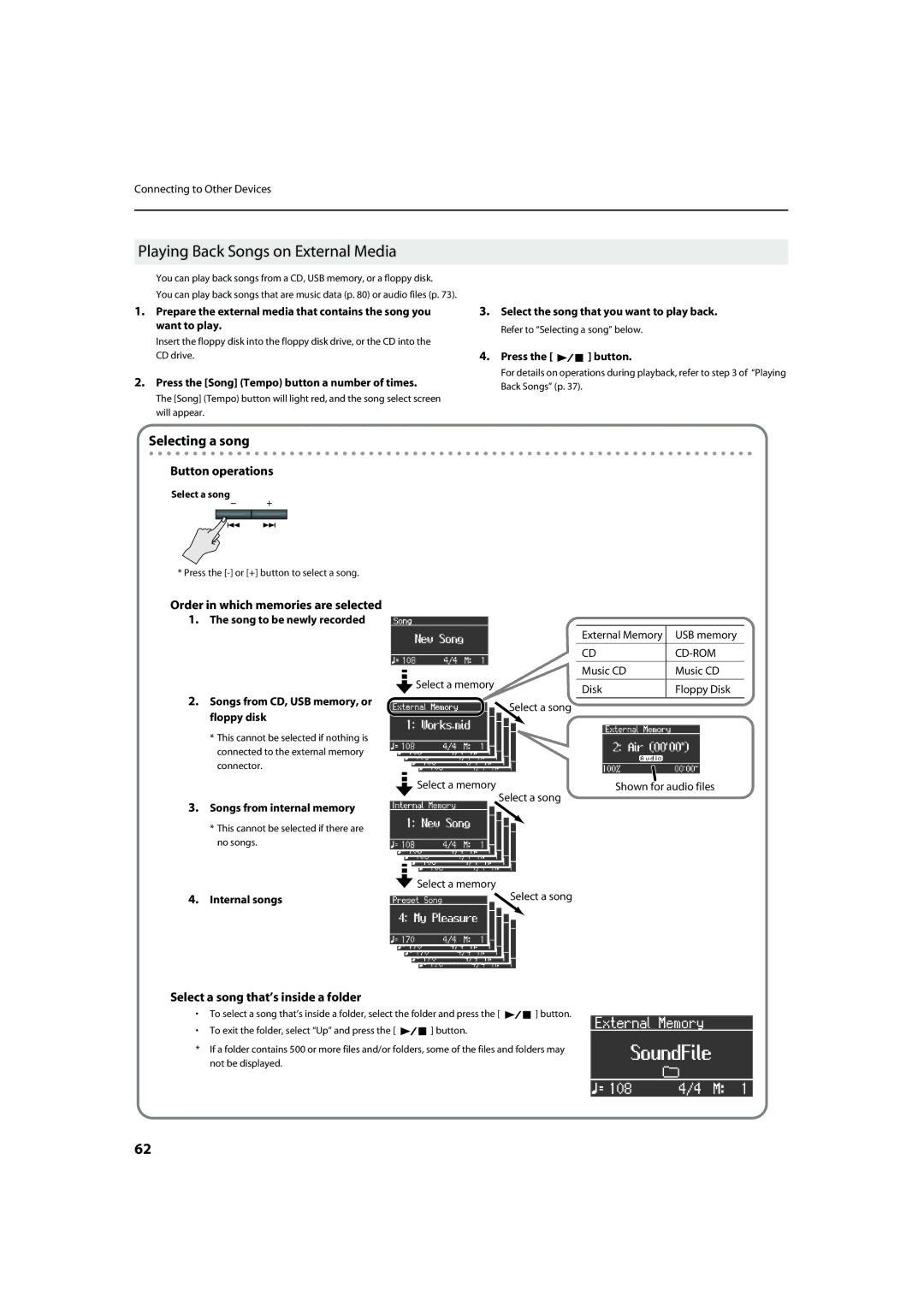Connecting to Other Devices
Playing Back Songs on External Media
You can play back songs from a CD, USB memory, or a floppy disk.
You can play back songs that are music data (p. 80) or audio files (p. 73).
1.Prepare the external media that contains the song you want to play.
Insert the floppy disk into the floppy disk drive, or the CD into the CD drive.
2.Press the [Song] (Tempo) button a number of times.
The [Song] (Tempo) button will light red, and the song select screen will appear.
3.Select the song that you want to play back.
Refer to “Selecting a song” below.
4.Press the [ 
 ] button.
] button.
For details on operations during playback, refer to step 3 of “Playing Back Songs” (p. 37).
Selecting a song
Button operations
Select a song
* Press the
Order in which memories are selected
1.The song to be newly recorded
2.Songs from CD, USB memory, or floppy disk
*This cannot be selected if nothing is connected to the external memory connector.
3.Songs from internal memory
*This cannot be selected if there are no songs.
| External Memory | USB memory |
|
|
|
| CD |
|
|
|
|
| Music CD | Music CD |
Select a memory | Disk | Floppy Disk |
| ||
|
|
|
Select a song
|
|
|
|
|
|
|
|
|
|
|
|
|
|
|
|
|
|
|
|
|
|
|
|
|
|
|
|
|
|
|
|
|
|
|
|
|
|
|
|
|
|
|
|
|
|
|
|
|
|
|
|
|
|
|
|
|
|
|
| Select a memory |
|
|
| Shown for audio files | |
|
|
|
|
|
|
| Select a song | |||
|
|
|
|
|
|
| ||||
|
|
|
|
|
|
|
|
|
|
|
|
|
|
|
|
|
|
|
|
|
|
|
|
|
|
|
|
|
|
|
|
|
|
|
|
|
|
|
|
|
|
|
|
|
|
|
|
|
|
|
|
|
|
|
|
|
|
|
|
|
|
|
|
|
|
|
|
|
|
|
|
|
|
|
|
|
|
|
|
|
|
|
|
|
|
|
|
![]() Select a memory
Select a memory
4. Internal songs |
|
|
|
|
| Select a song | ||||
|
|
|
|
|
|
| ||||
|
|
|
| |||||||
|
|
|
|
|
|
|
|
|
|
|
|
|
|
|
|
|
|
|
|
|
|
|
|
|
|
|
|
|
|
|
|
|
|
|
|
|
|
|
|
|
|
|
|
|
|
|
|
|
|
|
|
|
|
|
|
|
|
|
|
|
|
|
|
|
|
|
|
|
|
|
|
|
|
|
|
|
Select a song that’s inside a folder
•To select a song that’s inside a folder, select the folder and press the [ ![]()
![]() ] button.
] button.
•To exit the folder, select “Up” and press the [ ![]()
![]() ] button.
] button.
*If a folder contains 500 or more files and/or folders, some of the files and folders may not be displayed.
62