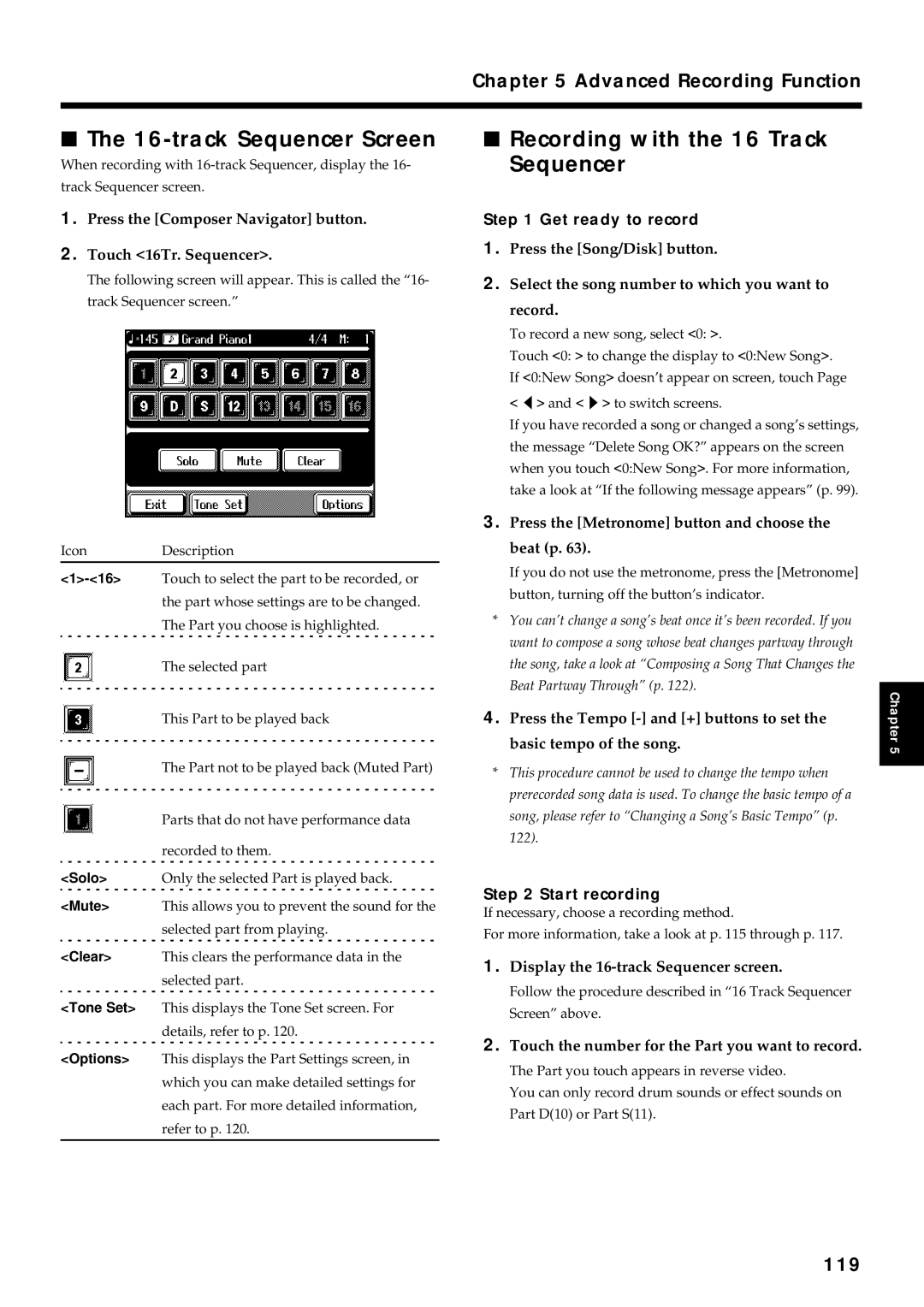Page
Important Safety Instructions
Page
Using the Unit Safely
Additional Precautions
Power Supply
Placement
Maintenance
Handling Floppy Disks
Before Using Floppy Disks
Handling the Floppy Disk Drive
Introduction
Features
Conventions Used in This Manual
How to Use This Manual
Checking the Included Items
Contents
Recording and Saving the Performance
Using Automatic Accompaniment
Some Handy Features
Editing Functions 124
Using Other Functions 132
Changing Various Settings 142
Advanced Recording Function 115
Appendices 162
Connecting External Devices 156
Rear Panel
Panel Descriptions
Panel Descriptions
Front Panel
Music Style Section
Before You Play
Installing the Music Stand
Connecting the Power Cord
Connecting Pedals
Connecting Headphones
Turning the Power On and Off
Adjusting the Sound’s Volume and Brilliance
About the Touch Screen
Connecting a Microphone
Some Notes on Using a Microphone
Basic Screen
Using the Main Icons
Memo
Quick Start
Touch the screen to select the demo type
Playing the Keyboard
Press the Demo button
Press the One Touch Program Piano button
When you finger the keyboard, the piano sound is produced
About EX Tone
Touch Page to switch screens
Press one of the Tone Select buttons to choose a Tone Group
Touch the screen to choose the tone you want to select
Find Suitable
Press the Tone Navigator button
Touch the screen to choose the desired activity
Check It Out
Practicing a Song Using Music Files Piano Master
Memo
Chord Finder
Playing with Accompaniment
Press the Style Navigator button
EZ Arranger
Playing with your band Virtual Jam
Enjoying Automatic Accompaniment with Ease EZ Arranger
Press the Jazz button
Let’s Try Playing, Little Brown Jug
Press the One Touch Program Arranger button
Press the Intro/Ending 1 button with the timing on the score
Finger the C key in the following figure to start play
Little Brown Jug
Memo
Press the Composer Navigator button
Recording a Performance
Recording a Song Composer Navigator Button
Maker/Count
Rec Mode
Play Mode
Touch 0 to display 0New Song on the screen
Get ready to Record Press the Song/Disk button
Stop recording Press the Intro/Ending 1 button
When the Following Screen is Displayed
If you don’t want to erase the song Touch Cancel
Play on the left-hand section of the keyboard
Press the Stop button
Press the Reset button
Press the Play button
To remove a disk, press the Eject button
Using Music Files
Inserting and Ejecting a Floppy Disk
To stop playback of the song, touch on the screen
Playing Back Music Files
Touch the screen to choose a song
Touch on screen to play back the song
Touch on the screen
Playing Back All Songs Continuously All Song Play
Press the Stop button to stop playback
Press the Play button to begin playback of the song
Press the Vocal Effects button
Touch Transformer
Adjusting the Echo
Modifying Your Voice
Touch Echo
Sing through the microphone
Touch one of the icons on the screen
Touch Harmonist
Adding Harmony
Select Song or Arranger
Starting Song and Automatic Accompaniment by Vocal Count
Press Voice Effects button
Touch Vocal Count
Adding the Harmony to the Song
Playing the Keyboard Notes with a Voice Scale
Reference
Changing the Piano Sound
Performance
Playing the Keyboard Like a Piano One-touch Piano
Press the One Touch Program Piano button
About EX Tone
Playing a Wide Variety of Instrument Sounds
Performance
Press one of the Tone Select buttons to choose a Tone Group
Use the Value and + buttons or the dial to select a Tone
Performance Changing Tones with Value + Or the Dial
Grand Piano Strings
To cancel the Layer Play, touch Layer a second time
Combining the Sounds of Two Instruments Layer Play
Touch Exit
Performance Changing the Tones
Press one of the Tone Select buttons
At the Basic screen, touch Split
To cancel the Split Play, touch Split
Switching to Split Play directly from Layer Play
Display the Basic Screen p Touch Tone on screen
Selecting a Different Tone in the Current Tone Group
Chapter
Touch Type to change the type of drum set
Playing Drum Sounds
Playing Effect Sounds
Adding Reverberation to Sounds The Reverb Effect
Press the Advanced 3D button
Touch the window icon to switch the effect on or off
All Parts
Performance Selecting the part to apply Advanced 3D Effect
Touch Options at the Advanced 3D screen
Touch All Parts or Layer Part
Touch on
To cancel the effect, touch OFF at the Effects screen
Applying Effects to the Sound Effects
Touch Effect on the screen
To stop the metronome’s sound, press the Metronome button
Sounding the Metronome
Changing the Animation
Press the Metronome button to start the metronome‘s sound
At the Metronome screen, touch the tempo mark on Screen
Adjusting the Tempo
Determining the Tempo with Tempo Marks
Press the Tempo and + buttons to choose a tempo
At the Metronome screen, touch Pattern
Changing the Beat of Metronome
Changing How the Metronome Beat Pattern Sounds
At the Metronome screen, touch Beat
Changing the Type of Sound
Changing the Volume
What’s a Music Style?
Using Automatic Accompaniment
What is Automatic Accompaniment?
Music Style and Automatic Accompaniment
Playing Chords with Simple Fingering
Using Automatic Accompaniment
About Chords
Press the Style Navigator button
Displaying the Chord Fingering On Screen Chord Finder
Split Point F Range specifyed a chord
Touch Page or and the Touch Screen to choose a Music Style
Choosing a Music Style from Data Disk
Insert the floppy disk into the disk drive
Press the Disk/User button
Touch Lower on the screen
To cancel the Lower part sound, touch Lower
Playing Just the Rhythm Pattern
Adjusting the Tempo for Automatic Accompaniment
Use the Tempo and + buttons to adjust the tempo
Starting Without an Intro
Playing a Music Style Start/Stop
Specify the chord on the lower-part of keyboard
Changing the Intro
Stopping with an Added Ending
Adjusting the Timing During a Performance and Starting Over
Starting at the Press of a Button
Stopping Automatic Accompaniment
11.e
Playing the Count Sound at the End of the Intro
What’s a Fill-In?
Modifying an Accompaniment
Changing the Accompaniment Pattern Within a Song Fill-In
Adding a Fill-in Without Changing the Accompaniment Pattern
Adv2
Changing the Arrangement of the Accompaniment
Basic
Adv1
Adding Harmony to the Right-hand Part Melody Intelligence
Accompaniment starts when you finger a chord
Bass
Use the Balance knob to change the volume balance
Press the Part Balance button
Rhythm
Lower
Touch to adjust the volume of the respective Parts
Drs/SFX
Upper
Touch Exit several times
Some Handy Features
Playing Back Songs for Practice
Touch the screen to choose a song
To move to the end of the song
Some Handy Features To go back to the beginning of the song
Displaying the Score
Press the Play button
Adjusting the Tempo
Some Handy Features
Use the Tempo and + buttons to adjust the tempo
Touch Tap Tempo
Determining the Tempo Using the Selected Interval
Press the Metronome button
04.e60
Playback with No Change in Tempo
Touch the Count In icon
Counting Down Before a Performance Starts
Press the Composer Navigator button
Touch Marker/Count
To stop playback, press the Stop button
Preventing the Part to Be Practiced from Sounding
Touch the Track button for the part you will play yourself
Press the Play button to start playback
Erasing a Marker
Placing a Marker Within a Song
Placing/Erasing a Marker Within a Song
Touch --- for Marker a
Moving A-B
Touch or to move to where you want to place the marker
Playback from a Marker Location
Moving a Marker
Press the Stop button to stop playback of the song
Playing Back to the Same Passage Over and Over
Touch the Repeat icon
Press the Transpose button
Transposing the Key of the Keyboard Key Transpose
At the Transpose screen, touch
Transposing a song for playback
Touch to return the song transposition to the original key
Transposing Both the Keyboard Notes and the Song
Play back the song, and try playing along with it
Checking Your Performance On Screen
Press the Function button
Touch Piano Partner
At the Keyboard screen or the Graph screen, touch Options
Touch to switch the Part that’s displayed
When you’re done making the settings, touch Exit
Specifying the Part to Display
Displaying the Track buttons
What is a Track Button?
Recording and Saving the Performance
Recording Your Playing with Ease
Erasing a song
Touch Cancel
If the following message appears
If you don’t want to erase the song
100
Recording a Performance Using Automatic Accompaniment
To stop recording, press the Intro/Ending 1 or 2 button
101
Redoing a Recording
Begin recording
To stop recording, press the Stop button
Erasing at the 5 Track Screen
Erasing using the buttons
Erasing a Recorded Song
Erasing the Sound Recorded at Specific Track Buttons
Arranger Stop
Touch Rec. Mode
Changing How Recording Stops
103
104
Recording Songs Starting with Pickups
105
Touch Chord Sequencer
Check the Accompaniment You Inputted
Enter the chord progression and the accompaniment pattern
106
Inputting Chords with the Chord Sequencer
107
At the Chord Sequencer screen, touch Chord
Touch the to specify a chord
Touch Execute to enter the chord
108
Creating a Rhythm Part with Ease
109
Saving Songs to Floppy Disks
Formatting Floppy Disks Format
110
Touch Disk on the screen
Touch OK to start formatting
111
Saving Your Songs on Floppy Disk
Touch Save
As SMF
Touch Compatibility KF or GS
Touch Save or As SMF to start saving
112
113
Deleting Songs from Floppy Disks
114
115
How to Choose the Recording Method
Advanced Recording Function
Selecting the Recording Method
Loop Recording Shortcut
What is Blank Recording?
Advanced Recording Function
116
117
Re-Recording Part of Your Performance Punch-in Recording
Starting Recording from the Measure Specified by Pedals
Recording a Passage specified by markers
Commercially Available Music Files
Multitrack Recording with 16 Parts 16-Track Sequencer
118
Track Sequencer and Track Buttons
Get ready to record
16-track Sequencer Screen
Recording with the 16 Track Sequencer
119
120
Changing the Settings of Each Part
121
Touch for the corresponding item to change the setting
If necessary, change the settings for other Parts as Well
While pressing the Rec button, also press the Reset button
122
Changing a Song’s Basic Tempo
Composing a Song That Changes the Beat Partway Through
123
Adjusting the Tempo While Listening to a Song
Adjusting the Tempo at a Particular Measure
Changing the Tempo Within the Song
124
Canceling an Edit
Editing Functions
Choosing an Editing Function
3 4 5 6 3 4 5 6 7 8 9
Copying a Measure
Editing Functions
125
Touch Src, and use the dial to choose R.Pattern
Copying a Rhythm Pattern
Correcting Timing Discrepancies
126
3 4 5
Deleting a Specific Measure
127
128
Inserting a Blank Measure
Transposing Individual Parts
129
Making a Measure Blank
Touch each to choose Parts you want to exchange
Exchanging Parts
Correcting Notes One by One
130
131
Modifying the Tone Changes in a Song
Combining Styles to Create a New Style Style Composer
Using Other Functions
Creating an Original Style User Style
Touch Mute on the screen
Using Other Functions
Muting Parts for a Particular Division
133
134
Using Other Functions Changing the Settings for Each Part
When you’re done changing the settings, touch Exit
Makeup of a Style
Tips on creating a song
Using Other Functions Creating a Style in Auto Mode
135
Touch Options at the Style Converter screen
Creating a Style in Manual Mode
Changing an Extracted Part
136
137
Saving a User Style
Saving on the Floppy Disk
Saving on the Disk/User button
138
Storing the Panel Settings User Program
Deleting a User Style Saved on Floppy Disk
139
Changing How Button Settings Are Called Up
Calling Up User Program
Touch Save to start saving
Saving User Programs on Floppy Disk
Calling Up Saved User Programs from Floppy Disk
140
141
Disabling Everything Except Piano Play Panel Lock
Erasing a User Program Saved On a Floppy Disk
142
Changing Various Settings
Changing the Settings for One Touch Piano
Adding Ambience from Different Venues to Songs
Changing the Tuning Curve
Changing the Tuning
Changing Various Settings
Choosing the Tuning
144
Adjusting Resonance
Changing Key Touch Key Touch
145
Changing the Settings for Automatic Accompaniment
Fine Adjustment of the Piano Tone
Changing the Keyboard’s Split Point
What Are the Chord Tone and Bass Tone?
Changing How the Automatic Accompaniment Plays
Changing the Chord Tone Bass Tone
146
147
Canceling the Chord Intelligence Function
Assigning Functions to Pedals
What’s the Bend Range?
What is the Leading Bass function?
148
Assignable Functions
149
Changing the settings for Score screen
Changing the Tone Set When Playing Back a Song
Placing a Marker in the Middle A Measure
Changing the Settings for the Marker and the Count Sound
Changing the Number of Measures Counted Count Sound
Playing the Count Sound at Each Repetition
151
Adjusting the Standard Pitch Master Tuning
Changing the Type of Reverb Effect
Use Chorus Type to change the type of chorus effect
Changing the Type of Chorus Effect
Changing the Bend Range
152
Changing the Language
Changing the Screen Settings
Adjusting the Contrast of the Screen
Hiding the On-screen Lyrics
Touch OK to restore the settings to their factory defaults
Restoring the Factory Settings Factory Reset
Touch OK to store the settings in memory
Touch System Setting Touch Factory Reset
155
Repositioning the Touch Screen
Connectors
Connecting External Devices
Connecting Midi Devices
Making the Connections
Midi Settings
158
Selecting the Transmit Channel Tx. Channel
Sending Tone Change
Messages Program Change/ BankSelect MSB/BankSelect LSB
159
Synchronizing with Connected Midi Devices
Midi Ensemble
Input Jacks
Connecting to Audio Equipment
160
Output Jacks
Connection Examples
Connecting a Computer
Computer Connector
Computer Switch
162
Trouble Shooting
163
Trouble Shooting
164
If this Message Appears on Screen
165
If this Message Appears on Screen
Guitar/Bass Group
Tone List
Piano Group
Organ Group
Brass Group
Tone List Synth Group
Strings Group
Sax Group
168
Tone List Voice/GS Group
169
Tone List
170
Drum/SFX Set List
171
Drum/SFX Set List
172
Standard Room Power Electronic
Dance GS Standard Brush
173
174
SFX
Music Style List
176
Music Style List Latin Traditional Data Disk Style
World
Prythm Pattern Measure
Rhythm Pattern List
177
178
Chord List
179
Chord List
180
Effects List
John Maul
Demo Song List
Profile
181
182
Data Disk Song List
About the KF-90 Sound Generator
Music Files That the KF-90 Can Use
KF-90 allows you to use the following music files
Glossary
185
Tuning Curves
Glossary Tone
186
Midi Implementation Chart
187
Main Specifications
188
Main Specifications
189
Index
190
Index
191
192
Important Notes on Combining the KF-90 and FPS-9
Africa
Information
Avis
02123634 ’02-7-C2-61N