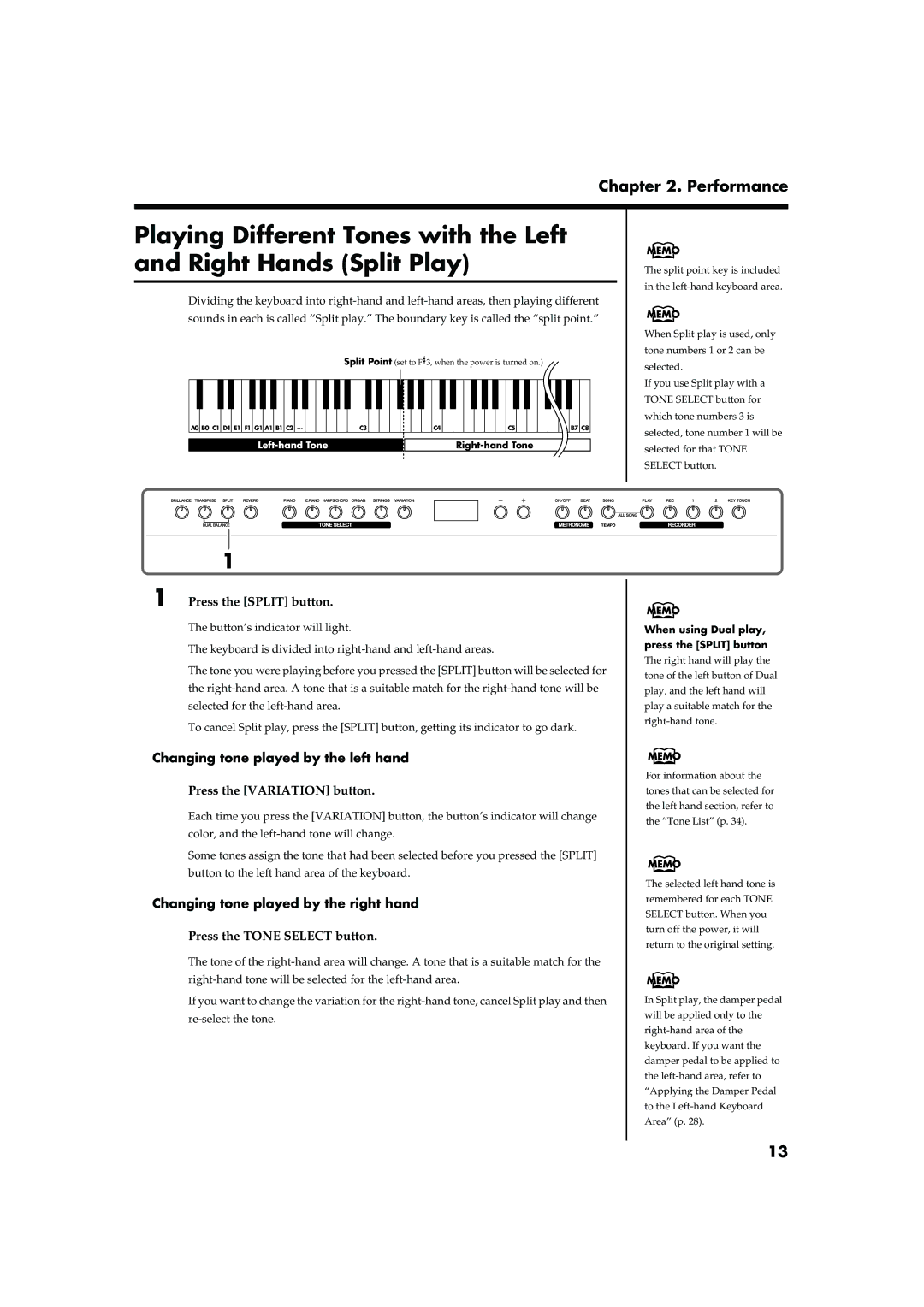Chapter 2. Performance
Playing Different Tones with the Left and Right Hands (Split Play)
Dividing the keyboard into
fig.splitpoint.e
Split Point (set to F![]() 3, when the power is turned on.)
3, when the power is turned on.)
|
|
|
|
|
|
|
|
|
|
|
|
|
|
|
|
|
|
|
|
|
|
|
|
|
|
|
|
|
|
|
|
|
|
|
|
|
|
|
|
|
|
|
|
|
|
|
|
|
|
|
|
|
|
|
|
|
|
|
|
|
|
|
|
|
|
|
|
|
|
|
|
|
|
|
|
A0 | B0 | C1 | D1 | E1 | F1 | G1 | A1 | B1 | C2 | … |
|
|
|
|
| C3 |
|
|
|
|
|
| C4 |
|
|
|
|
|
| C5 |
|
|
|
|
| B7 | C8 |
|
|
|
|
|
|
|
|
|
|
|
|
|
|
|
|
|
|
|
|
|
|
| |||||||||||||||
|
|
|
|
|
|
|
|
|
|
|
|
|
|
|
|
|
|
|
|
| |||||||||||||||||
fig.panel2-3
The split point key is included in the
When Split play is used, only tone numbers 1 or 2 can be selected.
If you use Split play with a TONE SELECT button for which tone numbers 3 is selected, tone number 1 will be selected for that TONE SELECT button.
1
1 Press the [SPLIT] button.
The button’s indicator will light.
The keyboard is divided into
The tone you were playing before you pressed the [SPLIT] button will be selected for the
To cancel Split play, press the [SPLIT] button, getting its indicator to go dark.
Changing tone played by the left hand
Press the [VARIATION] button.
Each time you press the [VARIATION] button, the button’s indicator will change color, and the
Some tones assign the tone that had been selected before you pressed the [SPLIT] button to the left hand area of the keyboard.
Changing tone played by the right hand
Press the TONE SELECT button.
The tone of the
If you want to change the variation for the
When using Dual play, press the [SPLIT] button
The right hand will play the tone of the left button of Dual play, and the left hand will play a suitable match for the
For information about the tones that can be selected for the left hand section, refer to the “Tone List” (p. 34).
The selected left hand tone is remembered for each TONE SELECT button. When you turn off the power, it will return to the original setting.
In Split play, the damper pedal will be applied only to the
13