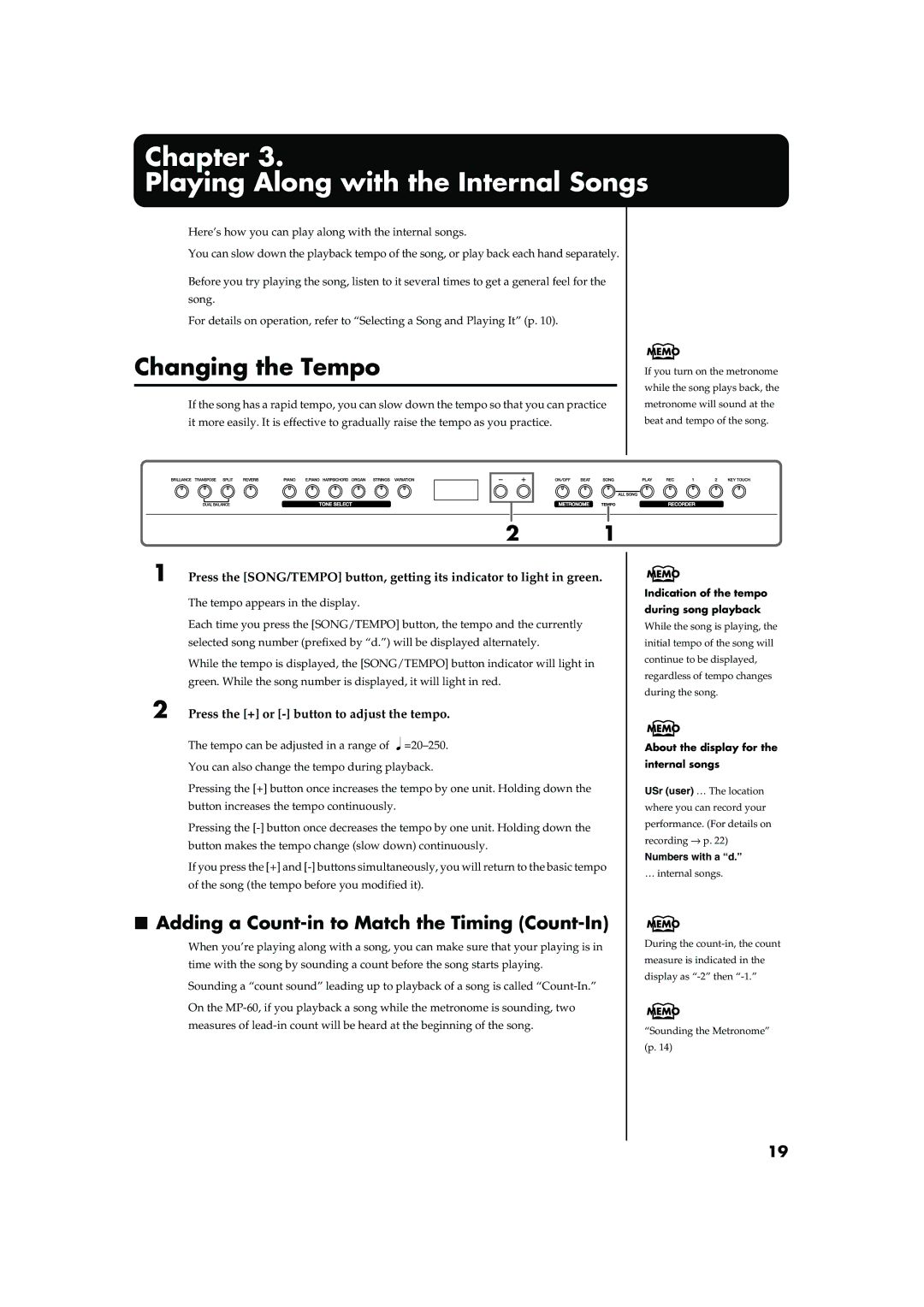Chapter 3.
Playing Along with the Internal Songs
Here’s how you can play along with the internal songs.
You can slow down the playback tempo of the song, or play back each hand separately.
Before you try playing the song, listen to it several times to get a general feel for the song.
For details on operation, refer to “Selecting a Song and Playing It” (p. 10).
Changing the Tempo
If the song has a rapid tempo, you can slow down the tempo so that you can practice it more easily. It is effective to gradually raise the tempo as you practice.
If you turn on the metronome while the song plays back, the metronome will sound at the beat and tempo of the song.
fig.panel3-1
2 1
1 Press the [SONG/TEMPO] button, getting its indicator to light in green.
The tempo appears in the display.
Each time you press the [SONG/TEMPO] button, the tempo and the currently selected song number (prefixed by “d.”) will be displayed alternately.
While the tempo is displayed, the [SONG/TEMPO] button indicator will light in green. While the song number is displayed, it will light in red.
2 Press the [+] or [-] button to adjust the tempo.
The tempo can be adjusted in a range of ![]()
You can also change the tempo during playback.
Pressing the [+] button once increases the tempo by one unit. Holding down the button increases the tempo continuously.
Pressing the
If you press the [+] and
■Adding a Count-in to Match the Timing (Count-In)
When you’re playing along with a song, you can make sure that your playing is in time with the song by sounding a count before the song starts playing.
Sounding a “count sound” leading up to playback of a song is called
On the
Indication of the tempo during song playback
While the song is playing, the initial tempo of the song will continue to be displayed, regardless of tempo changes during the song.
About the display for the internal songs
USr (user) … The location where you can record your performance. (For details on recording → p. 22)
Numbers with a “d.”
… internal songs.
During the
“Sounding the Metronome” (p. 14)
19