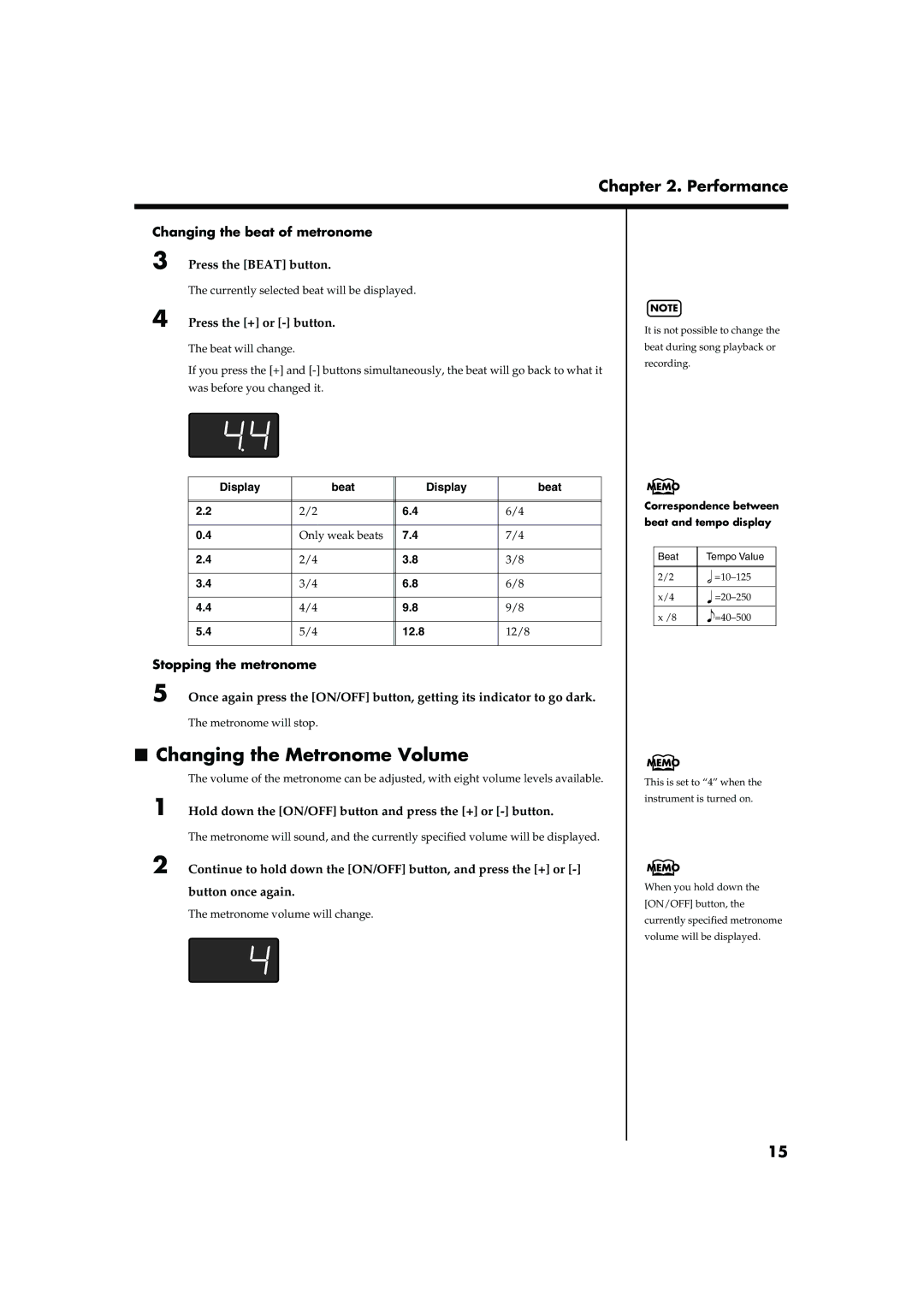Chapter 2. Performance
Changing the beat of metronome
3 Press the [BEAT] button.
The currently selected beat will be displayed.
4 Press the [+] or [-] button.
The beat will change.
If you press the [+] and
fig.disp-beat
Display | beat |
| Display | beat |
|
|
|
|
|
|
|
|
|
|
2.2 | 2/2 | 6.4 |
| 6/4 |
|
|
|
|
|
0.4 | Only weak beats | 7.4 |
| 7/4 |
|
|
|
|
|
2.4 | 2/4 | 3.8 |
| 3/8 |
|
|
|
|
|
3.4 | 3/4 | 6.8 |
| 6/8 |
|
|
|
|
|
4.4 | 4/4 | 9.8 |
| 9/8 |
|
|
|
|
|
5.4 | 5/4 | 12.8 |
| 12/8 |
|
|
|
|
|
Stopping the metronome
5 Once again press the [ON/OFF] button, getting its indicator to go dark.
The metronome will stop.
■Changing the Metronome Volume
The volume of the metronome can be adjusted, with eight volume levels available.
1 Hold down the [ON/OFF] button and press the [+] or
The metronome will sound, and the currently specified volume will be displayed.
2 Continue to hold down the [ON/OFF] button, and press the [+] or
button once again.
The metronome volume will change.
fig.disp-metrovol
NOTE
It is not possible to change the
beat during song playback or
recording.
Correspondence between beat and tempo display
Beat | Tempo Value |
|
|
2/2 | |
|
|
x/4 | |
|
|
x /8 | |
|
|
This is set to “4” when the instrument is turned on.
When you hold down the [ON/OFF] button, the currently specified metronome volume will be displayed.
15