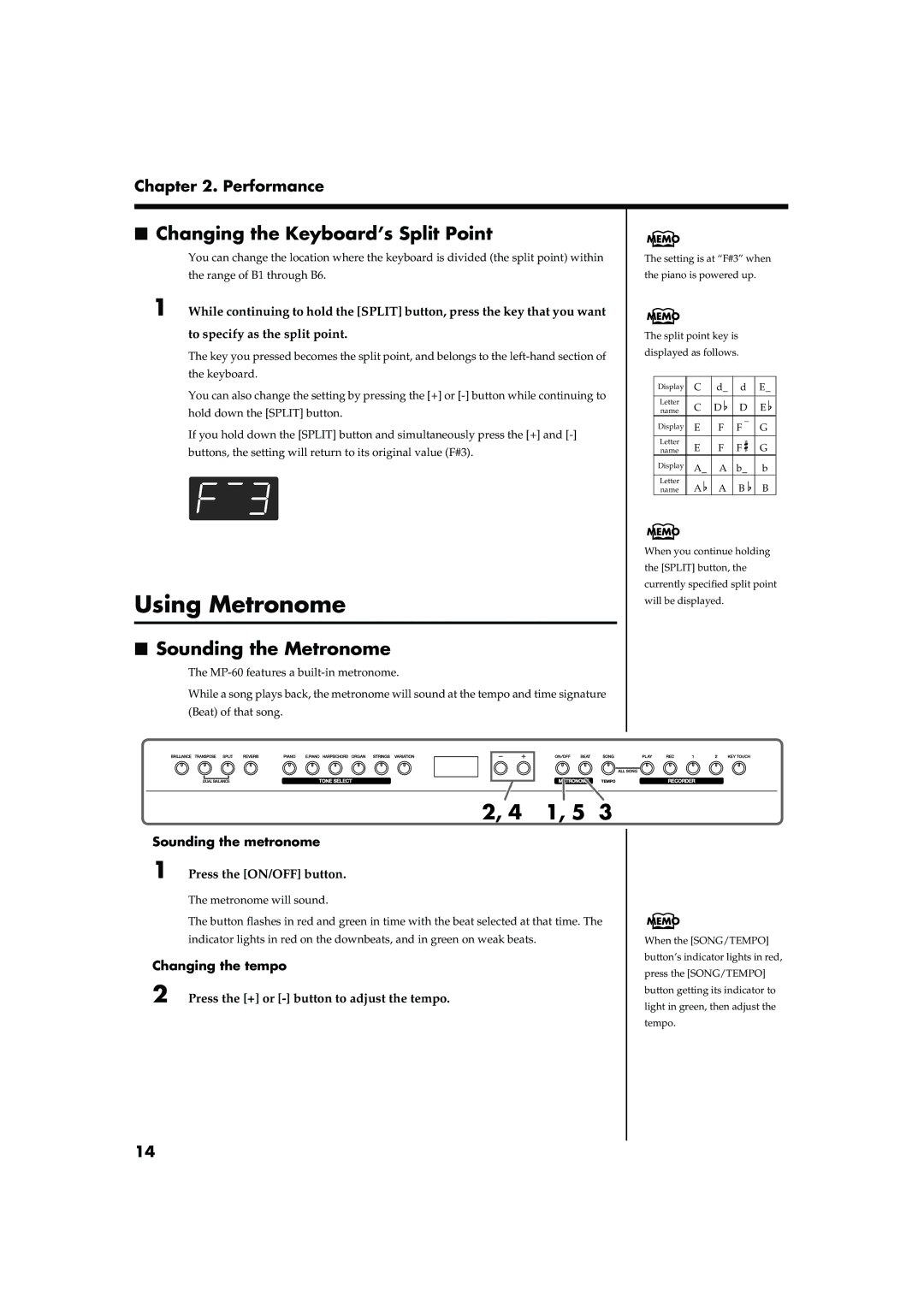Chapter 2. Performance
■Changing the Keyboard’s Split Point
You can change the location where the keyboard is divided (the split point) within
the range of B1 through B6.
1 While continuing to hold the [SPLIT] button, press the key that you want
to specify as the split point.
The key you pressed becomes the split point, and belongs to the
You can also change the setting by pressing the [+] or
If you hold down the [SPLIT] button and simultaneously press the [+] and
fig.disp-splitpoint
Using Metronome
■Sounding the Metronome
The
While a song plays back, the metronome will sound at the tempo and time signature (Beat) of that song.
fig.panel2-4
The setting is at “F#3” when the piano is powered up.
The split point key is displayed as follows.
Display | C | d_ | d | E_ | ||
|
|
|
|
|
|
|
Letter | C | D | D | E | ||
name | ||||||
|
|
|
|
| ||
Display | E | F | F |
|
| G |
|
|
|
|
|
|
|
Letter | E | F | F | G | ||
name | ||||||
Display | A_ | A | b_ | b | ||
Letter | A | A | B | B | ||
name | ||||||
When you continue holding the [SPLIT] button, the currently specified split point will be displayed.
2, 4 1, 5 3
Sounding the metronome
1 Press the [ON/OFF] button.
The metronome will sound.
The button flashes in red and green in time with the beat selected at that time. The indicator lights in red on the downbeats, and in green on weak beats.
Changing the tempo
2 Press the [+] or [-] button to adjust the tempo.
When the [SONG/TEMPO] button’s indicator lights in red, press the [SONG/TEMPO] button getting its indicator to light in green, then adjust the tempo.
14