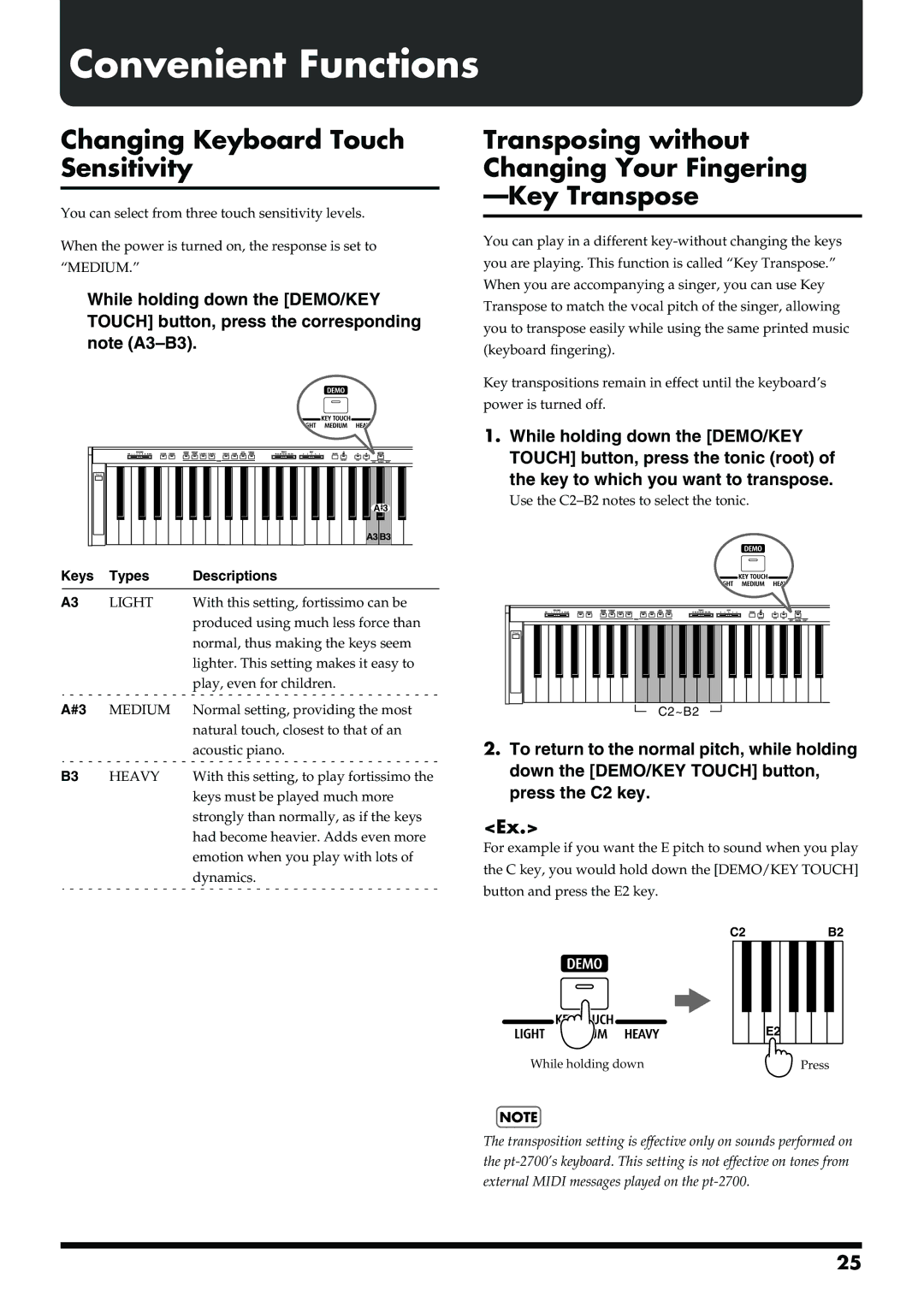Convenient Functions
Changing Keyboard Touch Sensitivity
You can select from three touch sensitivity levels.
When the power is turned on, the response is set to “MEDIUM.”
While holding down the [DEMO/KEY TOUCH] button, press the corresponding note
fig.7-00.e
Transposing without Changing Your Fingering —Key Transpose
You can play in a different
Power |
A 3 |
A3 B3 |
Keys | Types | Descriptions |
A3 | LIGHT | With this setting, fortissimo can be |
|
| produced using much less force than |
|
| normal, thus making the keys seem |
|
| lighter. This setting makes it easy to |
|
| play, even for children. |
A#3 | MEDIUM | Normal setting, providing the most |
|
| natural touch, closest to that of an |
|
| acoustic piano. |
B3 | HEAVY | With this setting, to play fortissimo the |
|
| keys must be played much more |
|
| strongly than normally, as if the keys |
|
| had become heavier. Adds even more |
|
| emotion when you play with lots of |
|
| dynamics. |
Key transpositions remain in effect until the keyboard’s power is turned off.
1.While holding down the [DEMO/KEY TOUCH] button, press the tonic (root) of
the key to which you want to transpose.
Use the
Power |
C2~B2
2.To return to the normal pitch, while holding down the [DEMO/KEY TOUCH] button, press the C2 key.
<Ex.>
For example if you want the E pitch to sound when you play the C key, you would hold down the [DEMO/KEY TOUCH] button and press the E2 key.
fig.7-04.e
C2B2
E2
While holding down | Press |
NOTE
The transposition setting is effective only on sounds performed on the
25